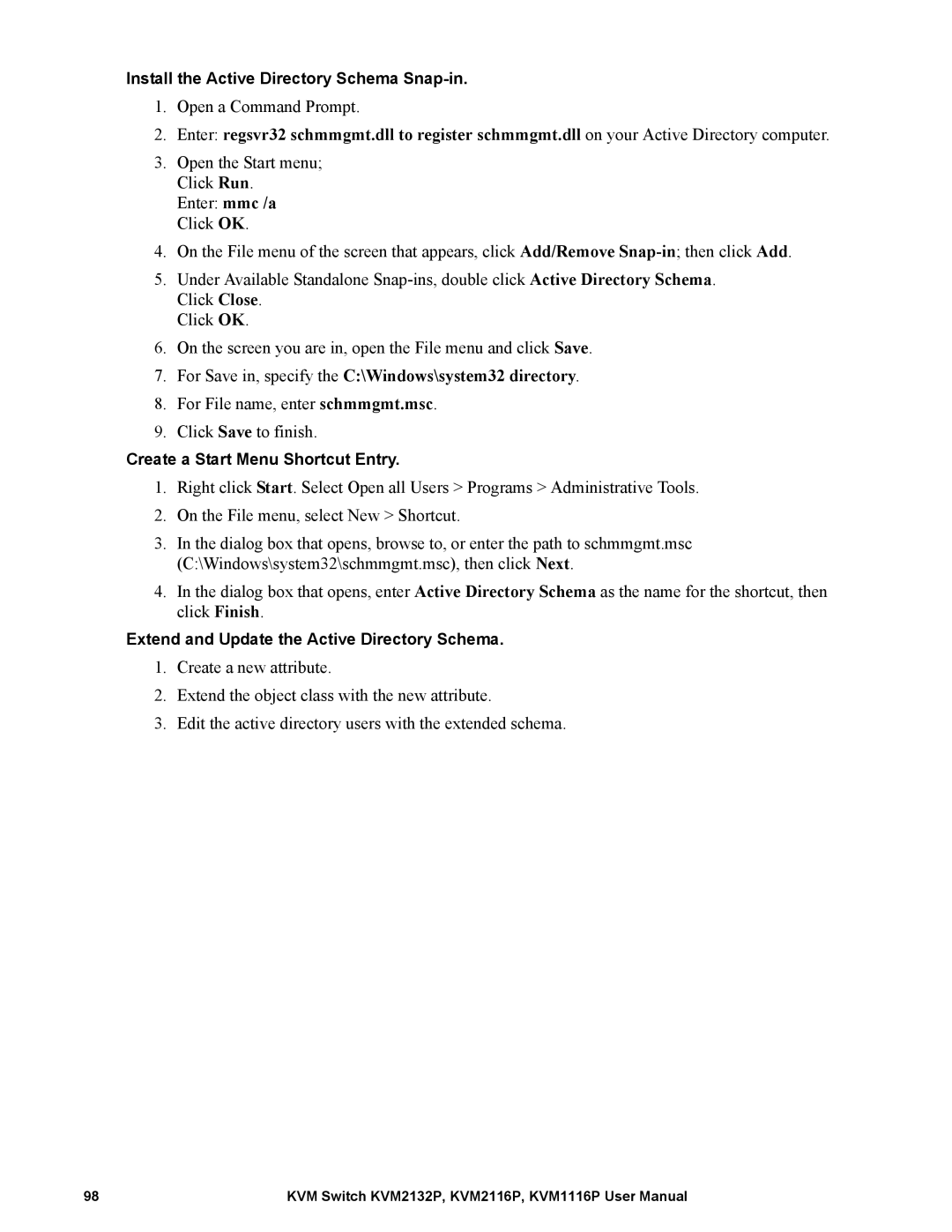Install the Active Directory Schema
1.Open a Command Prompt.
2.Enter: regsvr32 schmmgmt.dll to register schmmgmt.dll on your Active Directory computer.
3.Open the Start menu; Click Run.
Enter: mmc /a Click OK.
4.On the File menu of the screen that appears, click Add/Remove
5.Under Available Standalone
Click OK.
6.On the screen you are in, open the File menu and click Save.
7.For Save in, specify the C:\Windows\system32 directory.
8.For File name, enter schmmgmt.msc.
9.Click Save to finish.
Create a Start Menu Shortcut Entry.
1.Right click Start. Select Open all Users > Programs > Administrative Tools.
2.On the File menu, select New > Shortcut.
3.In the dialog box that opens, browse to, or enter the path to schmmgmt.msc (C:\Windows\system32\schmmgmt.msc), then click Next.
4.In the dialog box that opens, enter Active Directory Schema as the name for the shortcut, then click Finish.
Extend and Update the Active Directory Schema.
1.Create a new attribute.
2.Extend the object class with the new attribute.
3.Edit the active directory users with the extended schema.
98 | KVM Switch KVM2132P, KVM2116P, KVM1116P User Manual |