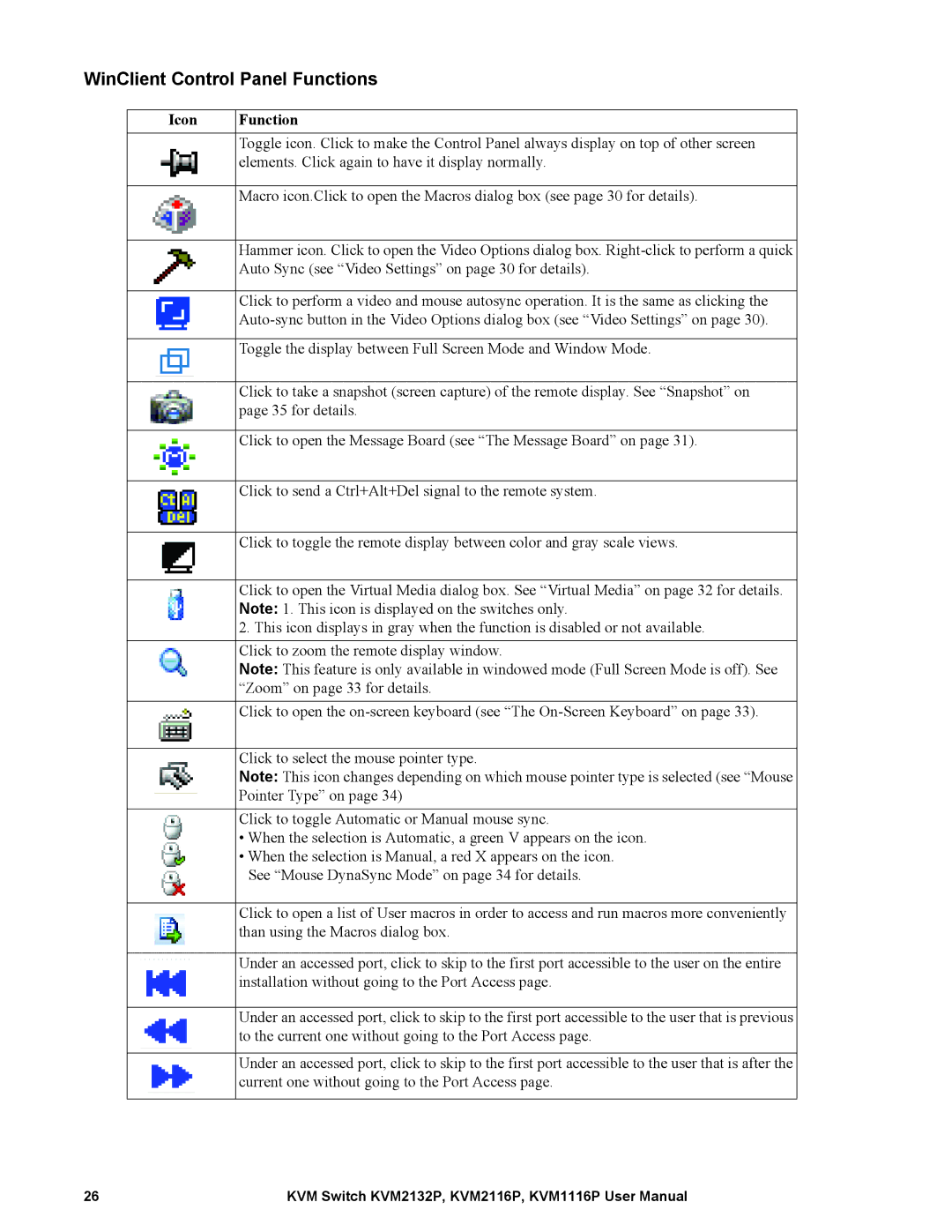WinClient Control Panel Functions
Icon | Function |
| Toggle icon. Click to make the Control Panel always display on top of other screen |
| elements. Click again to have it display normally. |
|
|
| Macro icon.Click to open the Macros dialog box (see page 30 for details). |
|
|
| Hammer icon. Click to open the Video Options dialog box. |
| Auto Sync (see “Video Settings” on page 30 for details). |
|
|
| Click to perform a video and mouse autosync operation. It is the same as clicking the |
| |
|
|
| Toggle the display between Full Screen Mode and Window Mode. |
|
|
| Click to take a snapshot (screen capture) of the remote display. See “Snapshot” on |
| page 35 for details. |
|
|
| Click to open the Message Board (see “The Message Board” on page 31). |
|
|
| Click to send a Ctrl+Alt+Del signal to the remote system. |
|
|
| Click to toggle the remote display between color and gray scale views. |
|
|
| Click to open the Virtual Media dialog box. See “Virtual Media” on page 32 for details. |
| Note: 1. This icon is displayed on the switches only. |
| 2. This icon displays in gray when the function is disabled or not available. |
|
|
| Click to zoom the remote display window. |
| Note: This feature is only available in windowed mode (Full Screen Mode is off). See |
| “Zoom” on page 33 for details. |
|
|
| Click to open the |
|
|
| Click to select the mouse pointer type. |
| Note: This icon changes depending on which mouse pointer type is selected (see “Mouse |
| Pointer Type” on page 34) |
|
|
| Click to toggle Automatic or Manual mouse sync. |
| • When the selection is Automatic, a green V appears on the icon. |
| • When the selection is Manual, a red X appears on the icon. |
| See “Mouse DynaSync Mode” on page 34 for details. |
|
|
| Click to open a list of User macros in order to access and run macros more conveniently |
| than using the Macros dialog box. |
|
|
| Under an accessed port, click to skip to the first port accessible to the user on the entire |
| installation without going to the Port Access page. |
|
|
| Under an accessed port, click to skip to the first port accessible to the user that is previous |
| to the current one without going to the Port Access page. |
|
|
| Under an accessed port, click to skip to the first port accessible to the user that is after the |
| current one without going to the Port Access page. |
|
|
26 | KVM Switch KVM2132P, KVM2116P, KVM1116P User Manual |