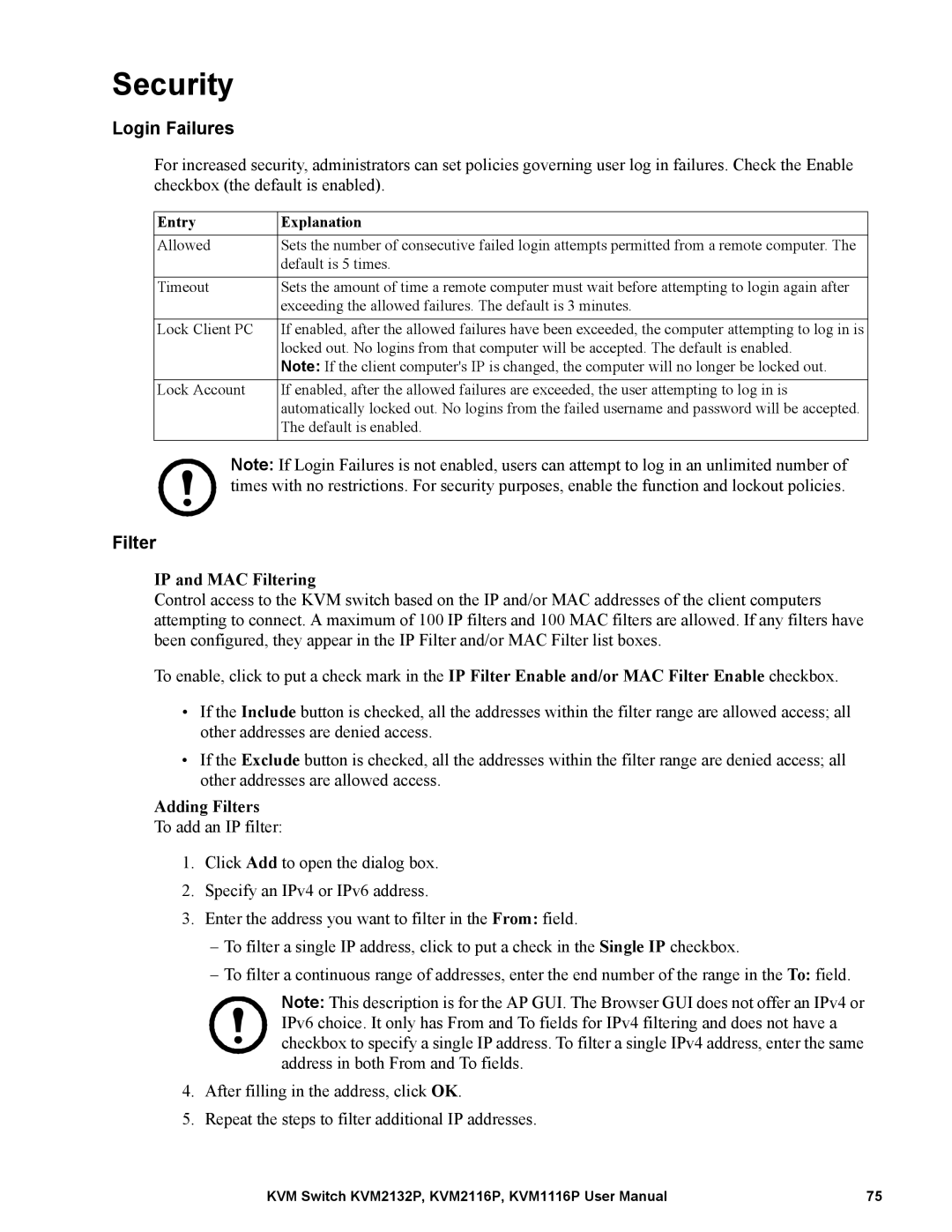Security
Login Failures
For increased security, administrators can set policies governing user log in failures. Check the Enable checkbox (the default is enabled).
Entry | Explanation |
Allowed | Sets the number of consecutive failed login attempts permitted from a remote computer. The |
| default is 5 times. |
|
|
Timeout | Sets the amount of time a remote computer must wait before attempting to login again after |
| exceeding the allowed failures. The default is 3 minutes. |
|
|
Lock Client PC | If enabled, after the allowed failures have been exceeded, the computer attempting to log in is |
| locked out. No logins from that computer will be accepted. The default is enabled. |
| Note: If the client computer's IP is changed, the computer will no longer be locked out. |
Lock Account | If enabled, after the allowed failures are exceeded, the user attempting to log in is |
| automatically locked out. No logins from the failed username and password will be accepted. |
| The default is enabled. |
|
|
Note: If Login Failures is not enabled, users can attempt to log in an unlimited number of times with no restrictions. For security purposes, enable the function and lockout policies.
Filter
IP and MAC Filtering
Control access to the KVM switch based on the IP and/or MAC addresses of the client computers attempting to connect. A maximum of 100 IP filters and 100 MAC filters are allowed. If any filters have been configured, they appear in the IP Filter and/or MAC Filter list boxes.
To enable, click to put a check mark in the IP Filter Enable and/or MAC Filter Enable checkbox.
•If the Include button is checked, all the addresses within the filter range are allowed access; all other addresses are denied access.
•If the Exclude button is checked, all the addresses within the filter range are denied access; all other addresses are allowed access.
Adding Filters
To add an IP filter:
1.Click Add to open the dialog box.
2.Specify an IPv4 or IPv6 address.
3.Enter the address you want to filter in the From: field.
–To filter a single IP address, click to put a check in the Single IP checkbox.
–To filter a continuous range of addresses, enter the end number of the range in the To: field.
Note: This description is for the AP GUI. The Browser GUI does not offer an IPv4 or IPv6 choice. It only has From and To fields for IPv4 filtering and does not have a checkbox to specify a single IP address. To filter a single IPv4 address, enter the same address in both From and To fields.
4.After filling in the address, click OK.
5.Repeat the steps to filter additional IP addresses.
KVM Switch KVM2132P, KVM2116P, KVM1116P User Manual | 75 |