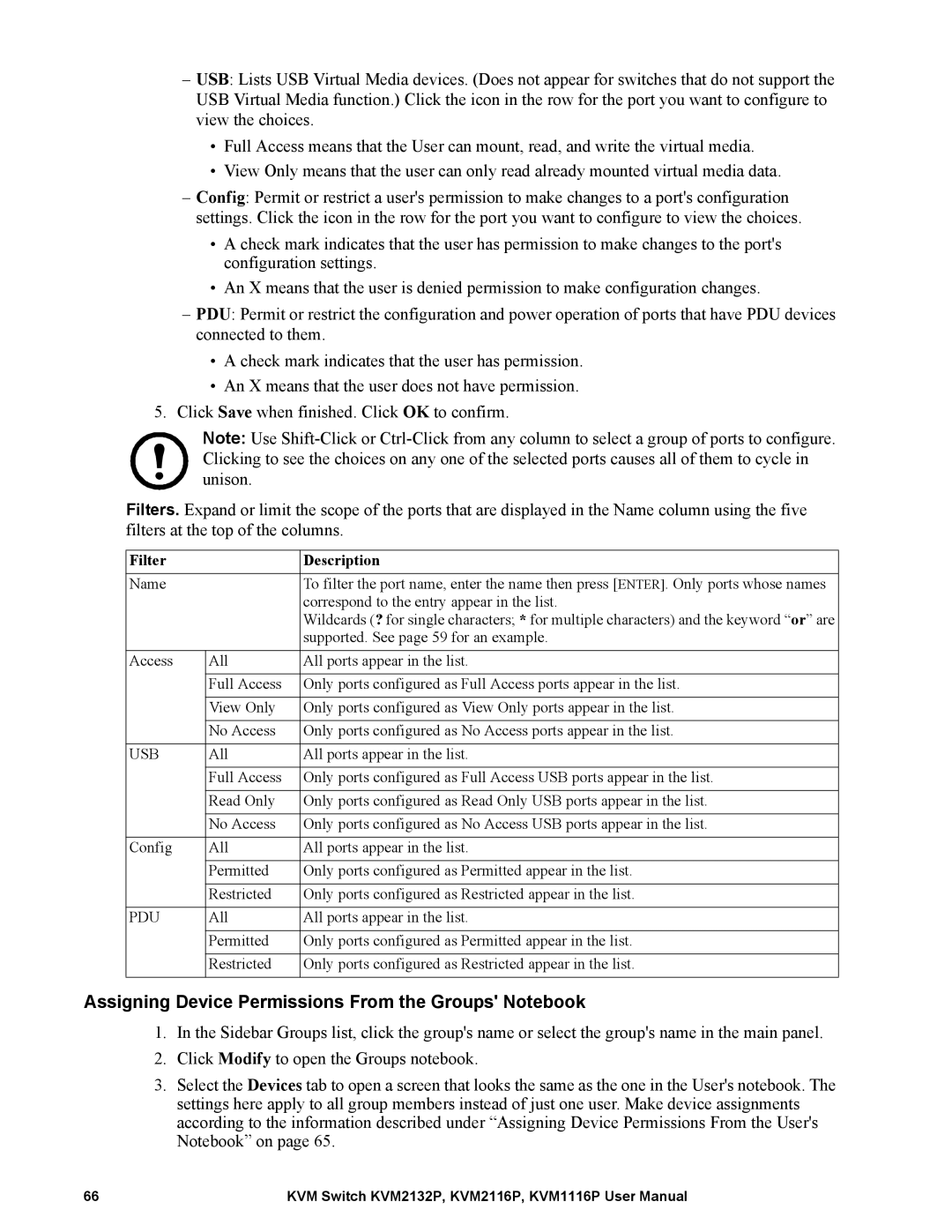–USB: Lists USB Virtual Media devices. (Does not appear for switches that do not support the USB Virtual Media function.) Click the icon in the row for the port you want to configure to view the choices.
•Full Access means that the User can mount, read, and write the virtual media.
•View Only means that the user can only read already mounted virtual media data.
–Config: Permit or restrict a user's permission to make changes to a port's configuration settings. Click the icon in the row for the port you want to configure to view the choices.
•A check mark indicates that the user has permission to make changes to the port's configuration settings.
•An X means that the user is denied permission to make configuration changes.
–PDU: Permit or restrict the configuration and power operation of ports that have PDU devices connected to them.
•A check mark indicates that the user has permission.
•An X means that the user does not have permission.
5.Click Save when finished. Click OK to confirm.
Note: Use
Filters. Expand or limit the scope of the ports that are displayed in the Name column using the five filters at the top of the columns.
Filter |
| Description |
Name |
| To filter the port name, enter the name then press [ENTER]. Only ports whose names |
|
| correspond to the entry appear in the list. |
|
| Wildcards (? for single characters; * for multiple characters) and the keyword “or” are |
|
| supported. See page 59 for an example. |
Access | All | All ports appear in the list. |
|
|
|
| Full Access | Only ports configured as Full Access ports appear in the list. |
|
|
|
| View Only | Only ports configured as View Only ports appear in the list. |
|
|
|
| No Access | Only ports configured as No Access ports appear in the list. |
|
|
|
USB | All | All ports appear in the list. |
|
|
|
| Full Access | Only ports configured as Full Access USB ports appear in the list. |
|
|
|
| Read Only | Only ports configured as Read Only USB ports appear in the list. |
|
|
|
| No Access | Only ports configured as No Access USB ports appear in the list. |
|
|
|
Config | All | All ports appear in the list. |
|
|
|
| Permitted | Only ports configured as Permitted appear in the list. |
|
|
|
| Restricted | Only ports configured as Restricted appear in the list. |
|
|
|
PDU | All | All ports appear in the list. |
|
|
|
| Permitted | Only ports configured as Permitted appear in the list. |
|
|
|
| Restricted | Only ports configured as Restricted appear in the list. |
|
|
|
Assigning Device Permissions From the Groups' Notebook
1.In the Sidebar Groups list, click the group's name or select the group's name in the main panel.
2.Click Modify to open the Groups notebook.
3.Select the Devices tab to open a screen that looks the same as the one in the User's notebook. The settings here apply to all group members instead of just one user. Make device assignments according to the information described under “Assigning Device Permissions From the User's Notebook” on page 65.
66 | KVM Switch KVM2132P, KVM2116P, KVM1116P User Manual |