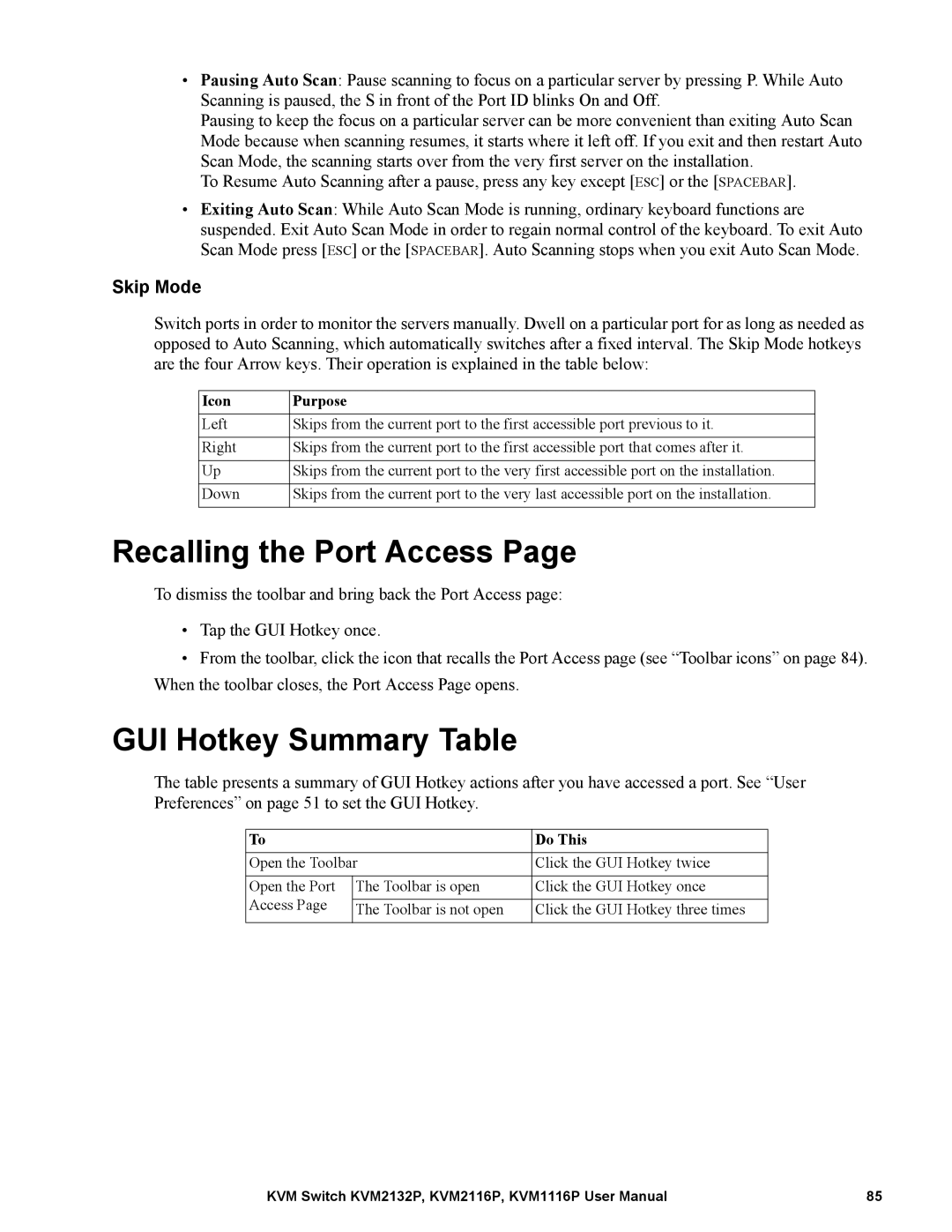•Pausing Auto Scan: Pause scanning to focus on a particular server by pressing P. While Auto Scanning is paused, the S in front of the Port ID blinks On and Off.
Pausing to keep the focus on a particular server can be more convenient than exiting Auto Scan Mode because when scanning resumes, it starts where it left off. If you exit and then restart Auto Scan Mode, the scanning starts over from the very first server on the installation.
To Resume Auto Scanning after a pause, press any key except [ESC] or the [SPACEBAR].
•Exiting Auto Scan: While Auto Scan Mode is running, ordinary keyboard functions are suspended. Exit Auto Scan Mode in order to regain normal control of the keyboard. To exit Auto Scan Mode press [ESC] or the [SPACEBAR]. Auto Scanning stops when you exit Auto Scan Mode.
Skip Mode
Switch ports in order to monitor the servers manually. Dwell on a particular port for as long as needed as opposed to Auto Scanning, which automatically switches after a fixed interval. The Skip Mode hotkeys are the four Arrow keys. Their operation is explained in the table below:
Icon | Purpose |
Left | Skips from the current port to the first accessible port previous to it. |
|
|
Right | Skips from the current port to the first accessible port that comes after it. |
|
|
Up | Skips from the current port to the very first accessible port on the installation. |
|
|
Down | Skips from the current port to the very last accessible port on the installation. |
|
|
Recalling the Port Access Page
To dismiss the toolbar and bring back the Port Access page:
•Tap the GUI Hotkey once.
•From the toolbar, click the icon that recalls the Port Access page (see “Toolbar icons” on page 84). When the toolbar closes, the Port Access Page opens.
GUI Hotkey Summary Table
The table presents a summary of GUI Hotkey actions after you have accessed a port. See “User Preferences” on page 51 to set the GUI Hotkey.
To |
| Do This |
Open the Toolbar | Click the GUI Hotkey twice | |
|
|
|
Open the Port | The Toolbar is open | Click the GUI Hotkey once |
Access Page |
|
|
The Toolbar is not open | Click the GUI Hotkey three times | |
|
|
|
KVM Switch KVM2132P, KVM2116P, KVM1116P User Manual | 85 |