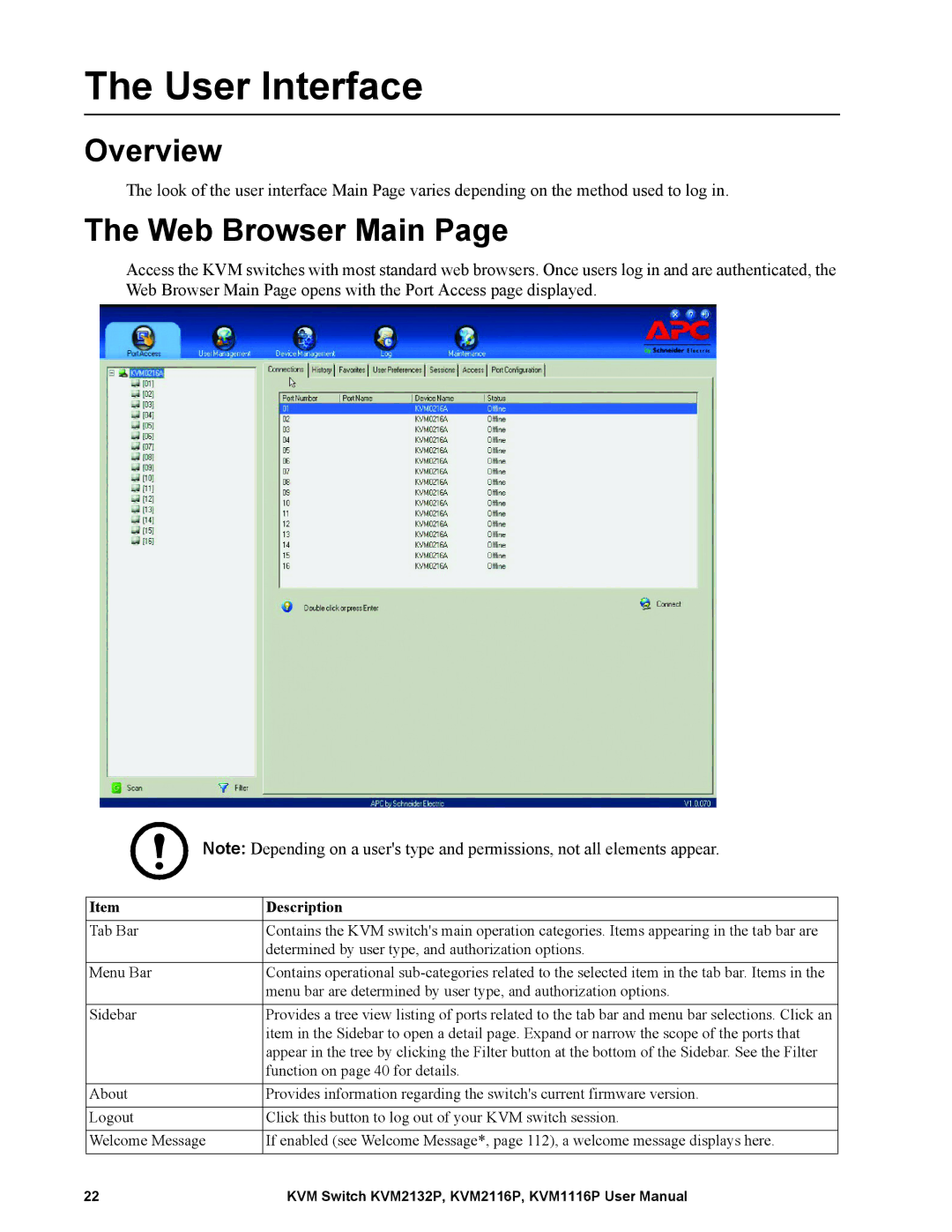The User Interface
Overview
The look of the user interface Main Page varies depending on the method used to log in.
The Web Browser Main Page
Access the KVM switches with most standard web browsers. Once users log in and are authenticated, the Web Browser Main Page opens with the Port Access page displayed.
Note: Depending on a user's type and permissions, not all elements appear.
Item | Description |
Tab Bar | Contains the KVM switch's main operation categories. Items appearing in the tab bar are |
| determined by user type, and authorization options. |
|
|
Menu Bar | Contains operational |
| menu bar are determined by user type, and authorization options. |
|
|
Sidebar | Provides a tree view listing of ports related to the tab bar and menu bar selections. Click an |
| item in the Sidebar to open a detail page. Expand or narrow the scope of the ports that |
| appear in the tree by clicking the Filter button at the bottom of the Sidebar. See the Filter |
| function on page 40 for details. |
|
|
About | Provides information regarding the switch's current firmware version. |
|
|
Logout | Click this button to log out of your KVM switch session. |
|
|
Welcome Message | If enabled (see Welcome Message*, page 112), a welcome message displays here. |
|
|
22 | KVM Switch KVM2132P, KVM2116P, KVM1116P User Manual |