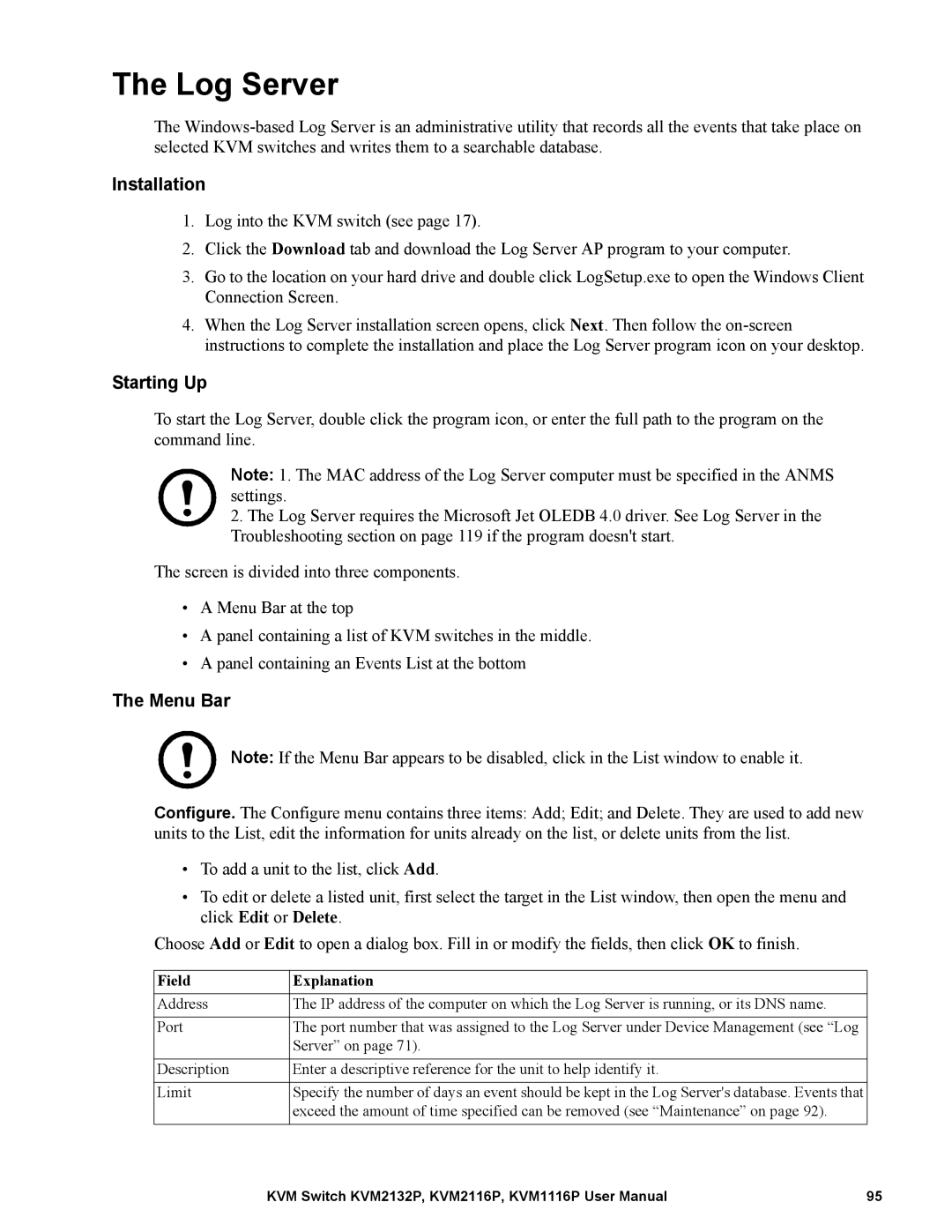The Log Server
The
Installation
1.Log into the KVM switch (see page 17).
2.Click the Download tab and download the Log Server AP program to your computer.
3.Go to the location on your hard drive and double click LogSetup.exe to open the Windows Client Connection Screen.
4.When the Log Server installation screen opens, click Next. Then follow the
Starting Up
To start the Log Server, double click the program icon, or enter the full path to the program on the command line.
Note: 1. The MAC address of the Log Server computer must be specified in the ANMS settings.
2.The Log Server requires the Microsoft Jet OLEDB 4.0 driver. See Log Server in the Troubleshooting section on page 119 if the program doesn't start.
The screen is divided into three components.
•A Menu Bar at the top
•A panel containing a list of KVM switches in the middle.
•A panel containing an Events List at the bottom
The Menu Bar
Note: If the Menu Bar appears to be disabled, click in the List window to enable it.
Configure. The Configure menu contains three items: Add; Edit; and Delete. They are used to add new units to the List, edit the information for units already on the list, or delete units from the list.
•To add a unit to the list, click Add.
•To edit or delete a listed unit, first select the target in the List window, then open the menu and click Edit or Delete.
Choose Add or Edit to open a dialog box. Fill in or modify the fields, then click OK to finish.
Field | Explanation |
Address | The IP address of the computer on which the Log Server is running, or its DNS name. |
|
|
Port | The port number that was assigned to the Log Server under Device Management (see “Log |
| Server” on page 71). |
|
|
Description | Enter a descriptive reference for the unit to help identify it. |
|
|
Limit | Specify the number of days an event should be kept in the Log Server's database. Events that |
| exceed the amount of time specified can be removed (see “Maintenance” on page 92). |
|
|
KVM Switch KVM2132P, KVM2116P, KVM1116P User Manual | 95 |