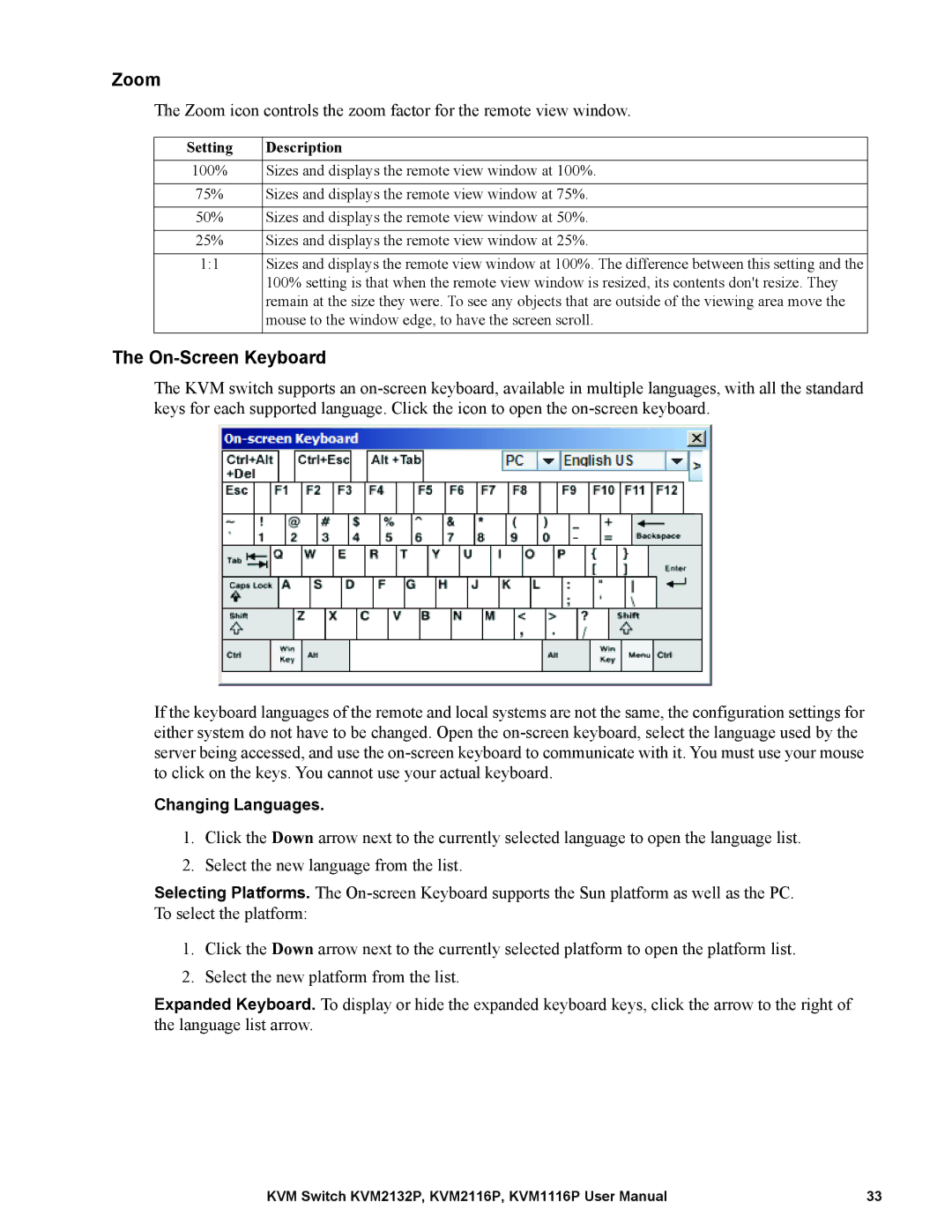Zoom
The Zoom icon controls the zoom factor for the remote view window.
Setting | Description |
100% | Sizes and displays the remote view window at 100%. |
|
|
75% | Sizes and displays the remote view window at 75%. |
|
|
50% | Sizes and displays the remote view window at 50%. |
|
|
25% | Sizes and displays the remote view window at 25%. |
|
|
1:1 | Sizes and displays the remote view window at 100%. The difference between this setting and the |
| 100% setting is that when the remote view window is resized, its contents don't resize. They |
| remain at the size they were. To see any objects that are outside of the viewing area move the |
| mouse to the window edge, to have the screen scroll. |
|
|
The On-Screen Keyboard
The KVM switch supports an
If the keyboard languages of the remote and local systems are not the same, the configuration settings for either system do not have to be changed. Open the
Changing Languages.
1.Click the Down arrow next to the currently selected language to open the language list.
2.Select the new language from the list.
Selecting Platforms. The
1.Click the Down arrow next to the currently selected platform to open the platform list.
2.Select the new platform from the list.
Expanded Keyboard. To display or hide the expanded keyboard keys, click the arrow to the right of the language list arrow.
KVM Switch KVM2132P, KVM2116P, KVM1116P User Manual | 33 |