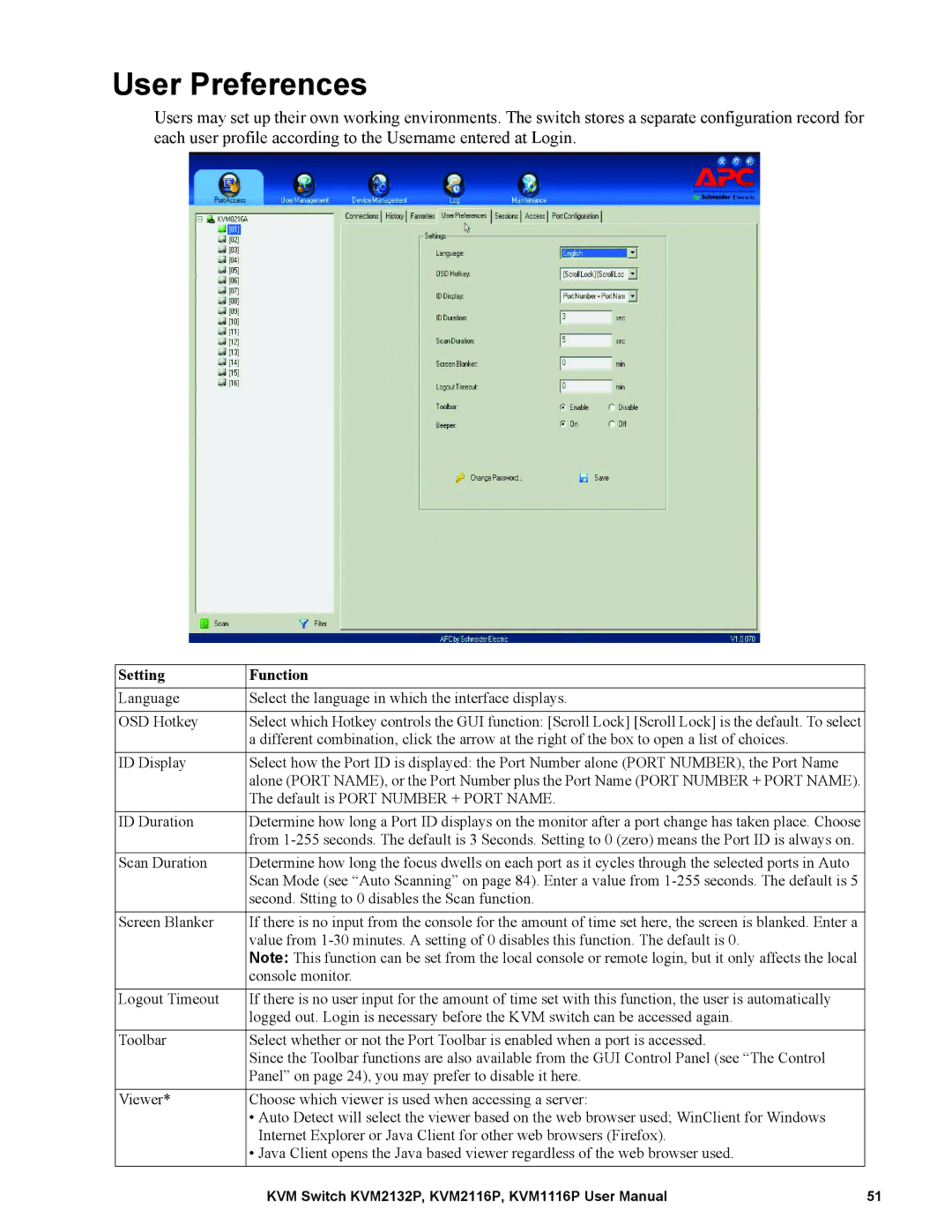User Preferences
Users may set up their own working environments. The switch stores a separate configuration record for each user profile according to the Username entered at Login.
Setting | Function |
Language | Select the language in which the interface displays. |
|
|
OSD Hotkey | Select which Hotkey controls the GUI function: [Scroll Lock] [Scroll Lock] is the default. To select |
| a different combination, click the arrow at the right of the box to open a list of choices. |
|
|
ID Display | Select how the Port ID is displayed: the Port Number alone (PORT NUMBER), the Port Name |
| alone (PORT NAME), or the Port Number plus the Port Name (PORT NUMBER + PORT NAME). |
| The default is PORT NUMBER + PORT NAME. |
ID Duration | Determine how long a Port ID displays on the monitor after a port change has taken place. Choose |
| from |
|
|
Scan Duration | Determine how long the focus dwells on each port as it cycles through the selected ports in Auto |
| Scan Mode (see “Auto Scanning” on page 84). Enter a value from |
| second. Stting to 0 disables the Scan function. |
Screen Blanker | If there is no input from the console for the amount of time set here, the screen is blanked. Enter a |
| value from |
| Note: This function can be set from the local console or remote login, but it only affects the local |
| console monitor. |
Logout Timeout | If there is no user input for the amount of time set with this function, the user is automatically |
| logged out. Login is necessary before the KVM switch can be accessed again. |
|
|
Toolbar | Select whether or not the Port Toolbar is enabled when a port is accessed. |
| Since the Toolbar functions are also available from the GUI Control Panel (see “The Control |
| Panel” on page 24), you may prefer to disable it here. |
Viewer* | Choose which viewer is used when accessing a server: |
| • Auto Detect will select the viewer based on the web browser used; WinClient for Windows |
| Internet Explorer or Java Client for other web browsers (Firefox). |
| • Java Client opens the Java based viewer regardless of the web browser used. |
KVM Switch KVM2132P, KVM2116P, KVM1116P User Manual | 51 |