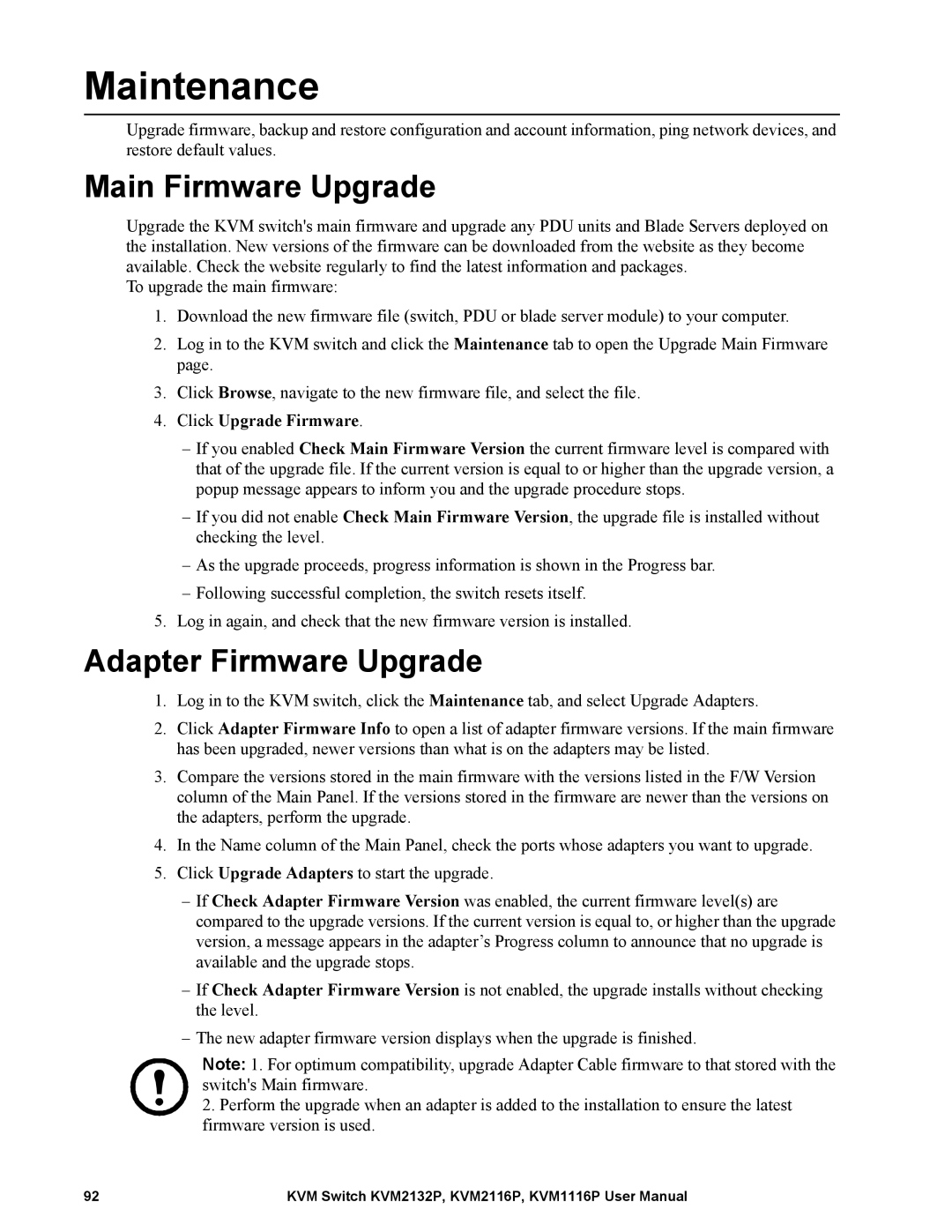Maintenance
Upgrade firmware, backup and restore configuration and account information, ping network devices, and restore default values.
Main Firmware Upgrade
Upgrade the KVM switch's main firmware and upgrade any PDU units and Blade Servers deployed on the installation. New versions of the firmware can be downloaded from the website as they become available. Check the website regularly to find the latest information and packages.
To upgrade the main firmware:
1.Download the new firmware file (switch, PDU or blade server module) to your computer.
2.Log in to the KVM switch and click the Maintenance tab to open the Upgrade Main Firmware page.
3.Click Browse, navigate to the new firmware file, and select the file.
4.Click Upgrade Firmware.
–If you enabled Check Main Firmware Version the current firmware level is compared with that of the upgrade file. If the current version is equal to or higher than the upgrade version, a popup message appears to inform you and the upgrade procedure stops.
–If you did not enable Check Main Firmware Version, the upgrade file is installed without checking the level.
–As the upgrade proceeds, progress information is shown in the Progress bar.
–Following successful completion, the switch resets itself.
5.Log in again, and check that the new firmware version is installed.
Adapter Firmware Upgrade
1.Log in to the KVM switch, click the Maintenance tab, and select Upgrade Adapters.
2.Click Adapter Firmware Info to open a list of adapter firmware versions. If the main firmware has been upgraded, newer versions than what is on the adapters may be listed.
3.Compare the versions stored in the main firmware with the versions listed in the F/W Version column of the Main Panel. If the versions stored in the firmware are newer than the versions on the adapters, perform the upgrade.
4.In the Name column of the Main Panel, check the ports whose adapters you want to upgrade.
5.Click Upgrade Adapters to start the upgrade.
–If Check Adapter Firmware Version was enabled, the current firmware level(s) are compared to the upgrade versions. If the current version is equal to, or higher than the upgrade version, a message appears in the adapter’s Progress column to announce that no upgrade is available and the upgrade stops.
–If Check Adapter Firmware Version is not enabled, the upgrade installs without checking the level.
–The new adapter firmware version displays when the upgrade is finished.
Note: 1. For optimum compatibility, upgrade Adapter Cable firmware to that stored with the switch's Main firmware.
2.Perform the upgrade when an adapter is added to the installation to ensure the latest firmware version is used.
92 | KVM Switch KVM2132P, KVM2116P, KVM1116P User Manual |