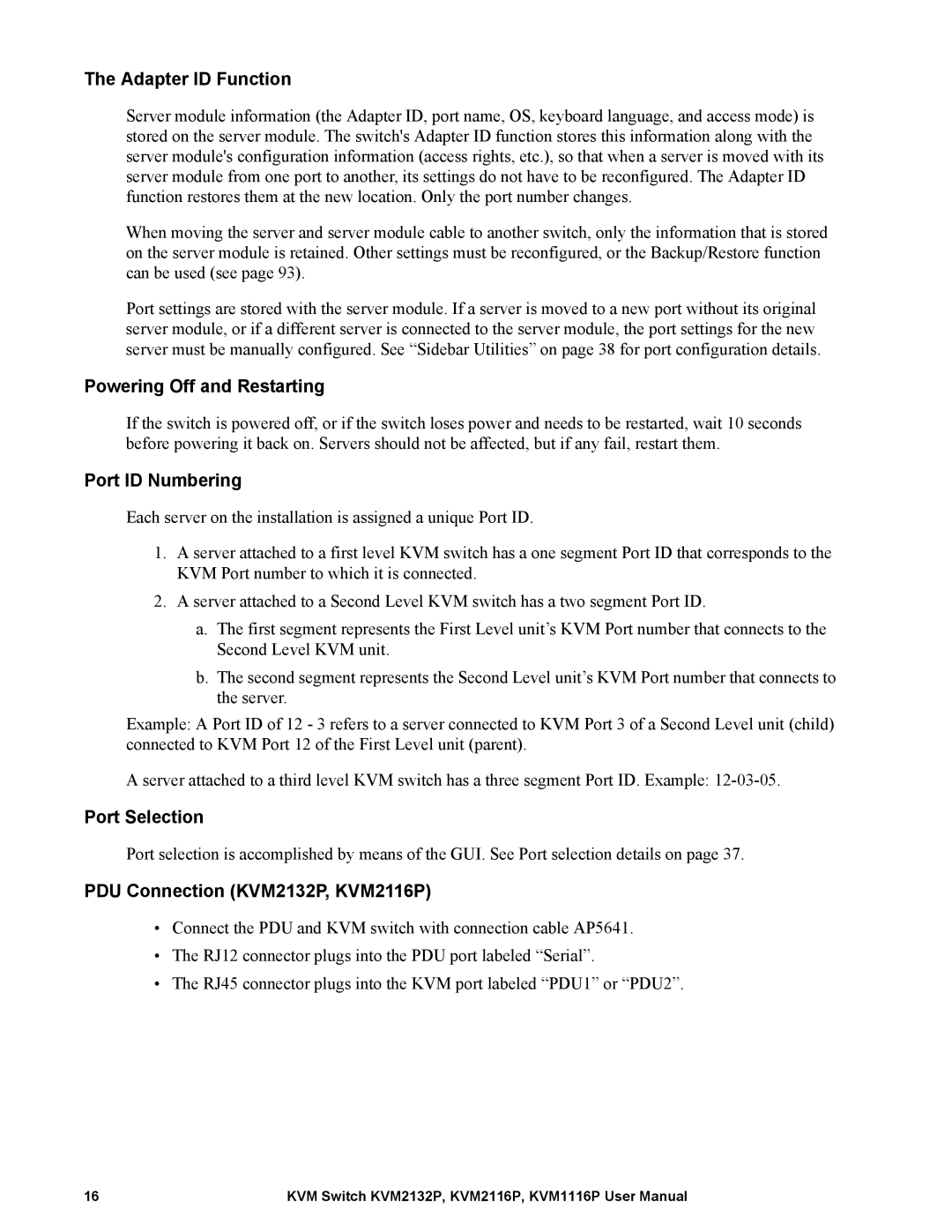The Adapter ID Function
Server module information (the Adapter ID, port name, OS, keyboard language, and access mode) is stored on the server module. The switch's Adapter ID function stores this information along with the server module's configuration information (access rights, etc.), so that when a server is moved with its server module from one port to another, its settings do not have to be reconfigured. The Adapter ID function restores them at the new location. Only the port number changes.
When moving the server and server module cable to another switch, only the information that is stored on the server module is retained. Other settings must be reconfigured, or the Backup/Restore function can be used (see page 93).
Port settings are stored with the server module. If a server is moved to a new port without its original server module, or if a different server is connected to the server module, the port settings for the new server must be manually configured. See “Sidebar Utilities” on page 38 for port configuration details.
Powering Off and Restarting
If the switch is powered off, or if the switch loses power and needs to be restarted, wait 10 seconds before powering it back on. Servers should not be affected, but if any fail, restart them.
Port ID Numbering
Each server on the installation is assigned a unique Port ID.
1.A server attached to a first level KVM switch has a one segment Port ID that corresponds to the KVM Port number to which it is connected.
2.A server attached to a Second Level KVM switch has a two segment Port ID.
a.The first segment represents the First Level unit’s KVM Port number that connects to the Second Level KVM unit.
b.The second segment represents the Second Level unit’s KVM Port number that connects to the server.
Example: A Port ID of 12 - 3 refers to a server connected to KVM Port 3 of a Second Level unit (child) connected to KVM Port 12 of the First Level unit (parent).
A server attached to a third level KVM switch has a three segment Port ID. Example:
Port Selection
Port selection is accomplished by means of the GUI. See Port selection details on page 37.
PDU Connection (KVM2132P, KVM2116P)
•Connect the PDU and KVM switch with connection cable AP5641.
•The RJ12 connector plugs into the PDU port labeled “Serial”.
•The RJ45 connector plugs into the KVM port labeled “PDU1” or “PDU2”.
16 | KVM Switch KVM2132P, KVM2116P, KVM1116P User Manual |