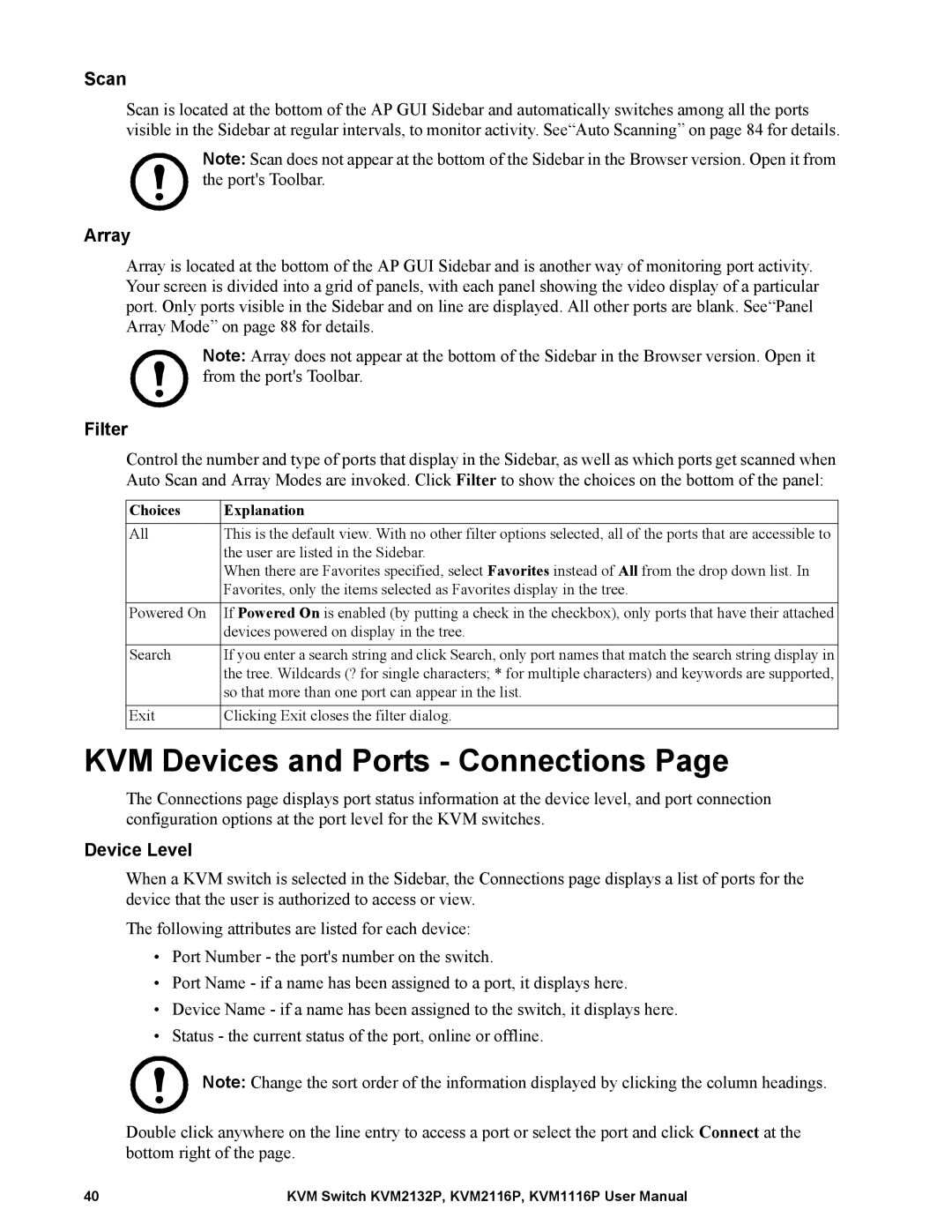Scan
Scan is located at the bottom of the AP GUI Sidebar and automatically switches among all the ports visible in the Sidebar at regular intervals, to monitor activity. See“Auto Scanning” on page 84 for details.
Note: Scan does not appear at the bottom of the Sidebar in the Browser version. Open it from the port's Toolbar.
Array
Array is located at the bottom of the AP GUI Sidebar and is another way of monitoring port activity. Your screen is divided into a grid of panels, with each panel showing the video display of a particular port. Only ports visible in the Sidebar and on line are displayed. All other ports are blank. See“Panel Array Mode” on page 88 for details.
Note: Array does not appear at the bottom of the Sidebar in the Browser version. Open it from the port's Toolbar.
Filter
Control the number and type of ports that display in the Sidebar, as well as which ports get scanned when Auto Scan and Array Modes are invoked. Click Filter to show the choices on the bottom of the panel:
Choices | Explanation |
All | This is the default view. With no other filter options selected, all of the ports that are accessible to |
| the user are listed in the Sidebar. |
| When there are Favorites specified, select Favorites instead of All from the drop down list. In |
| Favorites, only the items selected as Favorites display in the tree. |
|
|
Powered On | If Powered On is enabled (by putting a check in the checkbox), only ports that have their attached |
| devices powered on display in the tree. |
|
|
Search | If you enter a search string and click Search, only port names that match the search string display in |
| the tree. Wildcards (? for single characters; * for multiple characters) and keywords are supported, |
| so that more than one port can appear in the list. |
|
|
Exit | Clicking Exit closes the filter dialog. |
|
|
KVM Devices and Ports - Connections Page
The Connections page displays port status information at the device level, and port connection configuration options at the port level for the KVM switches.
Device Level
When a KVM switch is selected in the Sidebar, the Connections page displays a list of ports for the device that the user is authorized to access or view.
The following attributes are listed for each device:
•Port Number - the port's number on the switch.
•Port Name - if a name has been assigned to a port, it displays here.
•Device Name - if a name has been assigned to the switch, it displays here.
•Status - the current status of the port, online or offline.
Note: Change the sort order of the information displayed by clicking the column headings.
Double click anywhere on the line entry to access a port or select the port and click Connect at the bottom right of the page.
40 | KVM Switch KVM2132P, KVM2116P, KVM1116P User Manual |