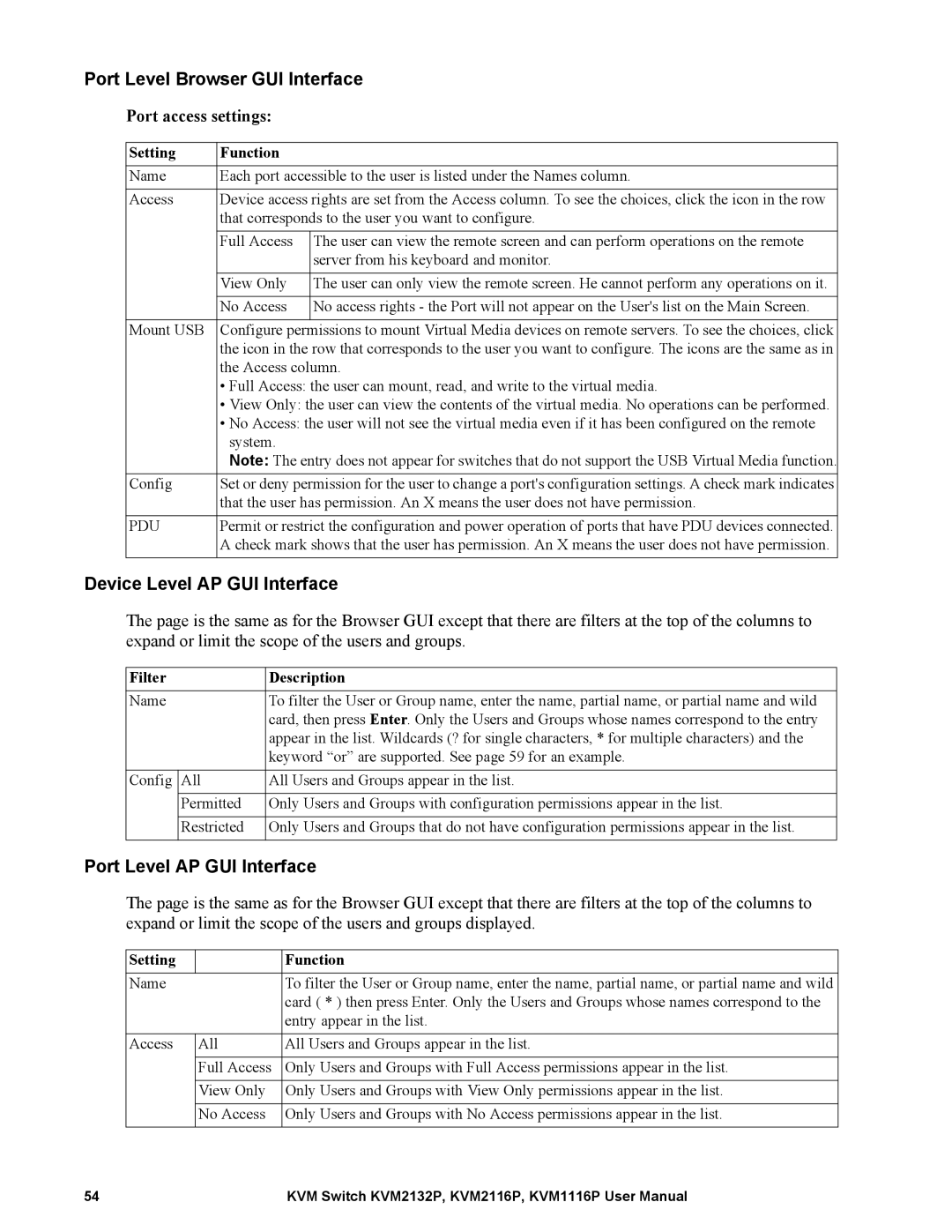Port Level Browser GUI Interface
Port access settings:
Setting | Function |
|
Name | Each port accessible to the user is listed under the Names column. | |
|
| |
Access | Device access rights are set from the Access column. To see the choices, click the icon in the row | |
| that corresponds to the user you want to configure. | |
|
|
|
| Full Access | The user can view the remote screen and can perform operations on the remote |
|
| server from his keyboard and monitor. |
|
|
|
| View Only | The user can only view the remote screen. He cannot perform any operations on it. |
|
|
|
| No Access | No access rights - the Port will not appear on the User's list on the Main Screen. |
|
|
|
Mount USB | Configure permissions to mount Virtual Media devices on remote servers. To see the choices, click | |
| the icon in the row that corresponds to the user you want to configure. The icons are the same as in | |
| the Access column. | |
| • Full Access: the user can mount, read, and write to the virtual media. | |
| • View Only: the user can view the contents of the virtual media. No operations can be performed. | |
| • No Access: the user will not see the virtual media even if it has been configured on the remote | |
| system. |
|
| Note: The entry does not appear for switches that do not support the USB Virtual Media function. | |
Config | Set or deny permission for the user to change a port's configuration settings. A check mark indicates | |
| that the user has permission. An X means the user does not have permission. | |
|
| |
PDU | Permit or restrict the configuration and power operation of ports that have PDU devices connected. | |
| A check mark shows that the user has permission. An X means the user does not have permission. | |
|
|
|
Device Level AP GUI Interface
The page is the same as for the Browser GUI except that there are filters at the top of the columns to expand or limit the scope of the users and groups.
Filter | Description | |
Name | To filter the User or Group name, enter the name, partial name, or partial name and wild | |
|
| card, then press Enter. Only the Users and Groups whose names correspond to the entry |
|
| appear in the list. Wildcards (? for single characters, * for multiple characters) and the |
|
| keyword “or” are supported. See page 59 for an example. |
|
|
|
Config | All | All Users and Groups appear in the list. |
|
|
|
| Permitted | Only Users and Groups with configuration permissions appear in the list. |
|
|
|
| Restricted | Only Users and Groups that do not have configuration permissions appear in the list. |
|
|
|
Port Level AP GUI Interface
The page is the same as for the Browser GUI except that there are filters at the top of the columns to expand or limit the scope of the users and groups displayed.
Setting |
| Function |
Name |
| To filter the User or Group name, enter the name, partial name, or partial name and wild |
|
| card ( * ) then press Enter. Only the Users and Groups whose names correspond to the |
|
| entry appear in the list. |
|
|
|
Access | All | All Users and Groups appear in the list. |
|
|
|
| Full Access | Only Users and Groups with Full Access permissions appear in the list. |
|
|
|
| View Only | Only Users and Groups with View Only permissions appear in the list. |
|
|
|
| No Access | Only Users and Groups with No Access permissions appear in the list. |
|
|
|
54 | KVM Switch KVM2132P, KVM2116P, KVM1116P User Manual |