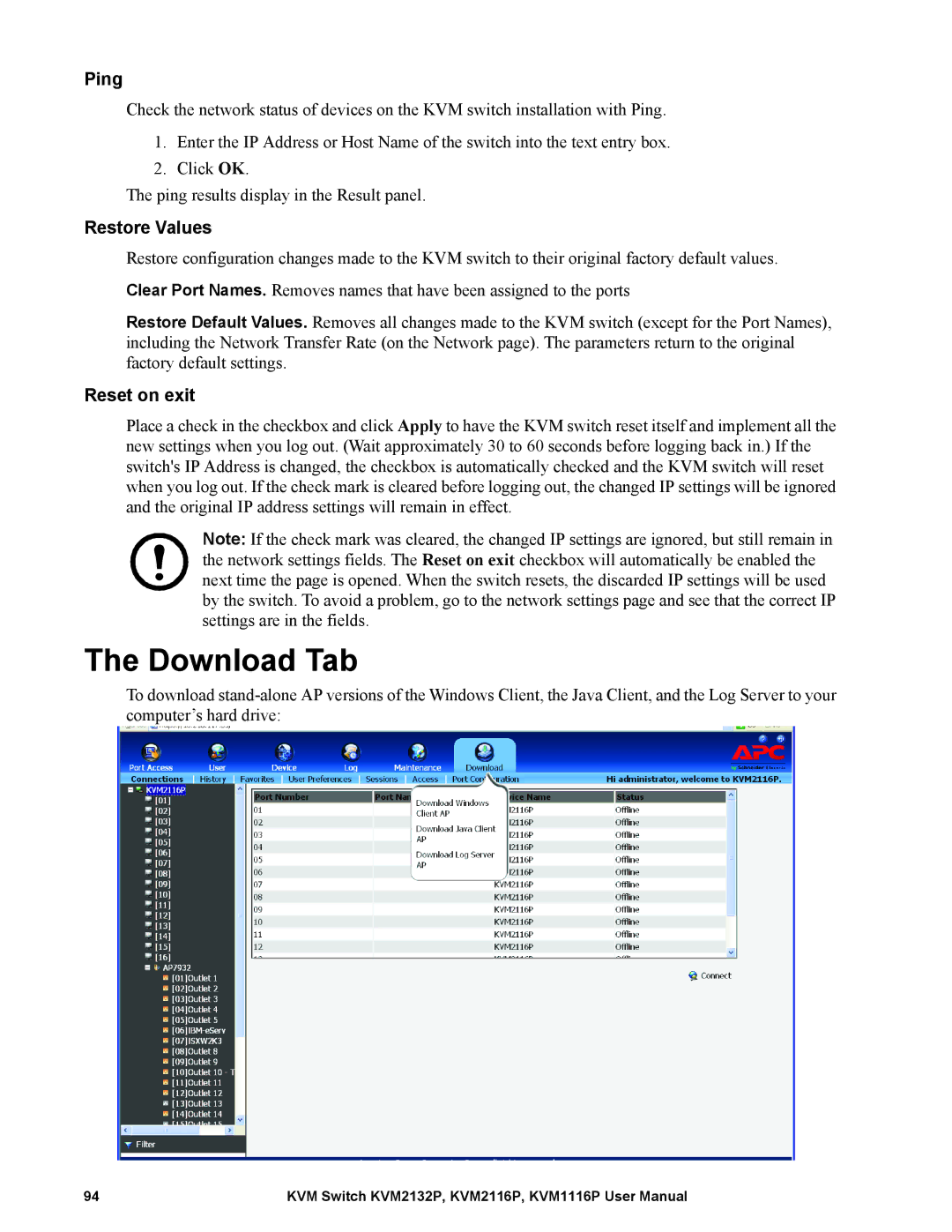Ping
Check the network status of devices on the KVM switch installation with Ping.
1.Enter the IP Address or Host Name of the switch into the text entry box.
2.Click OK.
The ping results display in the Result panel.
Restore Values
Restore configuration changes made to the KVM switch to their original factory default values.
Clear Port Names. Removes names that have been assigned to the ports
Restore Default Values. Removes all changes made to the KVM switch (except for the Port Names), including the Network Transfer Rate (on the Network page). The parameters return to the original factory default settings.
Reset on exit
Place a check in the checkbox and click Apply to have the KVM switch reset itself and implement all the new settings when you log out. (Wait approximately 30 to 60 seconds before logging back in.) If the switch's IP Address is changed, the checkbox is automatically checked and the KVM switch will reset when you log out. If the check mark is cleared before logging out, the changed IP settings will be ignored and the original IP address settings will remain in effect.
Note: If the check mark was cleared, the changed IP settings are ignored, but still remain in the network settings fields. The Reset on exit checkbox will automatically be enabled the next time the page is opened. When the switch resets, the discarded IP settings will be used by the switch. To avoid a problem, go to the network settings page and see that the correct IP settings are in the fields.
The Download Tab
To download
94 | KVM Switch KVM2132P, KVM2116P, KVM1116P User Manual |