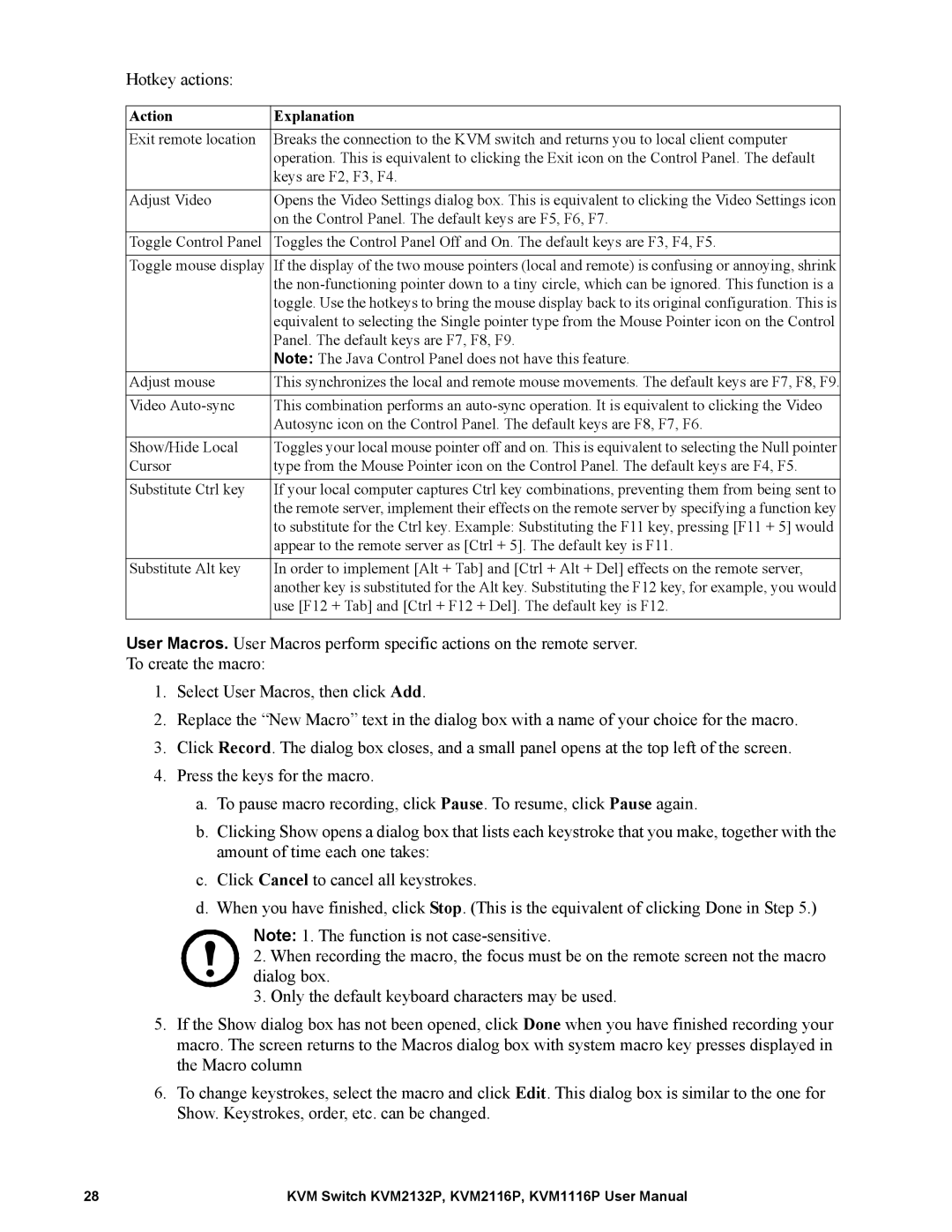Hotkey actions:
Action | Explanation |
Exit remote location | Breaks the connection to the KVM switch and returns you to local client computer |
| operation. This is equivalent to clicking the Exit icon on the Control Panel. The default |
| keys are F2, F3, F4. |
|
|
Adjust Video | Opens the Video Settings dialog box. This is equivalent to clicking the Video Settings icon |
| on the Control Panel. The default keys are F5, F6, F7. |
|
|
Toggle Control Panel | Toggles the Control Panel Off and On. The default keys are F3, F4, F5. |
|
|
Toggle mouse display | If the display of the two mouse pointers (local and remote) is confusing or annoying, shrink |
| the |
| toggle. Use the hotkeys to bring the mouse display back to its original configuration. This is |
| equivalent to selecting the Single pointer type from the Mouse Pointer icon on the Control |
| Panel. The default keys are F7, F8, F9. |
| Note: The Java Control Panel does not have this feature. |
Adjust mouse | This synchronizes the local and remote mouse movements. The default keys are F7, F8, F9. |
|
|
Video | This combination performs an |
| Autosync icon on the Control Panel. The default keys are F8, F7, F6. |
|
|
Show/Hide Local | Toggles your local mouse pointer off and on. This is equivalent to selecting the Null pointer |
Cursor | type from the Mouse Pointer icon on the Control Panel. The default keys are F4, F5. |
|
|
Substitute Ctrl key | If your local computer captures Ctrl key combinations, preventing them from being sent to |
| the remote server, implement their effects on the remote server by specifying a function key |
| to substitute for the Ctrl key. Example: Substituting the F11 key, pressing [F11 + 5] would |
| appear to the remote server as [Ctrl + 5]. The default key is F11. |
|
|
Substitute Alt key | In order to implement [Alt + Tab] and [Ctrl + Alt + Del] effects on the remote server, |
| another key is substituted for the Alt key. Substituting the F12 key, for example, you would |
| use [F12 + Tab] and [Ctrl + F12 + Del]. The default key is F12. |
|
|
User Macros. User Macros perform specific actions on the remote server.
To create the macro:
1.Select User Macros, then click Add.
2.Replace the “New Macro” text in the dialog box with a name of your choice for the macro.
3.Click Record. The dialog box closes, and a small panel opens at the top left of the screen.
4.Press the keys for the macro.
a.To pause macro recording, click Pause. To resume, click Pause again.
b.Clicking Show opens a dialog box that lists each keystroke that you make, together with the amount of time each one takes:
c.Click Cancel to cancel all keystrokes.
d.When you have finished, click Stop. (This is the equivalent of clicking Done in Step 5.)
Note: 1. The function is not
2.When recording the macro, the focus must be on the remote screen not the macro dialog box.
3.Only the default keyboard characters may be used.
5.If the Show dialog box has not been opened, click Done when you have finished recording your macro. The screen returns to the Macros dialog box with system macro key presses displayed in the Macro column
6.To change keystrokes, select the macro and click Edit. This dialog box is similar to the one for Show. Keystrokes, order, etc. can be changed.
28 | KVM Switch KVM2132P, KVM2116P, KVM1116P User Manual |