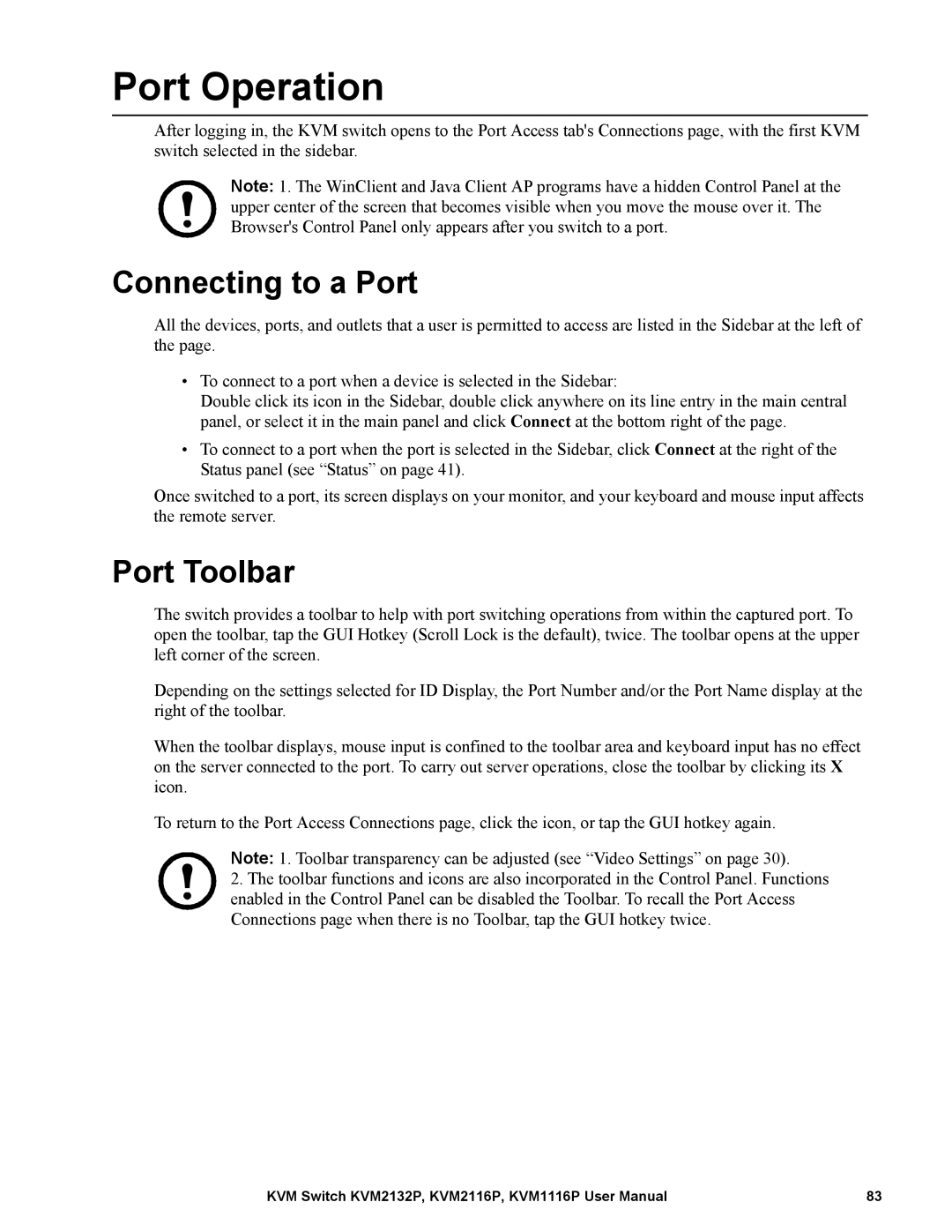Port Operation
After logging in, the KVM switch opens to the Port Access tab's Connections page, with the first KVM switch selected in the sidebar.
Note: 1. The WinClient and Java Client AP programs have a hidden Control Panel at the upper center of the screen that becomes visible when you move the mouse over it. The Browser's Control Panel only appears after you switch to a port.
Connecting to a Port
All the devices, ports, and outlets that a user is permitted to access are listed in the Sidebar at the left of the page.
•To connect to a port when a device is selected in the Sidebar:
Double click its icon in the Sidebar, double click anywhere on its line entry in the main central panel, or select it in the main panel and click Connect at the bottom right of the page.
•To connect to a port when the port is selected in the Sidebar, click Connect at the right of the Status panel (see “Status” on page 41).
Once switched to a port, its screen displays on your monitor, and your keyboard and mouse input affects the remote server.
Port Toolbar
The switch provides a toolbar to help with port switching operations from within the captured port. To open the toolbar, tap the GUI Hotkey (Scroll Lock is the default), twice. The toolbar opens at the upper left corner of the screen.
Depending on the settings selected for ID Display, the Port Number and/or the Port Name display at the right of the toolbar.
When the toolbar displays, mouse input is confined to the toolbar area and keyboard input has no effect on the server connected to the port. To carry out server operations, close the toolbar by clicking its X icon.
To return to the Port Access Connections page, click the icon, or tap the GUI hotkey again.
Note: 1. Toolbar transparency can be adjusted (see “Video Settings” on page 30).
2.The toolbar functions and icons are also incorporated in the Control Panel. Functions enabled in the Control Panel can be disabled the Toolbar. To recall the Port Access Connections page when there is no Toolbar, tap the GUI hotkey twice.
KVM Switch KVM2132P, KVM2116P, KVM1116P User Manual | 83 |