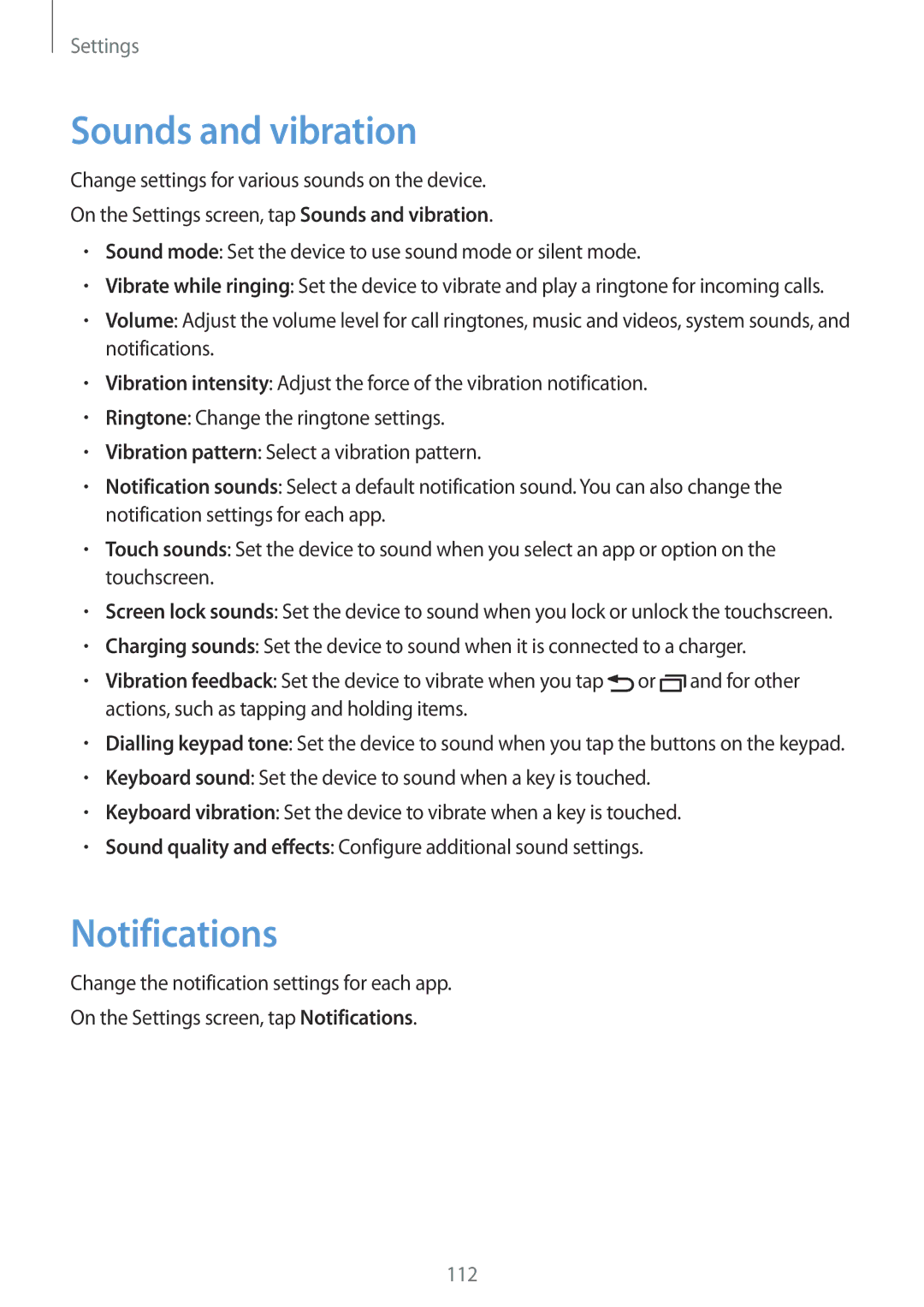Settings
Sounds and vibration
Change settings for various sounds on the device.
On the Settings screen, tap Sounds and vibration.
•Sound mode: Set the device to use sound mode or silent mode.
•Vibrate while ringing: Set the device to vibrate and play a ringtone for incoming calls.
•Volume: Adjust the volume level for call ringtones, music and videos, system sounds, and notifications.
•Vibration intensity: Adjust the force of the vibration notification.
•Ringtone: Change the ringtone settings.
•Vibration pattern: Select a vibration pattern.
•Notification sounds: Select a default notification sound. You can also change the notification settings for each app.
•Touch sounds: Set the device to sound when you select an app or option on the touchscreen.
•Screen lock sounds: Set the device to sound when you lock or unlock the touchscreen.
•Charging sounds: Set the device to sound when it is connected to a charger.
•Vibration feedback: Set the device to vibrate when you tap ![]() or
or ![]() and for other actions, such as tapping and holding items.
and for other actions, such as tapping and holding items.
•Dialling keypad tone: Set the device to sound when you tap the buttons on the keypad.
•Keyboard sound: Set the device to sound when a key is touched.
•Keyboard vibration: Set the device to vibrate when a key is touched.
•Sound quality and effects: Configure additional sound settings.
Notifications
Change the notification settings for each app.
On the Settings screen, tap Notifications.
112