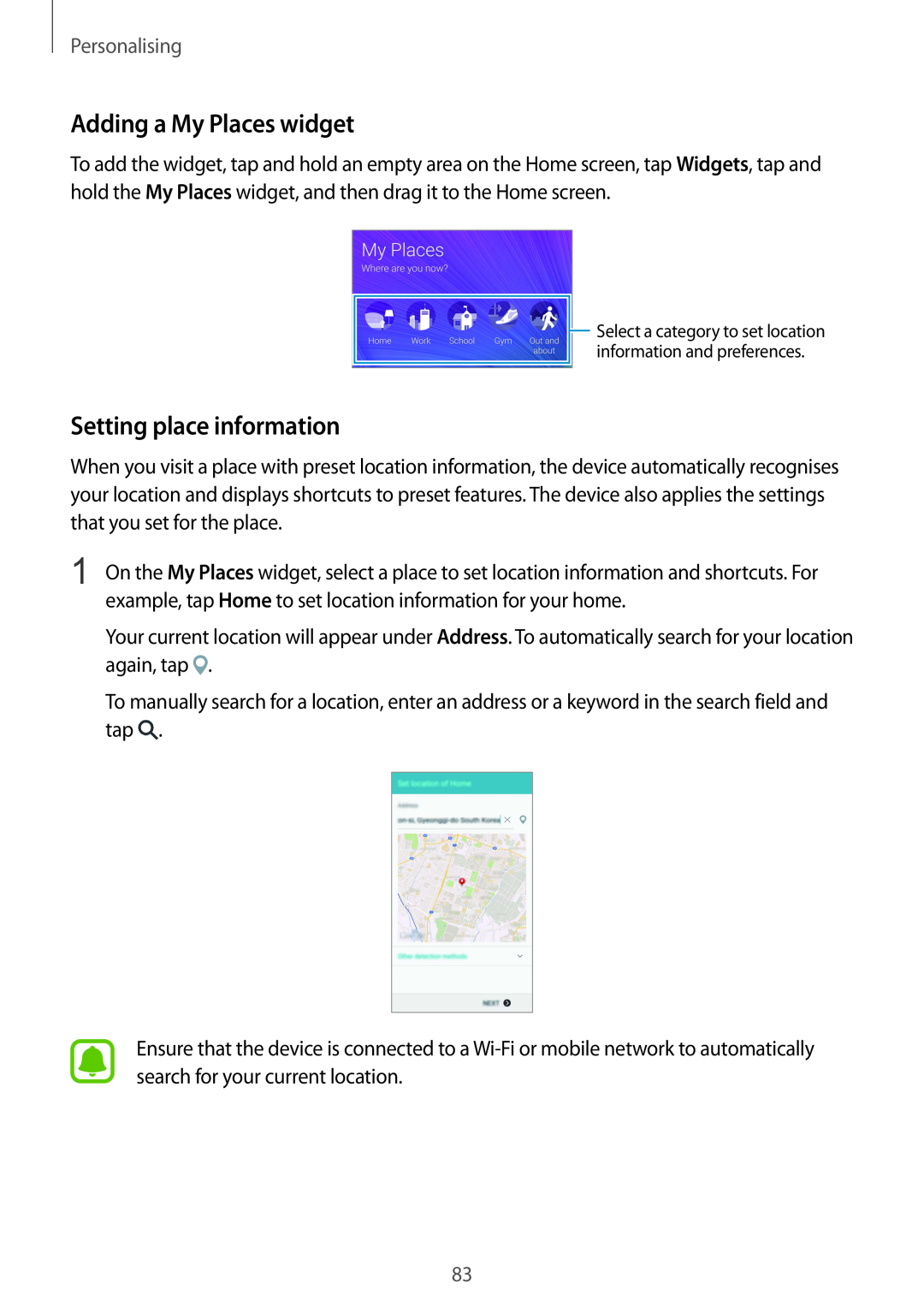SM-N915F SM-N915FY SM-N915G
User Manual
Read me first Getting started
Table of Contents
S Pen features
Motions & usability features
Personalising
Safety assistance
Connecting with other devices
Table of Contents
Device & data manager
Settings
Accessibility
Troubleshooting
Read me first
Note notes, usage tips, or additional information
Instructional icons
Read me first
Warning situations that could cause injury to yourself or others
Getting started
Package contents
Back key Microphone Microphone Infrared port Volume key
Device layout
Getting started
Headset jack Power key LED indicator
Function
Power
Volume
Keys
S Pen nib
S Pen
Name
Functions
Getting started
Removing the S Pen
Replacing the S Pen nib
options
2 Insert a new nib into the S Pen
Getting started
Getting started
Using the SIM or USIM card and battery
Installing the SIM or USIM card and battery
2 Insert the SIM or USIM card with the gold-coloured contacts facing downwards
Getting started
4 Replace the back cover
Removing the SIM or USIM card and battery
Remove the back cover. Pull out the battery
Getting started
Getting started
Charging the battery
Using the battery charger
Getting started
Reducing the battery consumption
Getting started
Fast charging
About Fast charging
Increasing the charging speed
Getting started
Using a memory card
Installing a memory card
Getting started
On the Home screen, tap →Settings →Storage →Unmount SD card
Removing the memory card
Formatting the memory card
Getting started
Turning the device on and off
Locking and unlocking the screen
Tapping
Using the touchscreen
Basics
Basics
Tapping and holding
Dragging
Double-tapping
Basics
Swiping
Spreading and pinching
Basics
Home screen layout
Home screen
Basics
Home screen options
Flipboard Briefing
Basics
Using the Edge screen
Edge screen
An introduction
Basics
Using the Quick tools
Ruler Stopwatch Timer Torch Voice Recorder
Basics
Using the Edge screen from the locked screen
Activating the Edge screen only
Scroll up or down the apps list and select an app
Launching apps
Basics
Swipe to the left or right on the Edge screen to view the apps panel
Basics
Adding or deleting apps on the apps panel
Tap OK →DONE
Checking notifications
Adding folders
Deleting folders
Basics
Answering or rejecting calls
Viewing messages
Basics
Using the night clock
Basics
Managing the Edge screen
Adding panels to the Edge screen
2 Tap Manage panels
Basics
Downloading panels
Tap Manage panels
Default panels
Tap Express me
Rearranging panels
Creating your own panels
Tap Manage panels →→Reorder
Rotate Rotate or flip the image
Basics
Basics
All apps screen
Basics
Indicator icons
Icon
Meaning
Basics
Notification and quick settings panels
Using the notification panel
Icon Meaning
Basics
Using the quick settings panel
Rearranging quick setting buttons
Samsung Galaxy Apps
Installing or uninstalling apps
Installing apps
Opening apps
Hiding apps
Uninstalling or disabling apps
Managing apps
Enabling apps
Changing the keyboard layout
Entering text
Keyboard layout
Changing the input language
Basics
Using additional keyboard functions
Basics
Using the dictionary
Screen capture
Copying and pasting
Basics
Using My Files
My Files
2 Tap Dictionary
Basics
Power saving feature
Power saving mode
Ultra power saving mode
Basics
DISABLE
Viewing help information
Air command
S Pen features
Action memo
S Pen features
S Pen features
Viewing memos
Adding Action memo widgets on the Home screen
Editing a memo as S Note file
S Pen features
Smart select
S Pen features
Image clip
Collecting multiple items
S Pen features
Screen write
An introduction
S Note
Starting S Note
S Pen features
S Pen features
Using the S Note widget
Creating notes
S Pen features
Changing the pen settings
Using the line eraser
S Pen features
Editing handwritten notes
Magnified handwriting mode
Tap →Record sketching
Using auto mode
Creating Photo notes
Sketch recording
S Pen features
Using manual mode
S Pen features
Creating notes with voice memos
Editing Photo notes
S Pen features
Using the S Pen
Scrapbook
Viewing scrapbooks
S Pen features
Using Air Button
Air view
Previewing information
S Pen features
Pen Select
Direct pen input
Writing in text fields
S Pen features
Writing in apps
Direct call
Motions & usability features
Motions and gestures
Placing palm on screen
Motions & usability features
Smart alert
Mute/Pause
Motions & usability features
Palm swipe to capture
Turning device over
An introduction
Multi window
Split screen Multi window
Motions & usability features
Swipe upwards or downwards and tap to launch an app in Multi window
Using Multi window options
Launching Multi window from the list of recent apps
Motions & usability features
Motions & usability features
Sharing content between app windows
Motions & usability features
Adjusting the window size
Pop-up Multi window
Motions & usability features
Moving or closing pop-up windows
Launching pop-up windows from the split screen Multi window
Launching pop-up windows from the Multi window tray
An introduction
One-handed operation
Reducing the screen size
Motions & usability features
Motions & usability features
Increasing touchscreen sensitivity
One-handed input
Side key panel
Adding items
Personalising
Managing the Home and All apps screens
Managing the Home screen
Moving items
Managing the All apps screen
Managing panels
Changing the sorting method
4 Tap SET AS WALLPAPER or SAVE
Setting wallpaper and ringtones
Setting wallpaper
Setting a Dynamic lock screen
Personalising
On the All apps screen, tap Settings →Sounds and notifications
Changing the screen lock method
Changing ringtones
Fingerprint
Password
My Places
Pattern
Select a category to set location information and preferences
Setting place information
Adding a My Places widget
Personalising
Personalising
Setting additional place information
An introduction
→Custom settings
Finger Scanner
For better fingerprint recognition
Personalising
Registering fingerprints
Personalising
Enter the backup password again to verify it, and then tap OK
You can deregister your fingerprints using the fingerprint manager
Changing the backup password
Verifying the Samsung account password
Deregistering fingerprints
Personalising
Using fingerprints to sign in to accounts
Using fingerprints for purchases via PayPal
Tick Sign in using your fingerprints and tap REMEMBER
An introduction
Setting up private mode
Hiding content
Private mode
Easy mode
Viewing hidden content
Unhiding content
Switching to easy mode
Transferring data from your previous device
Using backup accounts
Using Samsung Smart Switch
Using Smart Switch Mobile
Adding accounts
Setting up accounts
Using Samsung Kies
Using Smart Switch with computers
Personalising
Registering Samsung accounts
Removing accounts
Tap Samsung account Tap SIGN IN
Enter the number using the keypad
Phone & contacts
Phone
Making calls
Phone & contacts
Making calls from call logs or contacts list
Making calls from the favourites list
Making an international call
Rejecting a call
Settings →Call →Call rejection →Rejection messages →
Receiving calls
Answering a call
Phone & contacts
Options during calls
During a voice call
During a video call
Creating contacts manually
Contacts
Adding contacts
Moving contacts from other devices
Phone & contacts
Searching for contacts
An introduction
Messages & email
Messages
Sending messages
Messages & email
Setting up email accounts
Email
Viewing messages
Tap Email on the All apps screen
Sending emails
Reading emails
Messages & email
Camera etiquette
Camera & gallery
Camera
Basic shooting
Camera & gallery
Taking photos or recording videos
Launching Camera on the locked screen
Camera & gallery
Selfie
Automatically taking self-portraits
Camera & gallery
Wide selfie
Tap MODE →Wide selfie
Camera & gallery
HDR Rich tone
Shooting modes
Auto
Camera & gallery
Rear-cam selfie
Selective focus
Camera & gallery
Panorama
Manage modes
Camera & gallery
Camera settings
Downloading modes
Tap to take pics Tap the image on the preview screen to take photos
Camera & gallery
Camera & gallery
Gallery
Viewing images or videos
An introduction
Camera & gallery
Viewing content stored in other devices
Accessing content stored in Samsung Link devices
Accessing content stored in nearby devices
Camera & gallery
Deleting images or videos
Deleting an image or a video
Deleting multiple images and videos
Activating emergency mode
Safety assistance
Emergency mode
Deactivating emergency mode
Setting help messages
Safety assistance
Send help messages
An introduction
Useful apps
Car mode
Starting car mode
Useful apps
Using car mode menus
Tap MORE →Settings →My cars →ADD
Registering more vehicles
S Finder
Using the navigation feature
Searching for content
Setting search categories
An introduction
S Planner
Managing the search history
Creating events or tasks
Useful apps
Syncing events and tasks with your accounts
An introduction
S Health
Starting S Health
S Health main screen
Useful apps
Additional information
Starting S Voice
Setting the language
Using S Voice
S Voice
Tap →Settings →Voice wake-up →Wake up while locked
Changing the wake-up command
Using wake-up commands on the locked screen
Tap →Settings →Voice wake-up →Set wake-up command
Access additional options
Music
Playing music
Adjust the volume
Useful apps
Accessing music stored in Samsung Link devices
Accessing music stored in nearby devices
Playing music stored in other devices
An introduction
Video
Playing videos
Access additional options
Useful apps
Accessing videos stored in Samsung Link devices
Accessing videos stored in nearby devices
Playing videos stored in other devices
Useful apps
Internet
Browsing webpages
Useful apps
Voice Recorder
Recording voice memos
An introduction
Unmuted sound source Muted sound source
Changing the recording mode
Playing selected voice memos
Useful apps
Deleting alarms
Alarm
Setting alarms
Stopping alarms
Creating clocks
Timer
World clock
Stopwatch
Useful apps
Using the calculator
Calculator
Dropbox
Useful apps
Flipboard
Smart Remote
An introduction
Useful apps
Using the device as a remote control
Starting Smart Remote
Useful apps
Watching TV using the device
Setting programme reminders
Tap JUST FOR YOU, TV SHOWS, MOVIES, or SPORTS
Useful apps
Evernote
Composing notes
Deleting notes
Viewing artwork
PEN.UP
Google apps
Posting your artwork
Play Movies & TV
Google+
Maps
Play Music
Google
Google Settings
Photos
Hangouts
An introduction
Connecting to other devices
Quick Connect
Connecting with other devices
Re-searching for devices
Sharing content
Deactivating the Quick connect feature
Connecting with other devices
An introduction
Bluetooth
Pairing with other Bluetooth devices
Connecting with other devices
Receiving an image
Unpairing Bluetooth devices
Sending and receiving data
Sending an image
Connecting with other devices
Wi-Fi Direct
Tap →Wi-Fi Direct
Connecting to other devices
Tap →Wi-Fi Direct
Using the NFC feature
Ending the device connection
Connecting with other devices
Connecting with other devices
Making a purchase with the NFC feature
Connecting with other devices
Sending data
An introduction
Screen Mirroring
Connecting with other devices
Screen Mirroring -enabled devices AllShare Cast dongle and HomeSync
Connecting with other devices
Viewing content on a TV
Ending the Screen Mirroring connection
Connecting with other devices
Connecting your device to a vehicle via MirrorLink
MirrorLink
Ending the MirrorLink connection
Connecting with other devices
Printing content
Mobile printing
Adding printer plug-ins
Updating with Samsung Kies
Device & data manager
Updating the device
Updating over the air
Device & data manager
Connecting as a media device
Connecting with Samsung Kies
Transferring files between the device and a computer
Tap Backup and reset and tick Back up my data
Performing a data reset
Using a Google account
Using a Samsung account
An introduction
Settings
Configuring settings
Quick settings
Connections
Wi-Fi
Adding Wi-Fi networks
Settings
Settings
Bluetooth
Using Smart network switch
Tethering and Mobile hotspot
Settings
Using the mobile hotspot
Flight mode
Data usage
Settings
Location
NFC and sharing
Settings
Device
More networks
Sounds and notifications
Settings
Display and wallpaper
Settings
Lock screen
Multi window
Notification panel
Settings
S Pen
Settings
Motions and gestures
Edge screen
Cloud
Backup and reset
Personalisation
Accounts
Settings
Accessibility
Private mode
Finger Scanner
Settings
System
Language and input
Date and time
Settings
Safety assistance
Accessories
Settings
Power saving
Storage
Settings
Security
Help
Default applications
Application settings
Applications
Voice feedback TalkBack
Accessibility
About Accessibility
On the All apps screen, tap Settings →Accessibility →Vision →TalkBack
On the All apps screen, tap Settings →Accessibility →Vision →TalkBack
Accessibility
Controlling the screen with finger gestures
Deactivating TalkBack
Accessibility
Configuring finger gesture settings
Configuring settings for vertical gestures
Configuring settings for shortcut gestures
Accessibility
Pausing TalkBack
Configuring settings for TalkBack
Adding and managing image labels
Accessibility
Using the device with the screen turned off
Accessibility
Reading passwords aloud
Setting text-to-speech features
Entering text using the keyboard
Entering additional characters
Vision
Changing the font size
Magnifying the screen
Reversing the display colours
Setting notification reminders
Colour adjustment
Hover zoom
Hearing
Setting flash notification
Caption settings
Adjusting the sound balance
Doorbell detector
Mono audio
Sound detectors
Baby crying detector
Assistant menu
Changing the alert settings
Dexterity and interaction
Auto haptic
Accessibility
Accessing assistive menus
Using the cursor
Using enhanced assistive menus
Accessibility
Turning on the screen with the air gesture feature
Setting tap and hold delay options
Interaction control
Importing an accessibility settings file
Using single tap mode
Managing accessibility settings
Saving accessibility settings in a file
Your device does not turn on
Troubleshooting
Your device displays network or service error messages
Calls are not connected
Your device freezes or has fatal errors
Troubleshooting
The touchscreen responds slowly or improperly
Sound echoes during a call
The battery icon is empty
The battery does not charge properly For Samsung-approved chargers
The battery depletes faster than when first purchased
Photo quality is poorer than the preview
Error messages appear when launching the camera
Error messages appear when opening multimedia files
Your device is hot to the touch
Troubleshooting
Another Bluetooth device is not located
Your device cannot find your current location
Troubleshooting
Data stored in the device has been lost
A small gap appears around the outside of the device case
Trademarks
Copyright

 Select a category to set location information and preferences.
Select a category to set location information and preferences.![]() .
.![]() .
.