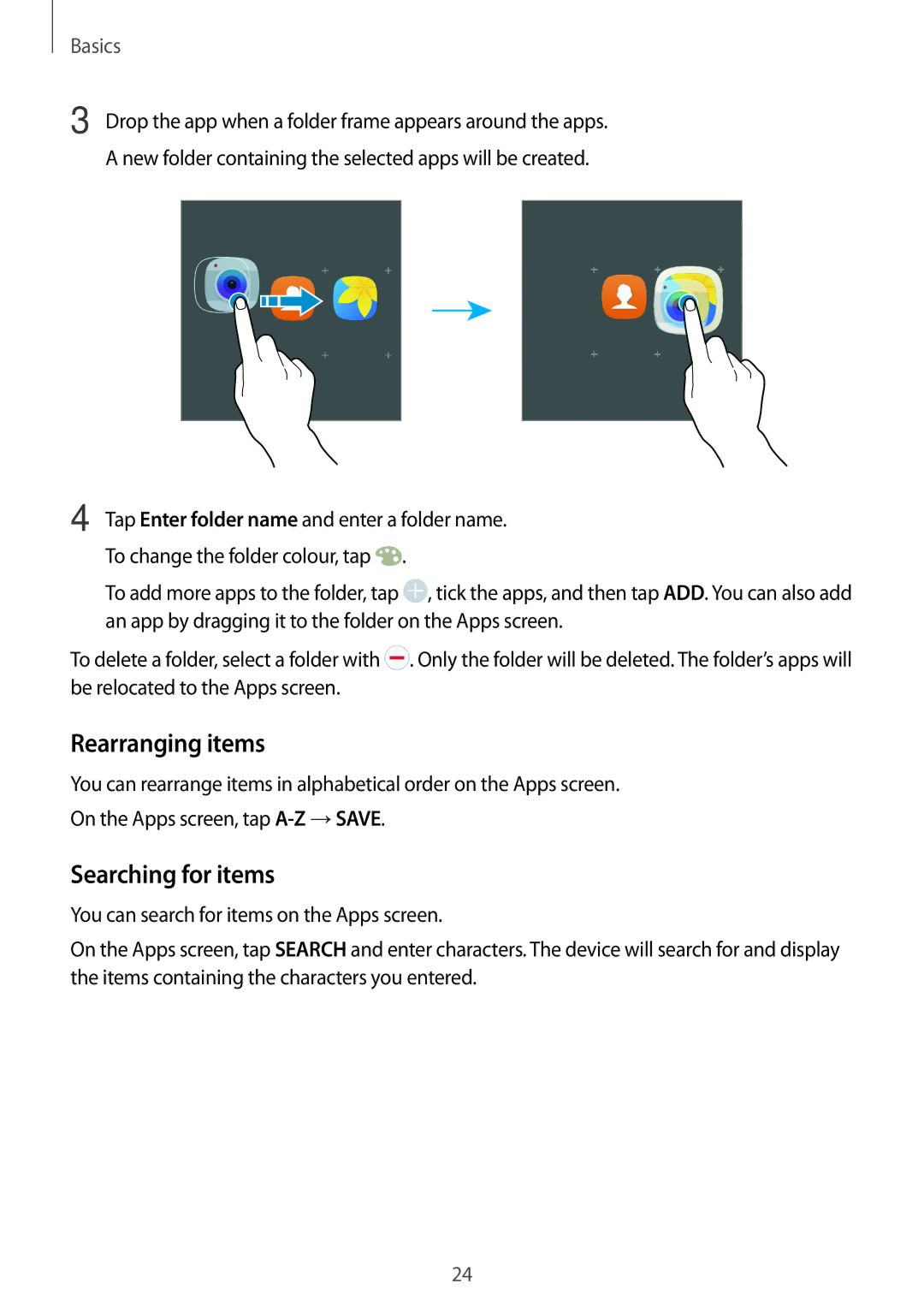Basics
3 Drop the app when a folder frame appears around the apps. A new folder containing the selected apps will be created.
4 Tap Enter folder name and enter a folder name. To change the folder colour, tap ![]() .
.
To add more apps to the folder, tap ![]() , tick the apps, and then tap ADD. You can also add an app by dragging it to the folder on the Apps screen.
, tick the apps, and then tap ADD. You can also add an app by dragging it to the folder on the Apps screen.
To delete a folder, select a folder with ![]() . Only the folder will be deleted. The folder’s apps will be relocated to the Apps screen.
. Only the folder will be deleted. The folder’s apps will be relocated to the Apps screen.
Rearranging items
You can rearrange items in alphabetical order on the Apps screen.
On the Apps screen, tap
Searching for items
You can search for items on the Apps screen.
On the Apps screen, tap SEARCH and enter characters. The device will search for and display the items containing the characters you entered.
24