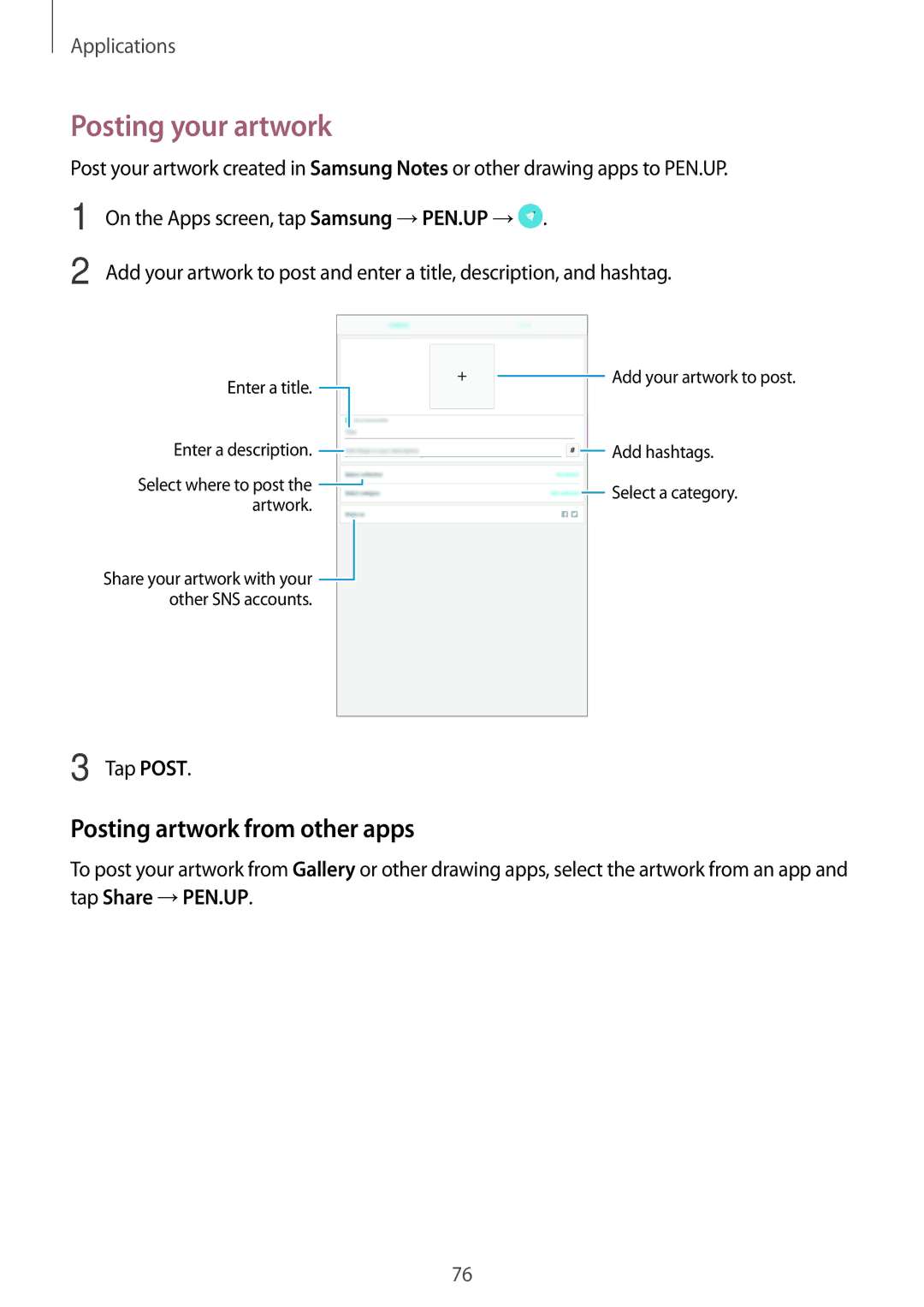Applications
Posting your artwork
Post your artwork created in Samsung Notes or other drawing apps to PEN.UP.
1 | On the Apps screen, tap Samsung →PEN.UP → . |
2 | Add your artwork to post and enter a title, description, and hashtag. |
Enter a title. ![]()
Enter a description. ![]()
Select where to post the ![]() artwork.
artwork.
Share your artwork with your ![]() other SNS accounts.
other SNS accounts.
![]() Add your artwork to post.
Add your artwork to post.
![]() Add hashtags.
Add hashtags.
![]() Select a category.
Select a category.
3 Tap POST.
Posting artwork from other apps
To post your artwork from Gallery or other drawing apps, select the artwork from an app and tap Share →PEN.UP.
76