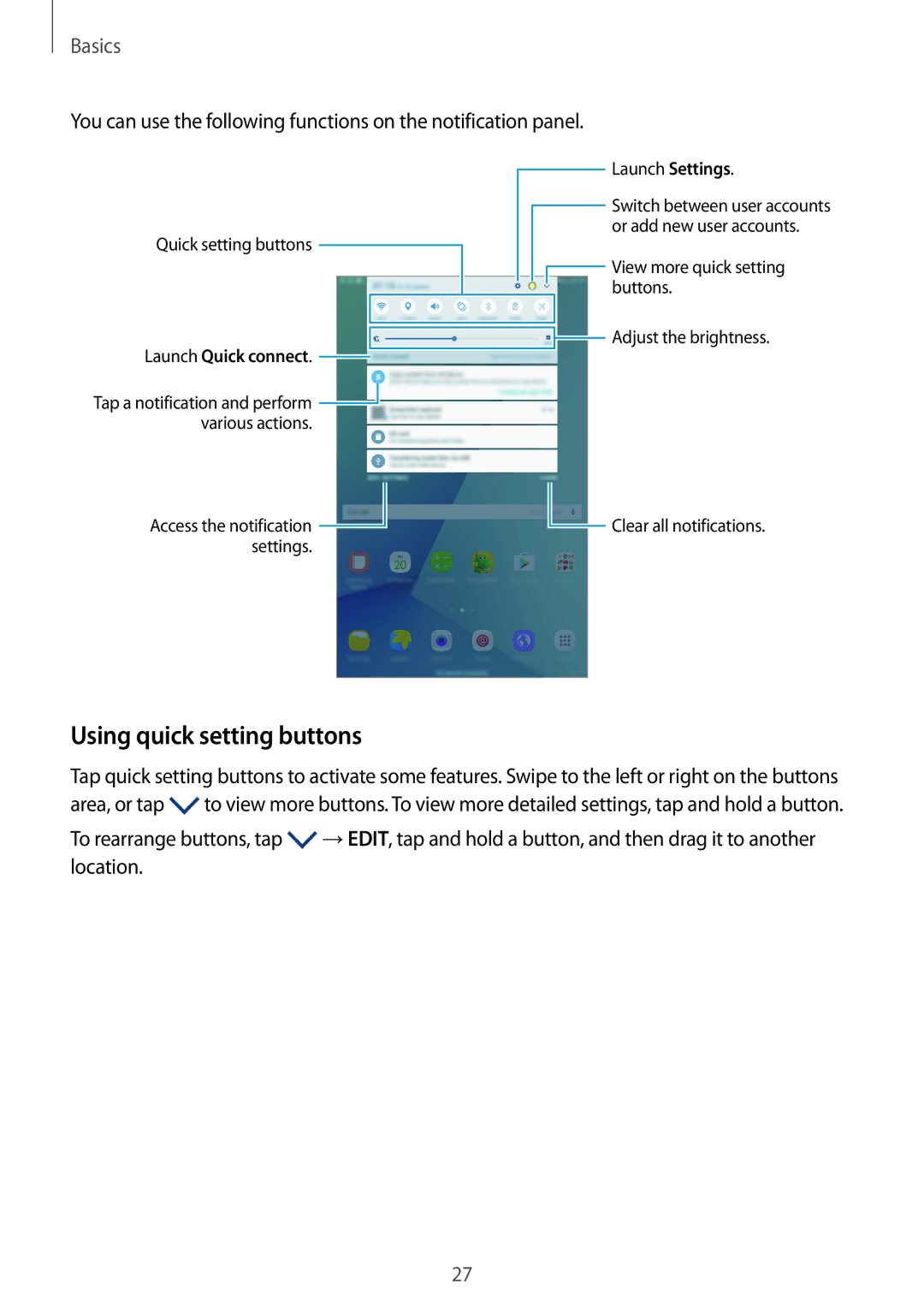Basics
You can use the following functions on the notification panel.
Quick setting buttons
Launch Quick connect. 
Tap a notification and perform ![]() various actions.
various actions.
Access the notification ![]() settings.
settings.
![]() Launch Settings.
Launch Settings.
![]() Switch between user accounts or add new user accounts.
Switch between user accounts or add new user accounts.
![]() View more quick setting buttons.
View more quick setting buttons.
![]() Adjust the brightness.
Adjust the brightness.
![]() Clear all notifications.
Clear all notifications.
Using quick setting buttons
Tap quick setting buttons to activate some features. Swipe to the left or right on the buttons area, or tap ![]() to view more buttons. To view more detailed settings, tap and hold a button.
to view more buttons. To view more detailed settings, tap and hold a button.
To rearrange buttons, tap ![]() →EDIT, tap and hold a button, and then drag it to another location.
→EDIT, tap and hold a button, and then drag it to another location.
27