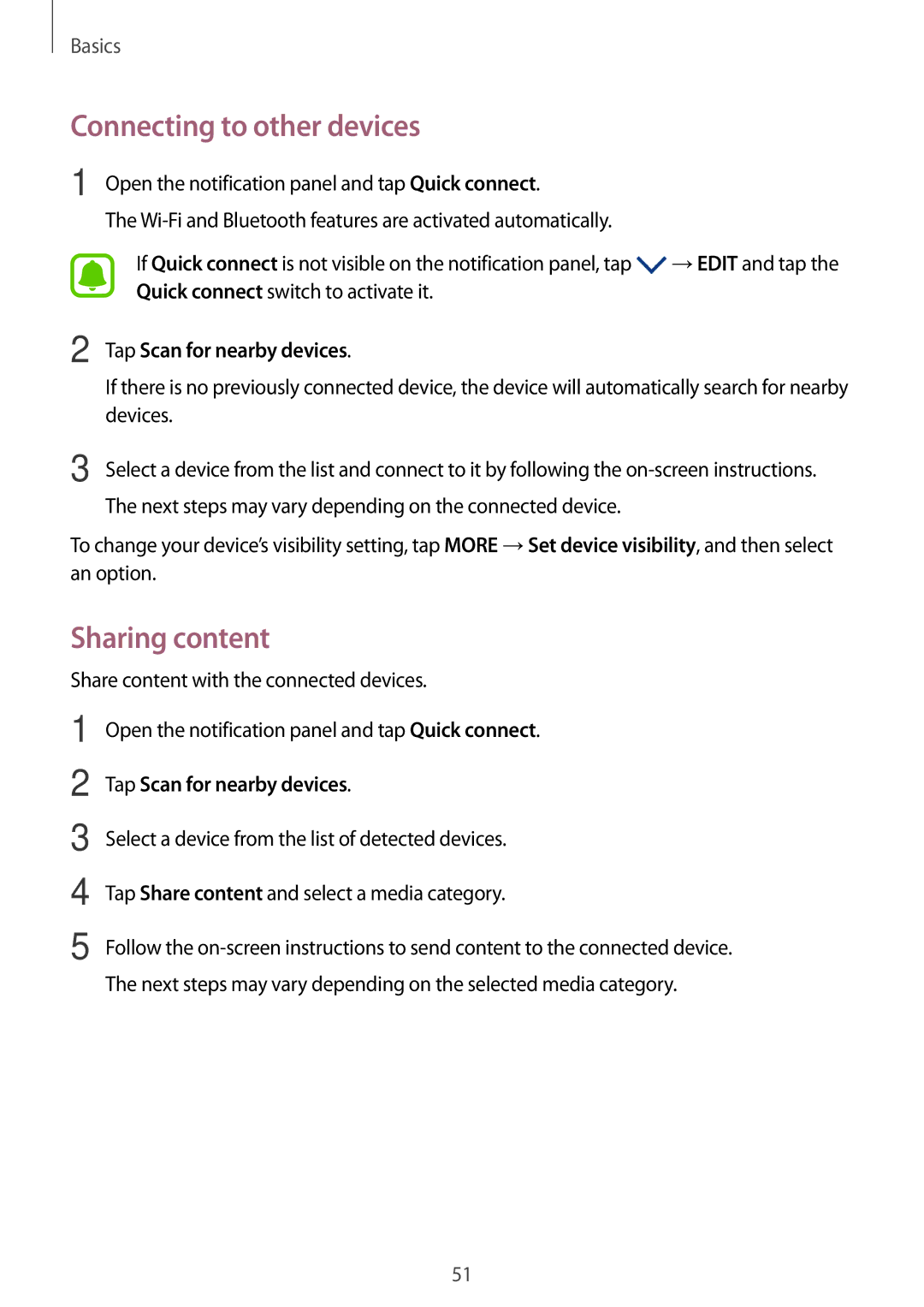Basics
Connecting to other devices
1
2
Open the notification panel and tap Quick connect.
The
If Quick connect is not visible on the notification panel, tap ![]() →EDIT and tap the Quick connect switch to activate it.
→EDIT and tap the Quick connect switch to activate it.
Tap Scan for nearby devices.
If there is no previously connected device, the device will automatically search for nearby devices.
3 Select a device from the list and connect to it by following the
To change your device’s visibility setting, tap MORE →Set device visibility, and then select an option.
Sharing content
Share content with the connected devices.
1
2
3
4
5
Open the notification panel and tap Quick connect.
Tap Scan for nearby devices.
Select a device from the list of detected devices.
Tap Share content and select a media category.
Follow the
51