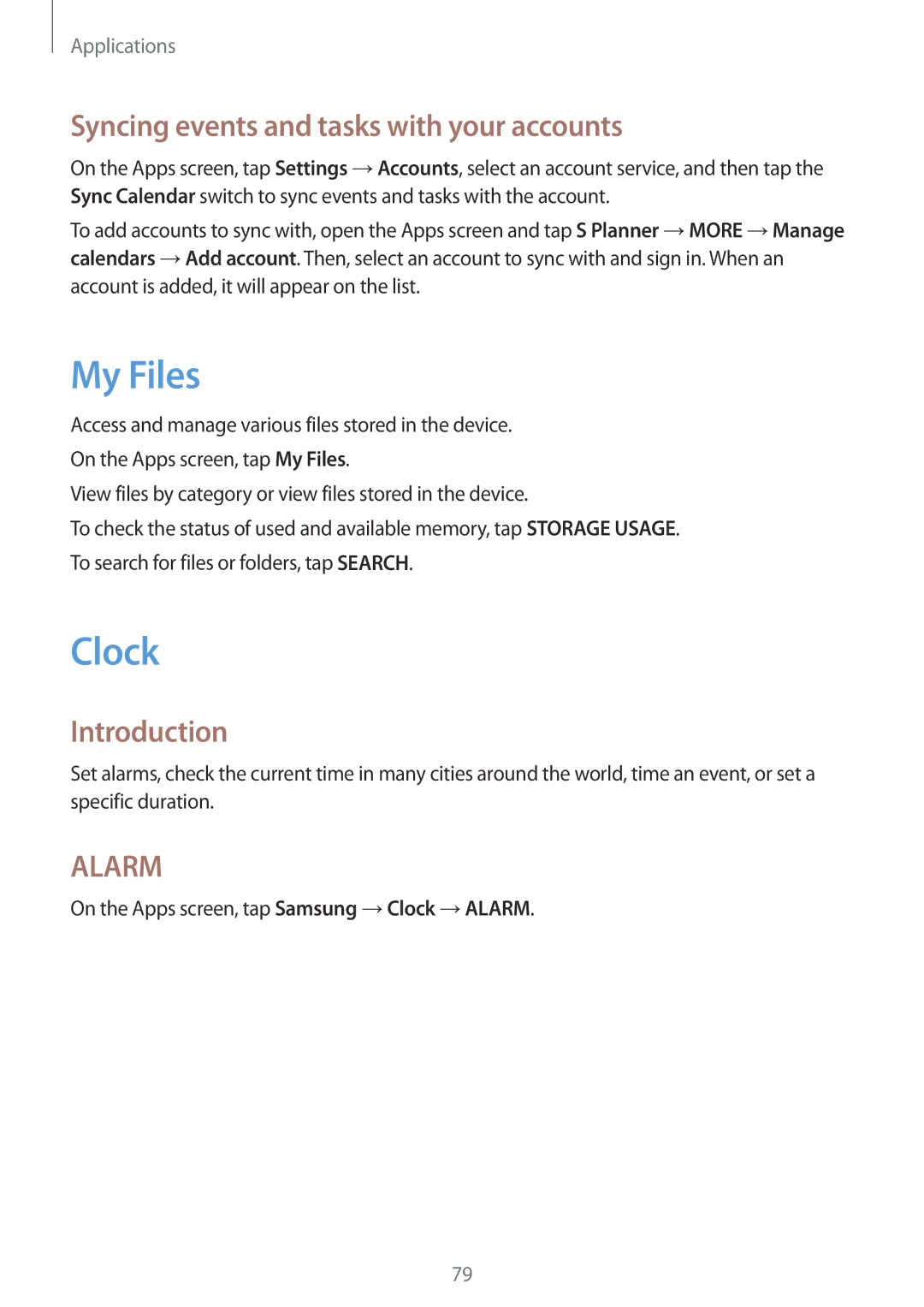Applications
Syncing events and tasks with your accounts
On the Apps screen, tap Settings →Accounts, select an account service, and then tap the Sync Calendar switch to sync events and tasks with the account.
To add accounts to sync with, open the Apps screen and tap S Planner →MORE →Manage calendars →Add account. Then, select an account to sync with and sign in. When an account is added, it will appear on the list.
My Files
Access and manage various files stored in the device. On the Apps screen, tap My Files.
View files by category or view files stored in the device.
To check the status of used and available memory, tap STORAGE USAGE. To search for files or folders, tap SEARCH.
Clock
Introduction
Set alarms, check the current time in many cities around the world, time an event, or set a specific duration.
ALARM
On the Apps screen, tap Samsung →Clock →ALARM.
79