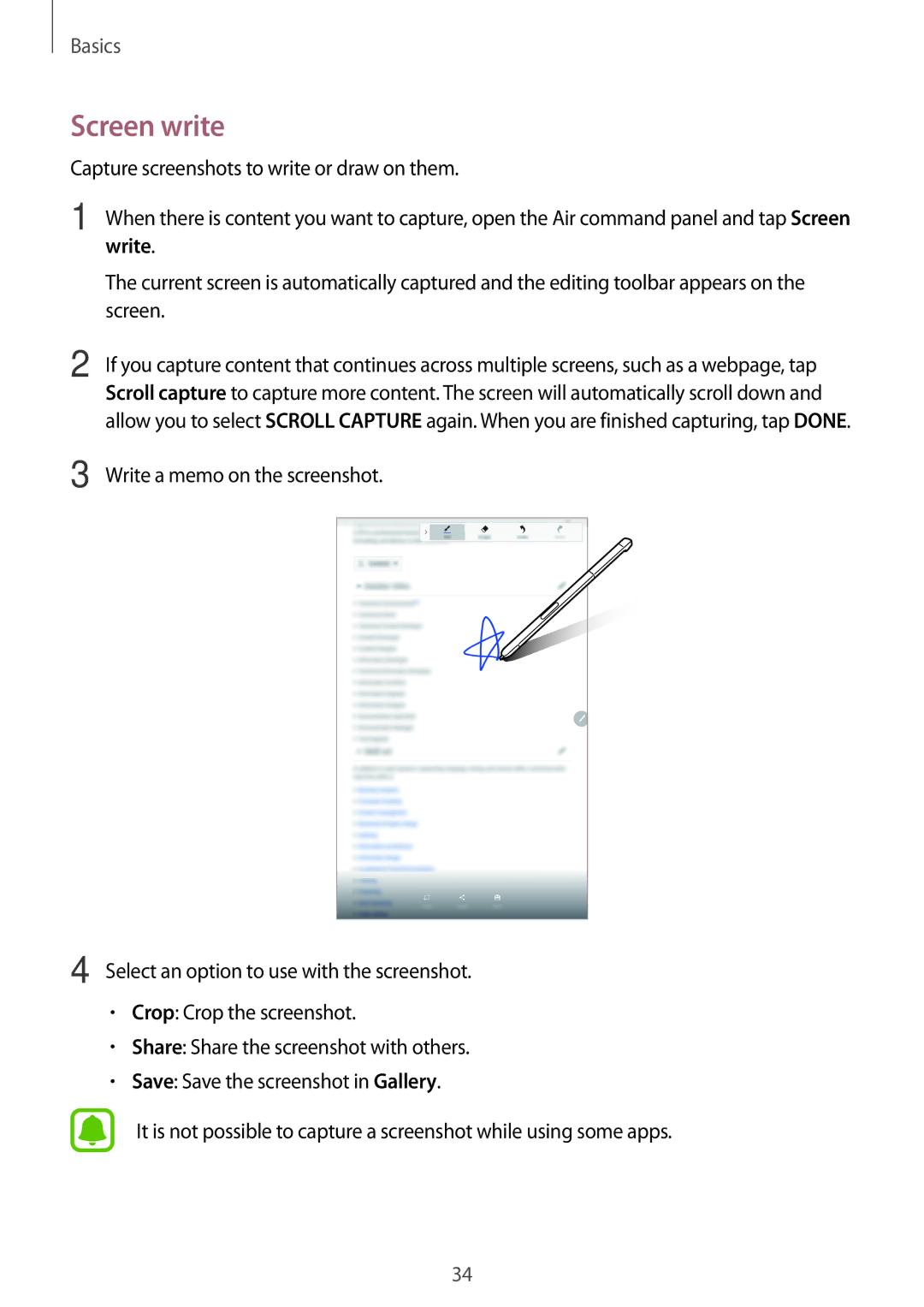Basics
Screen write
Capture screenshots to write or draw on them.
1 | When there is content you want to capture, open the Air command panel and tap Screen | ||
| write. | ||
| The current screen is automatically captured and the editing toolbar appears on the | ||
| screen. | ||
2 | If you capture content that continues across multiple screens, such as a webpage, tap | ||
| Scroll capture to capture more content. The screen will automatically scroll down and | ||
| allow you to select SCROLL CAPTURE again. When you are finished capturing, tap DONE. | ||
3 | Write a memo on the screenshot. | ||
|
|
|
|
|
|
|
|
4 Select an option to use with the screenshot.
•Crop: Crop the screenshot.
•Share: Share the screenshot with others.
•Save: Save the screenshot in Gallery.
It is not possible to capture a screenshot while using some apps.
34