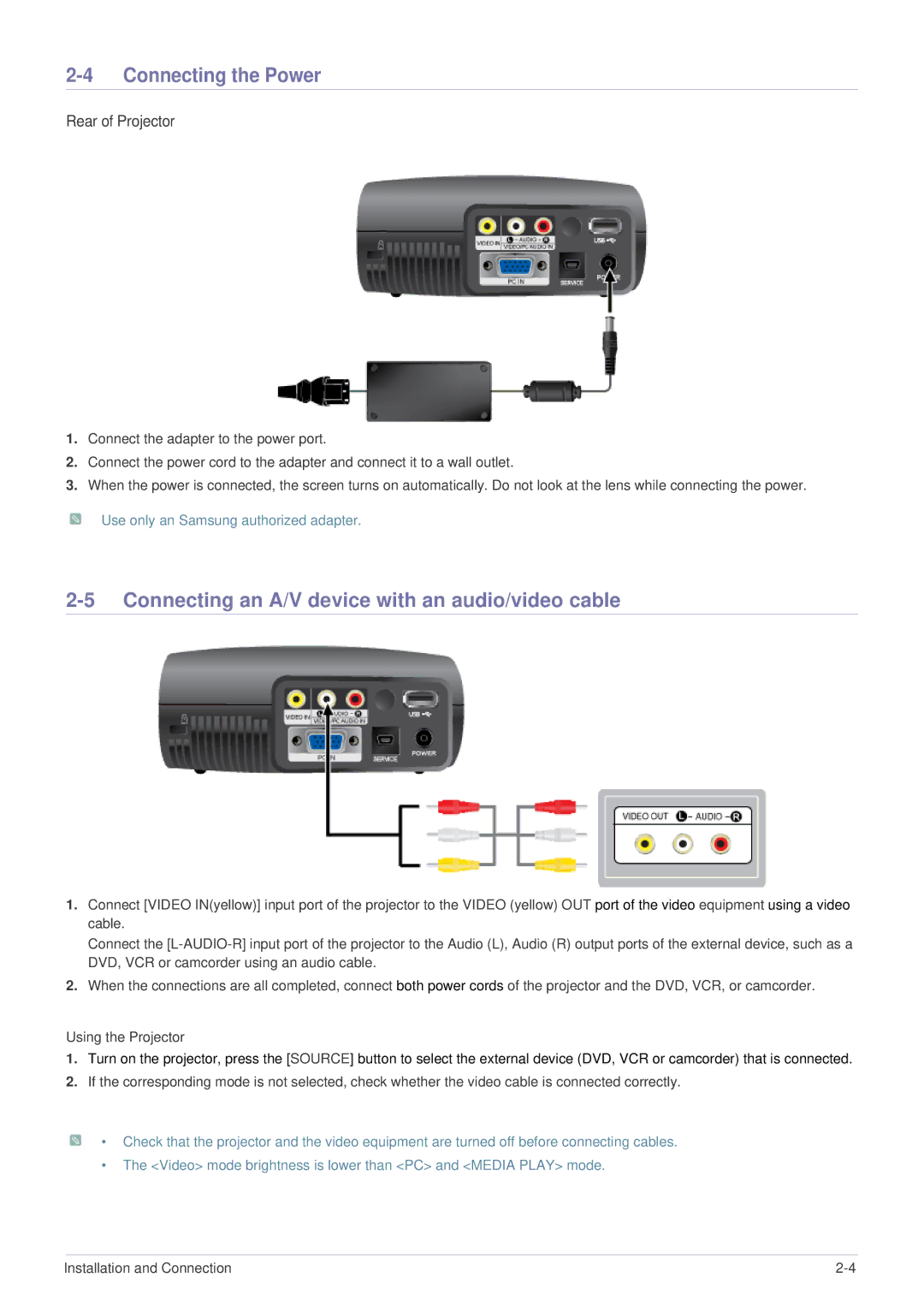2-4 Connecting the Power
Rear of Projector
1.Connect the adapter to the power port.
2.Connect the power cord to the adapter and connect it to a wall outlet.
3.When the power is connected, the screen turns on automatically. Do not look at the lens while connecting the power.
Use only an Samsung authorized adapter.
2-5 Connecting an A/V device with an audio/video cable
1.Connect [VIDEO IN(yellow)] input port of the projector to the VIDEO (yellow) OUT port of the video equipment using a video cable.
Connect the
2.When the connections are all completed, connect both power cords of the projector and the DVD, VCR, or camcorder.
Using the Projector
1.Turn on the projector, press the [SOURCE] button to select the external device (DVD, VCR or camcorder) that is connected.
2.If the corresponding mode is not selected, check whether the video cable is connected correctly.
• Check that the projector and the video equipment are turned off before connecting cables.
•The <Video> mode brightness is lower than <PC> and <MEDIA PLAY> mode.
Installation and Connection |