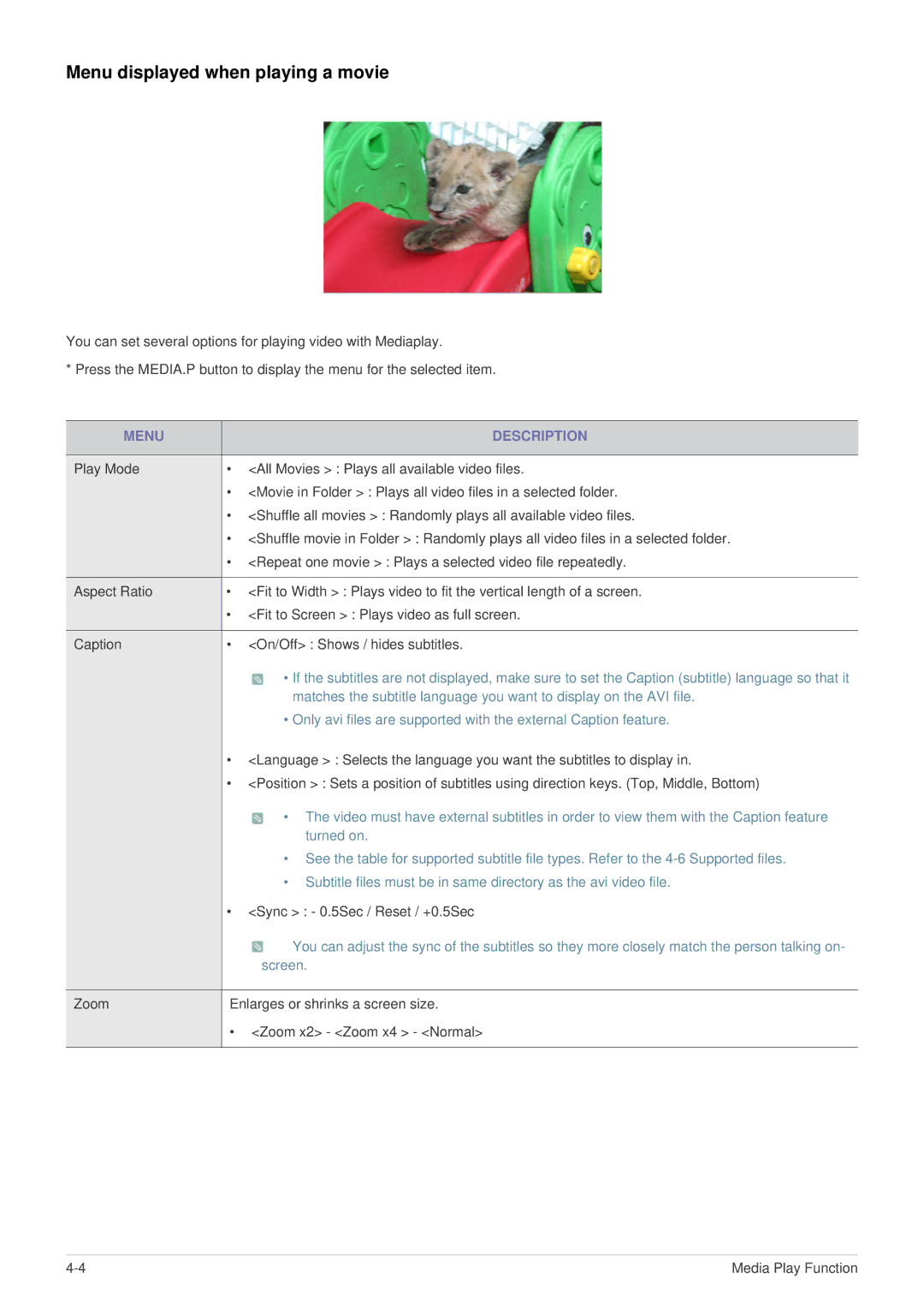Menu displayed when playing a movie
You can set several options for playing video with Mediaplay.
* Press the MEDIA.P button to display the menu for the selected item.
MENU | DESCRIPTION |
|
|
Play Mode | • <All Movies > : Plays all available video files. |
| • <Movie in Folder > : Plays all video files in a selected folder. |
| • <Shuffle all movies > : Randomly plays all available video files. |
| • <Shuffle movie in Folder > : Randomly plays all video files in a selected folder. |
| • <Repeat one movie > : Plays a selected video file repeatedly. |
|
|
Aspect Ratio | • <Fit to Width > : Plays video to fit the vertical length of a screen. |
| • <Fit to Screen > : Plays video as full screen. |
|
|
Caption | • <On/Off> : Shows / hides subtitles. |
• If the subtitles are not displayed, make sure to set the Caption (subtitle) language so that it matches the subtitle language you want to display on the AVI file.
•Only avi files are supported with the external Caption feature.
•<Language > : Selects the language you want the subtitles to display in.
•<Position > : Sets a position of subtitles using direction keys. (Top, Middle, Bottom)
• The video must have external subtitles in order to view them with the Caption feature turned on.
•See the table for supported subtitle file types. Refer to the
•Subtitle files must be in same directory as the avi video file.
•<Sync > : - 0.5Sec / Reset / +0.5Sec
| You can adjust the sync of the subtitles so they more closely match the person talking on- |
| screen. |
|
|
Zoom | Enlarges or shrinks a screen size. |
•<Zoom x2> - <Zoom x4 > - <Normal>
Media Play Function |