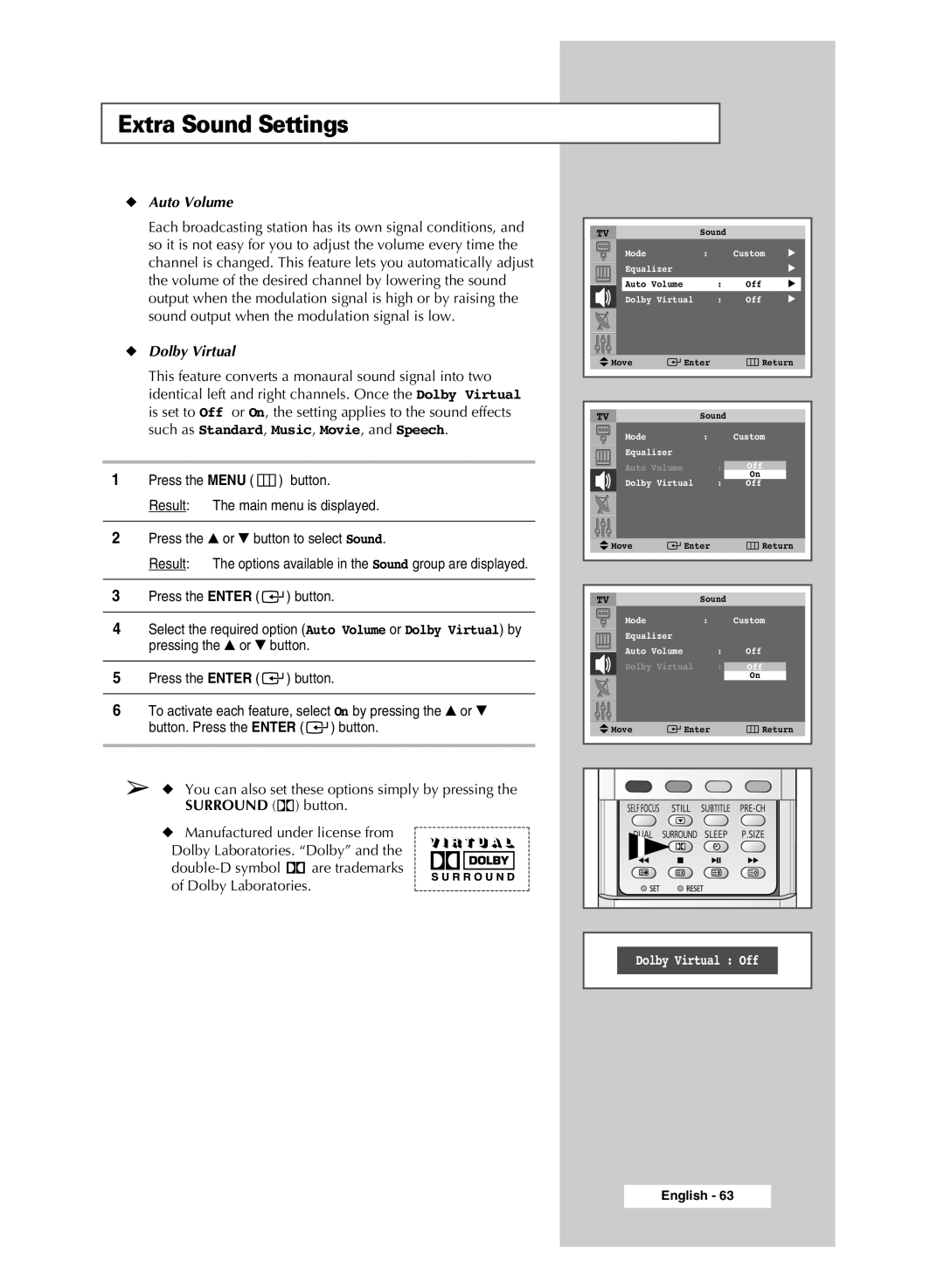Extra Sound Settings
◆Auto Volume
Each broadcasting station has its own signal conditions, and so it is not easy for you to adjust the volume every time the channel is changed. This feature lets you automatically adjust the volume of the desired channel by lowering the sound output when the modulation signal is high or by raising the sound output when the modulation signal is low.
◆Dolby Virtual
This feature converts a monaural sound signal into two identical left and right channels. Once the Dolby Virtual is set to Off or On, the setting applies to the sound effects such as Standard, Music, Movie, and Speech.
1Press the MENU ( ![]() ) button.
) button.
Result: The main menu is displayed.
2Press the ▲ or ▼ button to select Sound.
Result: The options available in the Sound group are displayed.
3Press the ENTER ( ![]()
![]() ) button.
) button.
4Select the required option (Auto Volume or Dolby Virtual) by pressing the ▲ or ▼ button.
5Press the ENTER ( ![]()
![]() ) button.
) button.
6To activate each feature, select On by pressing the ▲ or ▼ button. Press the ENTER ( ![]()
![]() ) button.
) button.
➢◆ You can also set these options simply by pressing the SURROUND (![]()
![]() ) button.
) button.
◆Manufactured under license from
Dolby Laboratories. “Dolby” and the
![]()
![]() are trademarks of Dolby Laboratories.
are trademarks of Dolby Laboratories.
TV | Sound |
|
| |
| Mode | : | Custom | √ |
| Equalizer |
|
| √ |
|
|
|
|
|
| Auto Volume | : | Off | √ |
|
|
|
|
|
| Dolby Virtual | : | Off | √ |
Move | Enter |
| Return |
TV | Sound |
| |
Mode | : |
| Custom |
Equalizer |
|
|
|
Auto Volume |
| : | Off |
|
|
| On |
Dolby Virtual | : | Off | |
Move | Enter |
| Return |
TV | Sound |
| |
Mode | : |
| Custom |
Equalizer |
|
|
|
Auto Volume |
| : | Off |
Dolby Virtual | : | Off | |
|
|
| On |
Move | Enter |
| Return |
Dolby Virtual : Off