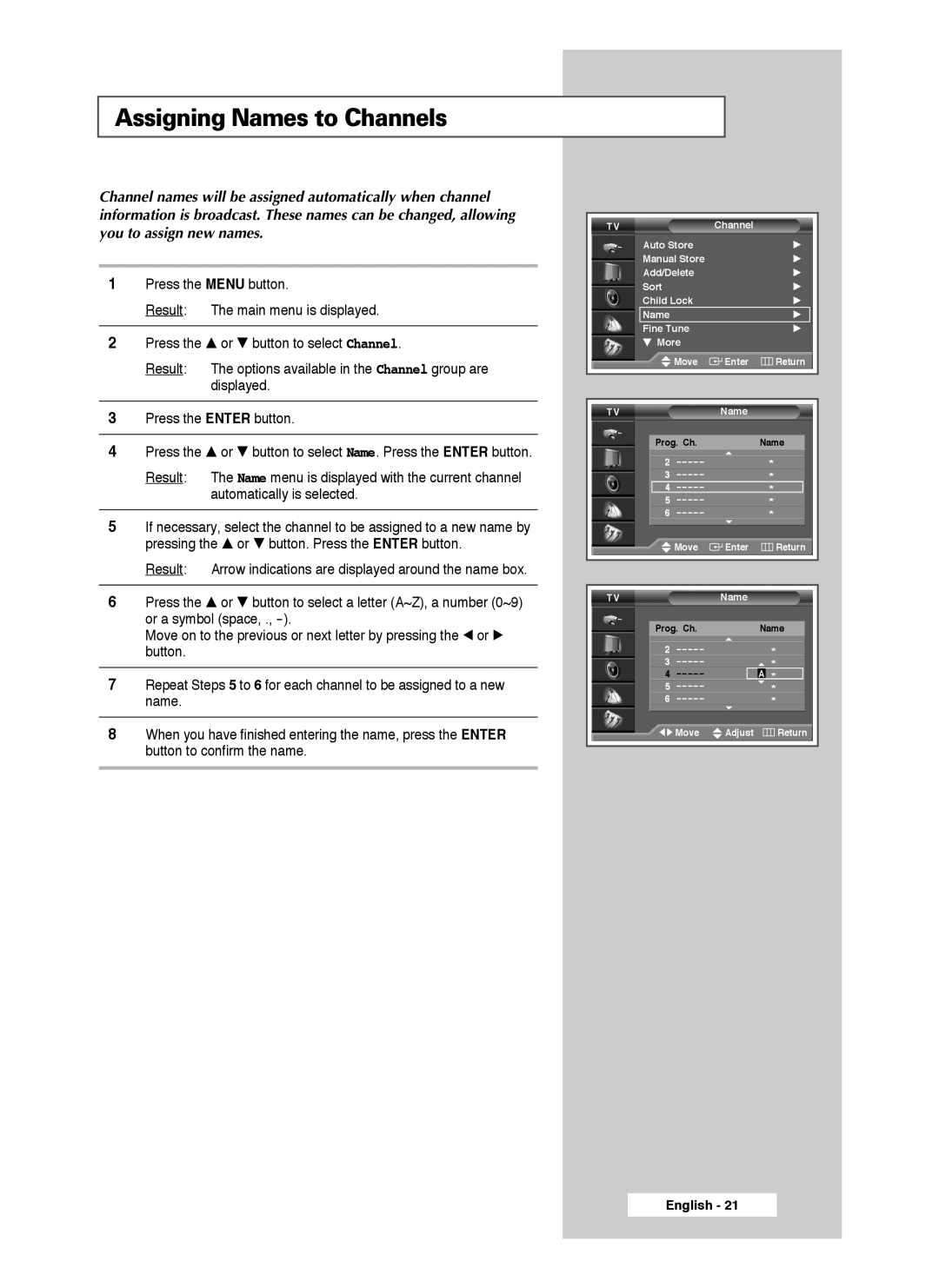Assigning Names to Channels
Channel names will be assigned automatically when channel information is broadcast. These names can be changed, allowing you to assign new names.
1Press the MENU button.
Result: The main menu is displayed.
2Press the … or † button to select Channel.
Result: The options available in the Channel group are displayed.
3Press the ENTER button.
4Press the … or † button to select Name. Press the ENTER button.
Result: The Name menu is displayed with the current channel automatically is selected.
5If necessary, select the channel to be assigned to a new name by pressing the … or † button. Press the ENTER button.
Result: Arrow indications are displayed around the name box.
6Press the … or † button to select a letter (A~Z), a number (0~9) or a symbol (space, .,
Move on to the previous or next letter by pressing the œ or √ button.
7Repeat Steps 5 to 6 for each channel to be assigned to a new name.
8When you have finished entering the name, press the ENTER button to confirm the name.
TV |
| Channel |
|
| |
Auto Store |
| √ | |||
Manual Store |
| √ | |||
Add/Delete |
| √ | |||
Sort |
|
| √ | ||
Child Lock |
| √ | |||
Name |
|
| √ | ||
Fine Tune |
| √ | |||
† More |
|
|
| ||
|
| Move | Enter | Return | |
|
|
|
|
|
|
|
|
|
|
|
|
TV |
| Name |
|
| |
|
|
|
| ||
| Prog. Ch. |
| Name |
| |
2 |
| * |
| ||
3 |
| * |
| ||
4 |
| * |
| ||
5 |
| * |
| ||
6 |
| * |
| ||
|
| Move | Enter | Return | |
|
|
|
|
|
|
|
|
|
|
| |
TV |
| Name |
|
| |
|
|
|
| ||
| Prog. Ch. |
| Name |
| |
2 |
| * |
| ||
3 |
| * |
| ||
4 |
| A * | |||
5 |
| * |
| ||
6 |
| * |
| ||
| œ √ Move | Adjust | Return | ||
|
|
|
|
|
|
English - 21