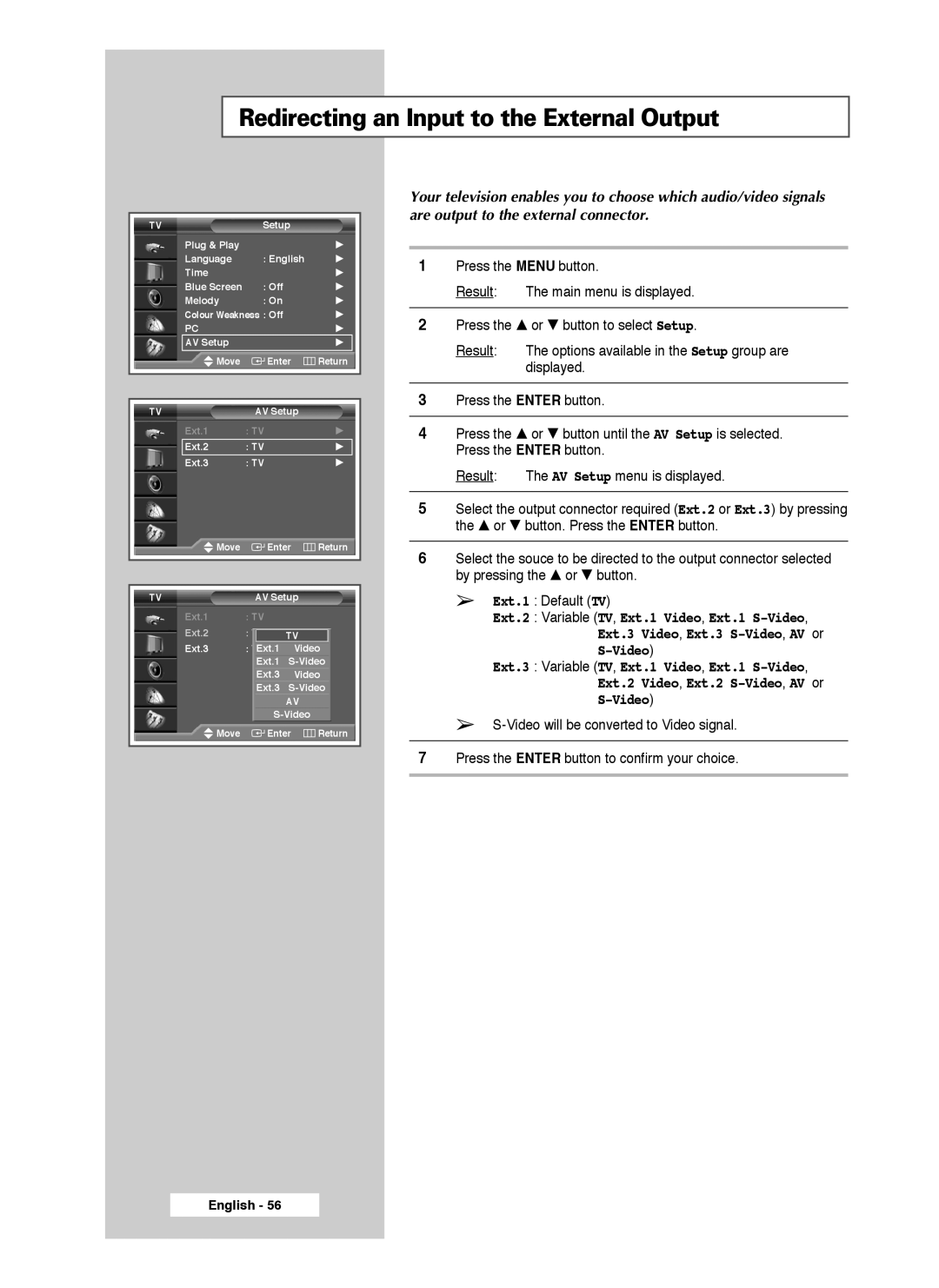Redirecting an Input to the External Output
TV | Setup |
|
Plug & Play |
| √ |
Language | : English | √ |
Time |
| √ |
Blue Screen | : Off | √ |
Melody | : On | √ |
Colour Weakness : Off | √ | |
PC |
| √ |
AV Setup |
| √ |
Move | Enter | Return |
|
|
|
|
|
|
TV | AV Setup |
|
Ext.1 | : TV | √ |
Ext.2 | : TV | √ |
Ext.3 | : TV | √ |
Move | Enter | Return | |
|
|
| |
|
|
| |
TV | AV Setup |
| |
Ext.1 | : TV |
|
|
Ext.2 | : TV | TV |
|
|
|
| |
Ext.3 | : TVExt.1 | Video | |
| Ext.1 | ||
| Ext.3 | Video | |
| Ext.3 | ||
|
| AV |
|
|
| ||
Move | Enter | Return | |
|
|
|
|
Your television enables you to choose which audio/video signals are output to the external connector.
1Press the MENU button.
Result: The main menu is displayed.
2Press the … or † button to select Setup.
Result: The options available in the Setup group are displayed.
3Press the ENTER button.
4Press the … or † button until the AV Setup is selected. Press the ENTER button.
Result: The AV Setup menu is displayed.
5Select the output connector required (Ext.2 or Ext.3) by pressing the … or † button. Press the ENTER button.
6Select the souce to be directed to the output connector selected by pressing the … or † button.
➢Ext.1 : Default (TV)
Ext.2 : Variable (TV, Ext.1 Video, Ext.1
Ext.3 : Variable (TV, Ext.1 Video, Ext.1
➢
7Press the ENTER button to confirm your choice.
English - 56