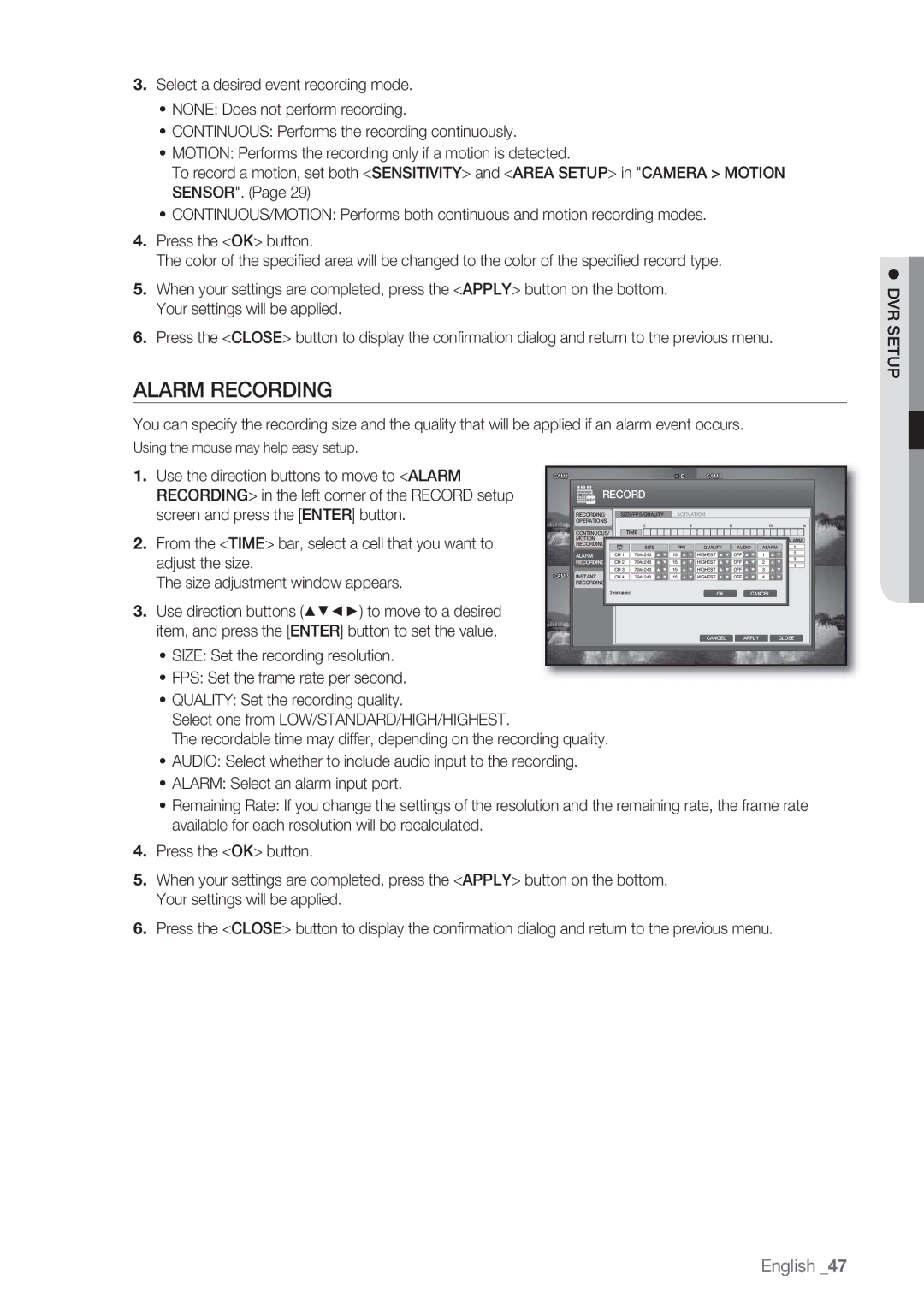3.Select a desired event recording mode.
•NONE: Does not perform recording.
•CONTINUOUS: Performs the recording continuously.
•MOTION: Performs the recording only if a motion is detected.
To record a motion, set both <SENSITIVITY> and <AREA SETUP> in "CAMERA > MOTION SENSOR". (Page 29)
•CONTINUOUS/MOTION: Performs both continuous and motion recording modes.
4.Press the <OK> button.
The color of the specified area will be changed to the color of the specified record type.
5.When your settings are completed, press the <APPLY> button on the bottom. Your settings will be applied.
6.Press the <CLOSE> button to display the confirmation dialog and return to the previous menu.
ALARM RECORDING
You can specify the recording size and the quality that will be applied if an alarm event occurs.
Using the mouse may help easy setup.
1. Use the direction buttons to move to <ALARM | RECORD |
|
|
|
|
| ||
RECORDING> in the left corner of the RECORD setup |
|
|
|
|
| |||
screen and press the [ENTER] button. | OPERATIONS |
| 0 |
| 6 | 12 | 18 | 24 |
| RECORDING | SIZE/FPS/QUALITY | ACTIVATION |
|
|
| ||
2. From the <TIME> bar, select a cell that you want to | CONTINUOUS/ |
| TIME |
|
|
|
| ALARM |
MOTION | CH 1 | 704×240 | 15 | HIGHEST | OFF | 1 | ||
ALARM | 3 | |||||||
| RECORDING |
| SIZE | FPS | QUALITY | AUDIO | ALARM | 1 |
adjust the size. | RECORDING | CH 3 | 704×240 | 15 | HIGHEST | OFF | 3 | 2 |
4 | ||||||||
The size adjustment window appears. | CH 2 | 704×240 | 15 | HIGHEST | OFF | 2 |
| |
INSTANT | CH 4 | 704×240 | 15 | HIGHEST | OFF | 4 |
| |
RECORDING | 3 remained |
| OK |
| CANCEL |
| ||
|
|
|
|
|
|
|
| |
3. Use direction buttons (▲▼◄►) to move to a desired |
|
item, and press the [ENTER] button to set the value. | CANCEL APPLY CLOSE |
•SIZE: Set the recording resolution.
•FPS: Set the frame rate per second.
•QUALITY: Set the recording quality.
Select one from LOW/STANDARD/HIGH/HIGHEST.
The recordable time may differ, depending on the recording quality.
•AUDIO: Select whether to include audio input to the recording.
•ALARM: Select an alarm input port.
•Remaining Rate: If you change the settings of the resolution and the remaining rate, the frame rate available for each resolution will be recalculated.
4.Press the <OK> button.
5.When your settings are completed, press the <APPLY> button on the bottom. Your settings will be applied.
6.Press the <CLOSE> button to display the confirmation dialog and return to the previous menu.