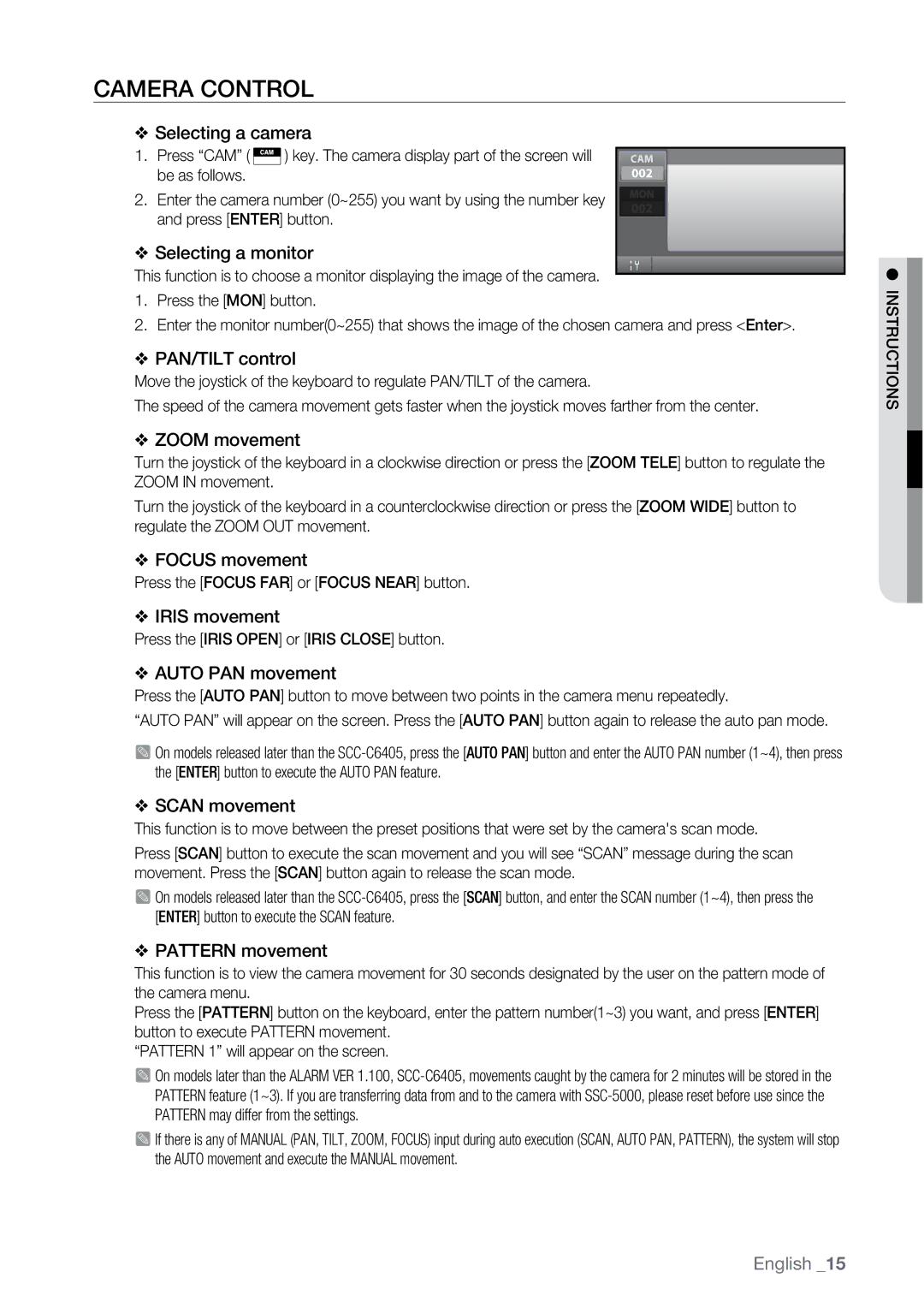CAMERA CONTROL
WSelecting a camera
1. | Press “CAM” ( |
| ) key. The camera display part of the screen will | CAM | ||
| ||||||
| be as follows. |
|
| 002 | ||
2. | Enter the camera number (0~255) you want by using the number key | MON | ||||
|
|
| ||||
| 002002 |
| ||||
|
|
|
|
|
| |
and press [ENTER] button.
WSelecting a monitor
This function is to choose a monitor displaying the image of the camera.
1.Press the [MON] button.
2.Enter the monitor number(0~255) that shows the image of the chosen camera and press <Enter>.
WPAN/TILT control
Move the joystick of the keyboard to regulate PAN/TILT of the camera.
The speed of the camera movement gets faster when the joystick moves farther from the center.
WZOOM movement
Turn the joystick of the keyboard in a clockwise direction or press the [ZOOM TELE] button to regulate the ZOOM IN movement.
Turn the joystick of the keyboard in a counterclockwise direction or press the [ZOOM WIDE] button to regulate the ZOOM OUT movement.
WFOCUS movement
Press the [FOCUS FAR] or [FOCUS NEAR] button.
WIRIS movement
Press the [IRIS OPEN] or [IRIS CLOSE] button.
WAUTO PAN movement
Press the [AUTO PAN] button to move between two points in the camera menu repeatedly.
“AUTO PAN” will appear on the screen. Press the [AUTO PAN] button again to release the auto pan mode.
M On models released later than the
WSCAN movement
This function is to move between the preset positions that were set by the camera's scan mode.
Press [SCAN] button to execute the scan movement and you will see “SCAN” message during the scan movement. Press the [SCAN] button again to release the scan mode.
M On models released later than the
WPATTERN movement
This function is to view the camera movement for 30 seconds designated by the user on the pattern mode of the camera menu.
Press the [PATTERN] button on the keyboard, enter the pattern number(1~3) you want, and press [ENTER] button to execute PATTERN movement.
“PATTERN 1” will appear on the screen.
M On models later than the ALARM VER 1.100,
M If there is any of MANUAL (PAN, TILT, ZOOM, FOCUS) input during auto execution (SCAN, AUTO PAN, PATTERN), the system will stop the AUTO movement and execute the MANUAL movement.
M INSTRUCTIONS
English _15