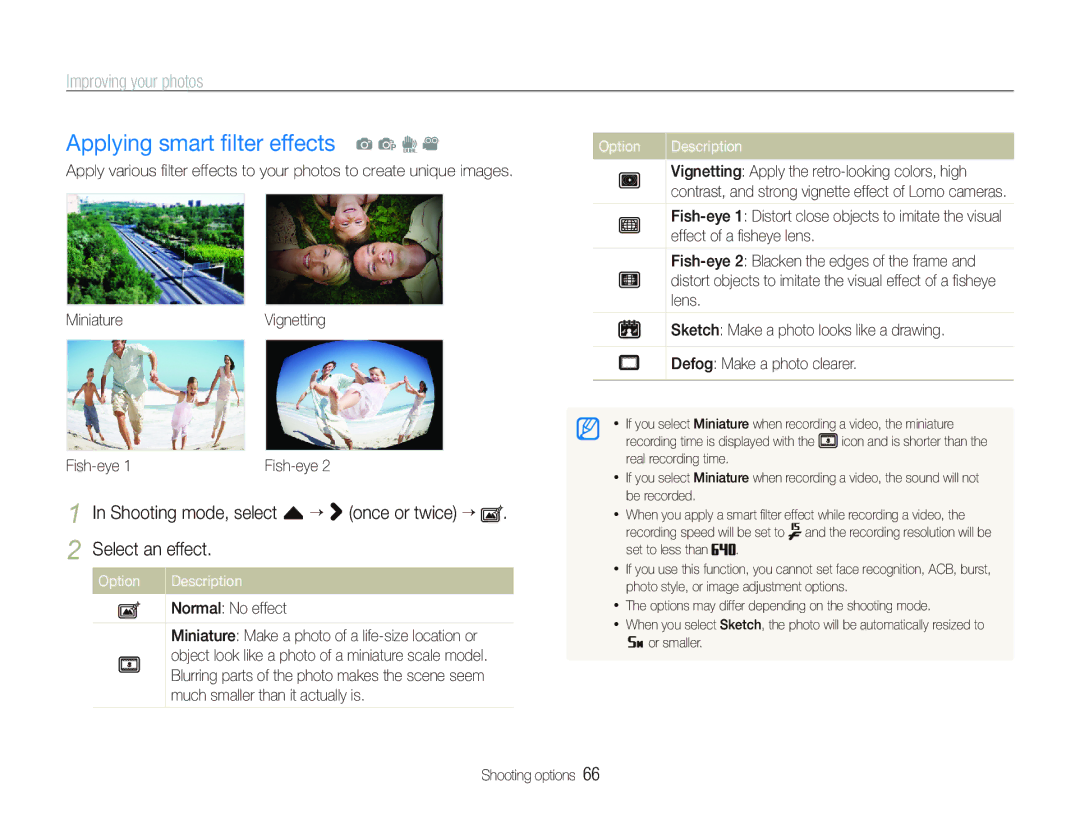Improving your photos
Applying smart filter effects a p d v
Apply various filter effects to your photos to create unique images.
MiniatureVignetting
1 In Shooting mode, select f > (once or twice) ![]() . 2 Select an effect.
. 2 Select an effect.
Option Description
Normal: No effect
Miniature: Make a photo of a
Option Description
Vignetting: Apply the
Sketch: Make a photo looks like a drawing.
Defog: Make a photo clearer.
•If you select Miniature when recording a video, the miniature
recording time is displayed with the ![]() icon and is shorter than the real recording time.
icon and is shorter than the real recording time.
•If you select Miniature when recording a video, the sound will not be recorded.
•When you apply a smart filter effect while recording a video, the
recording speed will be set to ![]() and the recording resolution will be
and the recording resolution will be
set to less than ![]()
![]()
![]() .
.
•If you use this function, you cannot set face recognition, ACB, burst, photo style, or image adjustment options.
•The options may differ depending on the shooting mode.
•When you select Sketch, the photo will be automatically resized to
![]()
![]() or smaller.
or smaller.
Shooting options 66