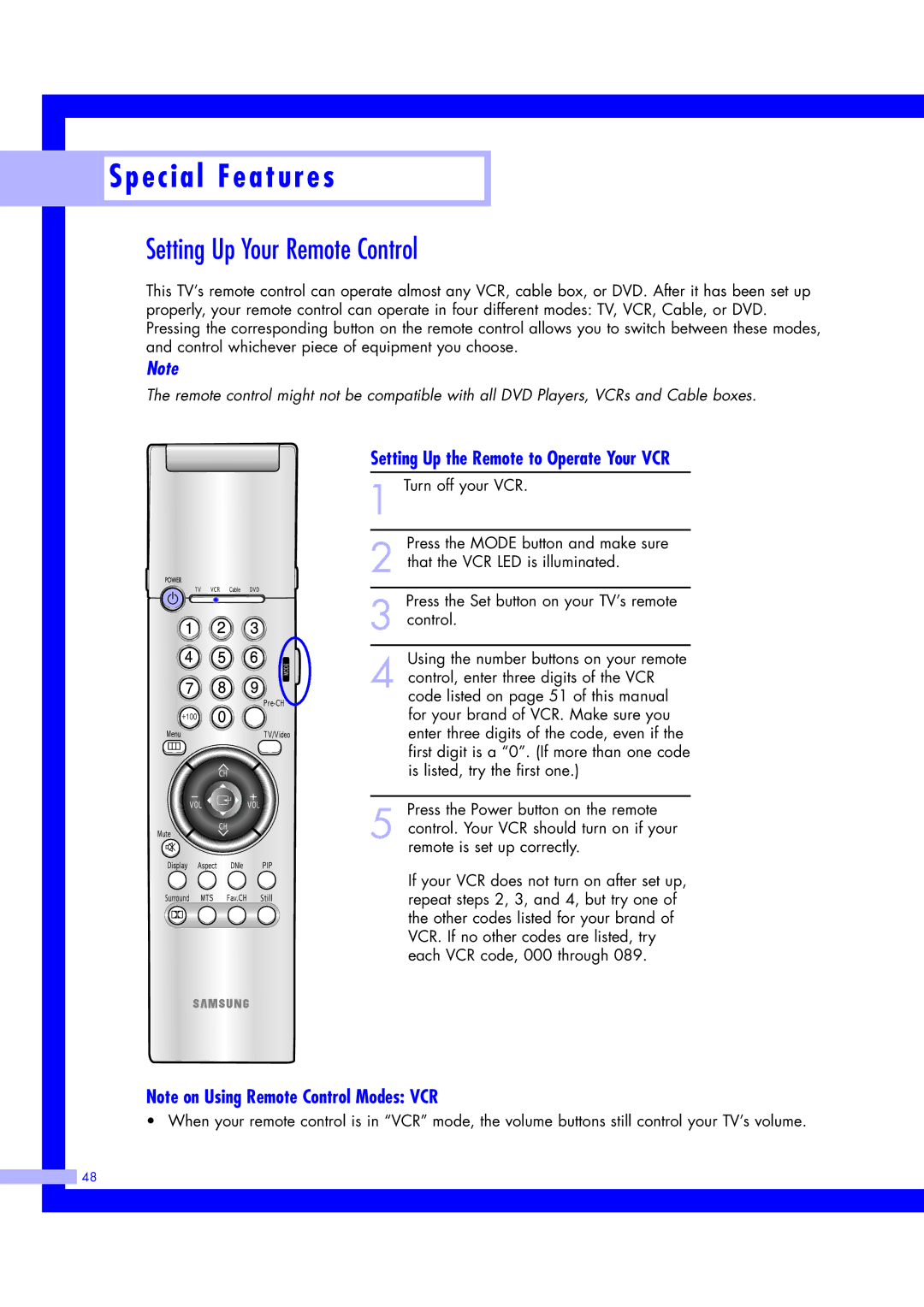Special Features
Special Features
Setting Up Your Remote Control
This TV’s remote control can operate almost any VCR, cable box, or DVD. After it has been set up properly, your remote control can operate in four different modes: TV, VCR, Cable, or DVD. Pressing the corresponding button on the remote control allows you to switch between these modes, and control whichever piece of equipment you choose.
Note
The remote control might not be compatible with all DVD Players, VCRs and Cable boxes.
Setting Up the Remote to Operate Your VCR
1 Turn off your VCR.
Press the MODE button and make sure
2 that the VCR LED is illuminated.
Press the Set button on your TV’s remote
3 control.
Using the number buttons on your remote
4 control, enter three digits of the VCR code listed on page 51 of this manual for your brand of VCR. Make sure you enter three digits of the code, even if the first digit is a “0”. (If more than one code is listed, try the first one.)
Press the Power button on the remote
5 control. Your VCR should turn on if your remote is set up correctly.
If your VCR does not turn on after set up, repeat steps 2, 3, and 4, but try one of the other codes listed for your brand of VCR. If no other codes are listed, try each VCR code, 000 through 089.
Note on Using Remote Control Modes: VCR
• When your remote control is in “VCR” mode, the volume buttons still control your TV’s volume.
![]() 48
48