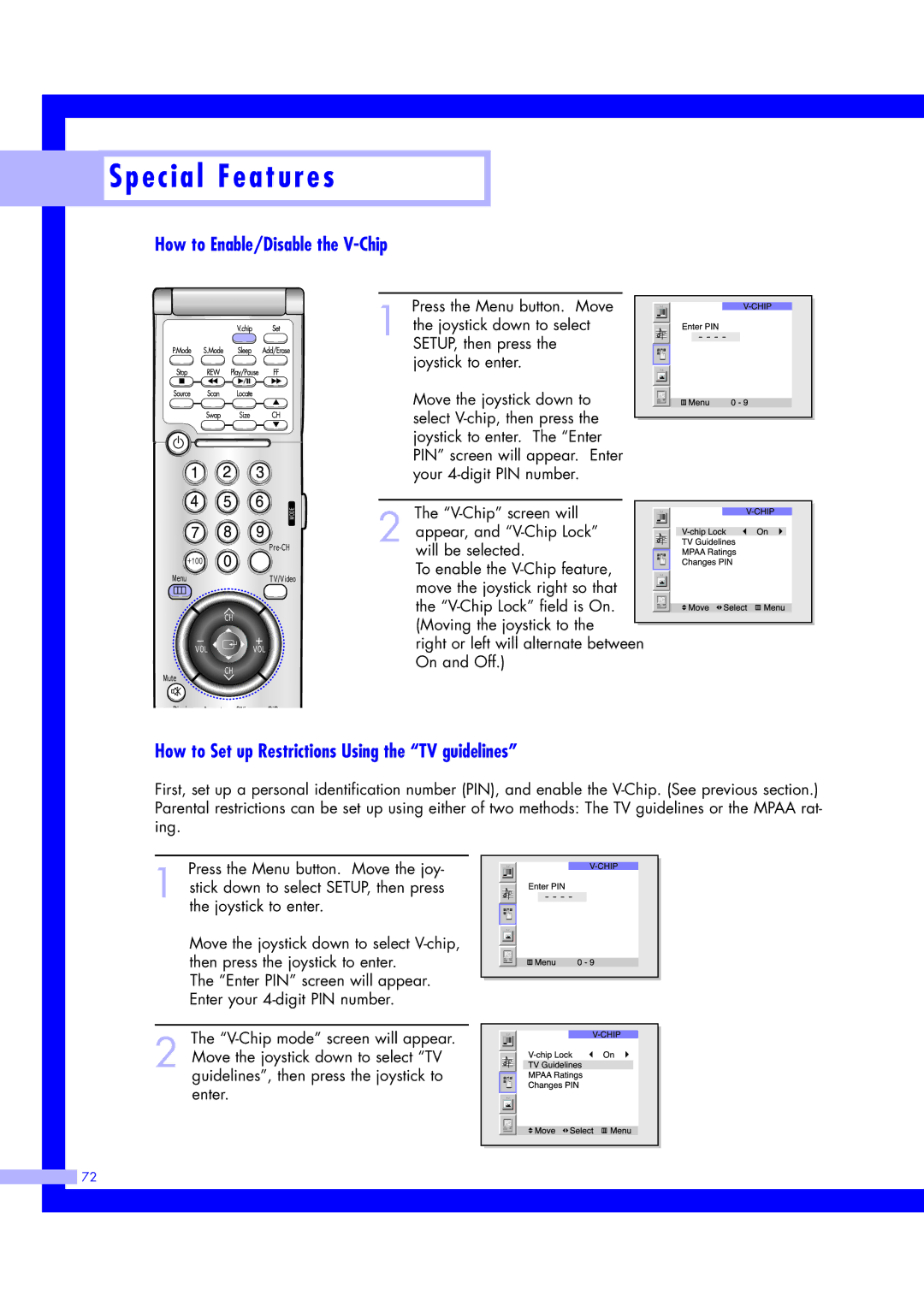Special Features
Special Features
How to Enable/Disable the V-Chip
Press the Menu button. Move
1 the joystick down to select SETUP, then press the joystick to enter.
Move the joystick down to select
The
will be selected. To enable the
the
right or left will alternate between On and Off.)
How to Set up Restrictions Using the “TV guidelines”
First, set up a personal identification number (PIN), and enable the
Press the Menu button. Move the joy-
1 stick down to select SETUP, then press the joystick to enter.
Move the joystick down to select
The “Enter PIN” screen will appear. Enter your
The
2 Move the joystick down to select “TV guidelines”, then press the joystick to enter.
![]() 72
72