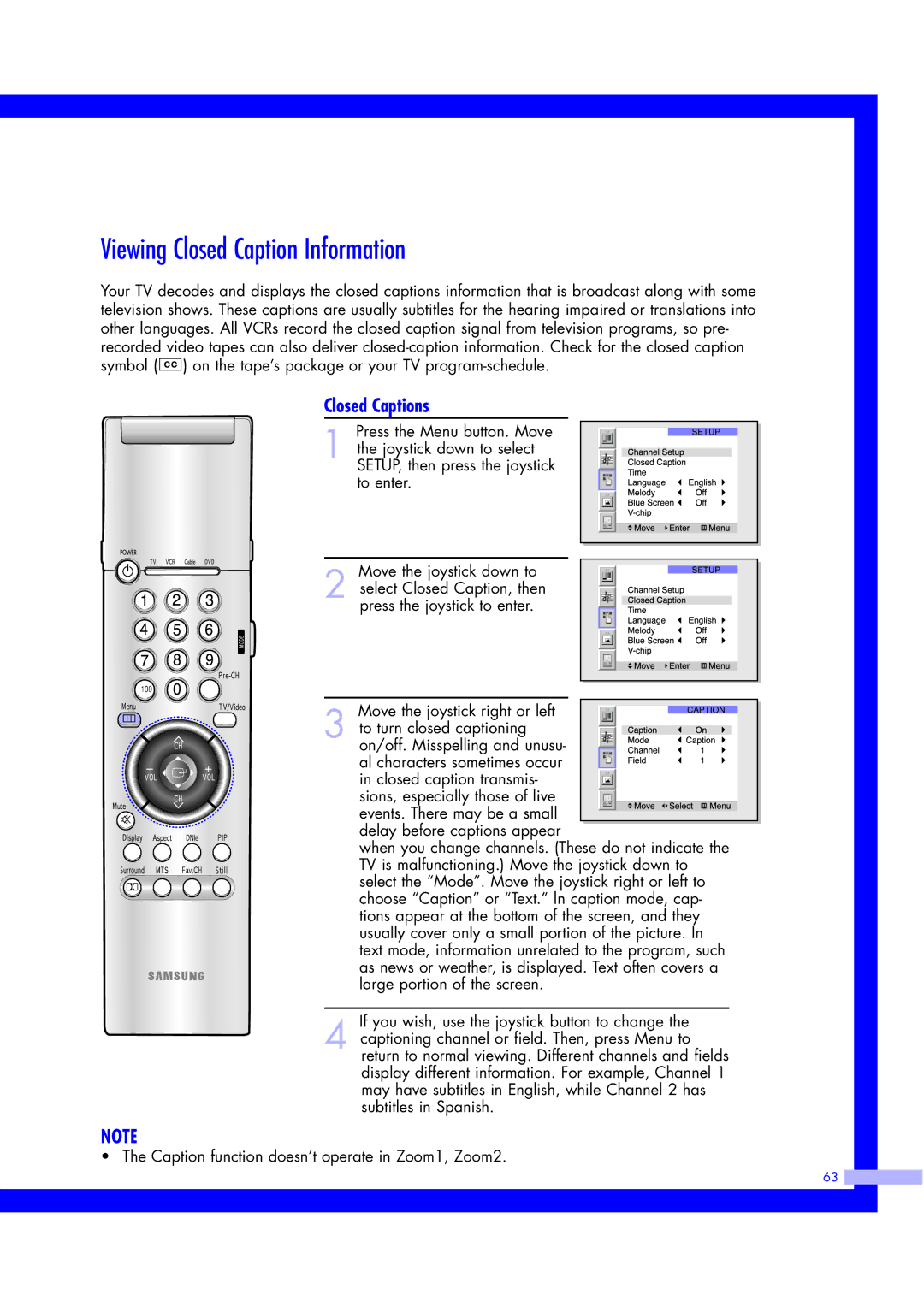Viewing Closed Caption Information
Your TV decodes and displays the closed captions information that is broadcast along with some television shows. These captions are usually subtitles for the hearing impaired or translations into other languages. All VCRs record the closed caption signal from television programs, so pre- recorded video tapes can also deliver ![]()
![]()
![]()
![]() ) on the tape’s package or your TV
) on the tape’s package or your TV
Closed Captions
Press the Menu button. Move
1 the joystick down to select SETUP, then press the joystick to enter.
Move the joystick down to
2 select Closed Caption, then press the joystick to enter.
Move the joystick right or left 3 to turn closed captioning on/off. Misspelling and unusu- al characters sometimes occur
in closed caption transmis- sions, especially those of live
events. There may be a small delay before captions appear
when you change channels. (These do not indicate the TV is malfunctioning.) Move the joystick down to select the “Mode”. Move the joystick right or left to choose “Caption” or “Text.” ln caption mode, cap- tions appear at the bottom of the screen, and they usually cover only a small portion of the picture. In text mode, information unrelated to the program, such as news or weather, is displayed. Text often covers a large portion of the screen.
If you wish, use the joystick button to change the
4 captioning channel or field. Then, press Menu to return to normal viewing. Different channels and fields display different information. For example, Channel 1 may have subtitles in English, while Channel 2 has subtitles in Spanish.
NOTE
• The Caption function doesn’t operate in Zoom1, Zoom2.
63 ![]()