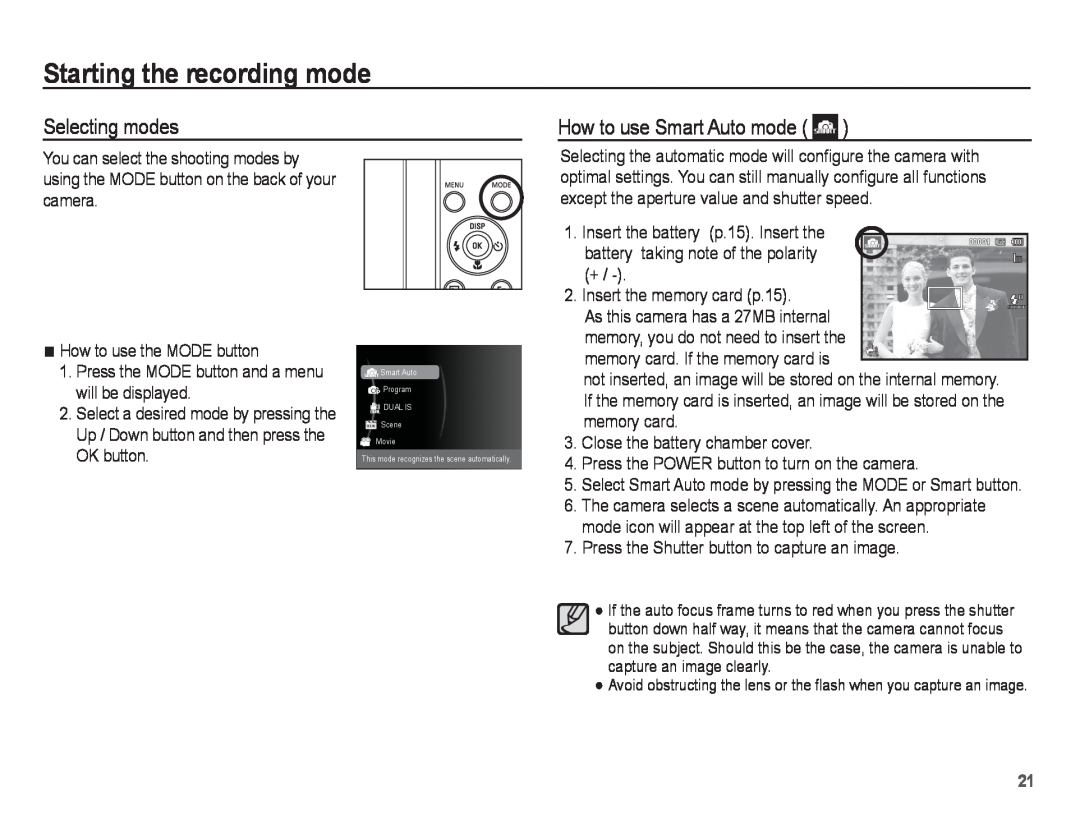Starting the recording mode
Selecting modes
How to use Smart Auto mode (  )
)
You can select the shooting modes by using the MODE button on the back of your camera.
How to use the MODE button
1.Press the MODE button and a menu will be displayed.
2.Select a desired mode by pressing the Up / Down button and then press the OK button.
![]() Smart Auto
Smart Auto
![]() Program
Program
![]() DUAL IS
DUAL IS
![]() Scene
Scene
![]() Movie
Movie
This mode recognizes the scene automatically.
Selecting the automatic mode will configure the camera with optimal settings. You can still manually configure all functions except the aperture value and shutter speed.
1. Insert the battery (p.15). Insert the
battery taking note of the polarity (+ /
2. Insert the memory card (p.15). As this camera has a 27MB internal memory, you do not need to insert the
memory card. If the memory card is
not inserted, an image will be stored on the internal memory. If the memory card is inserted, an image will be stored on the memory card.
3.Close the battery chamber cover.
4.Press the POWER button to turn on the camera.
5.Select Smart Auto mode by pressing the MODE or Smart button.
6.The camera selects a scene automatically. An appropriate mode icon will appear at the top left of the screen.
7.Press the Shutter button to capture an image.
If the auto focus frame turns to red when you press the shutter button down half way, it means that the camera cannot focus on the subject. Should this be the case, the camera is unable to capture an image clearly.
Avoid obstructing the lens or the flash when you capture an image.
21