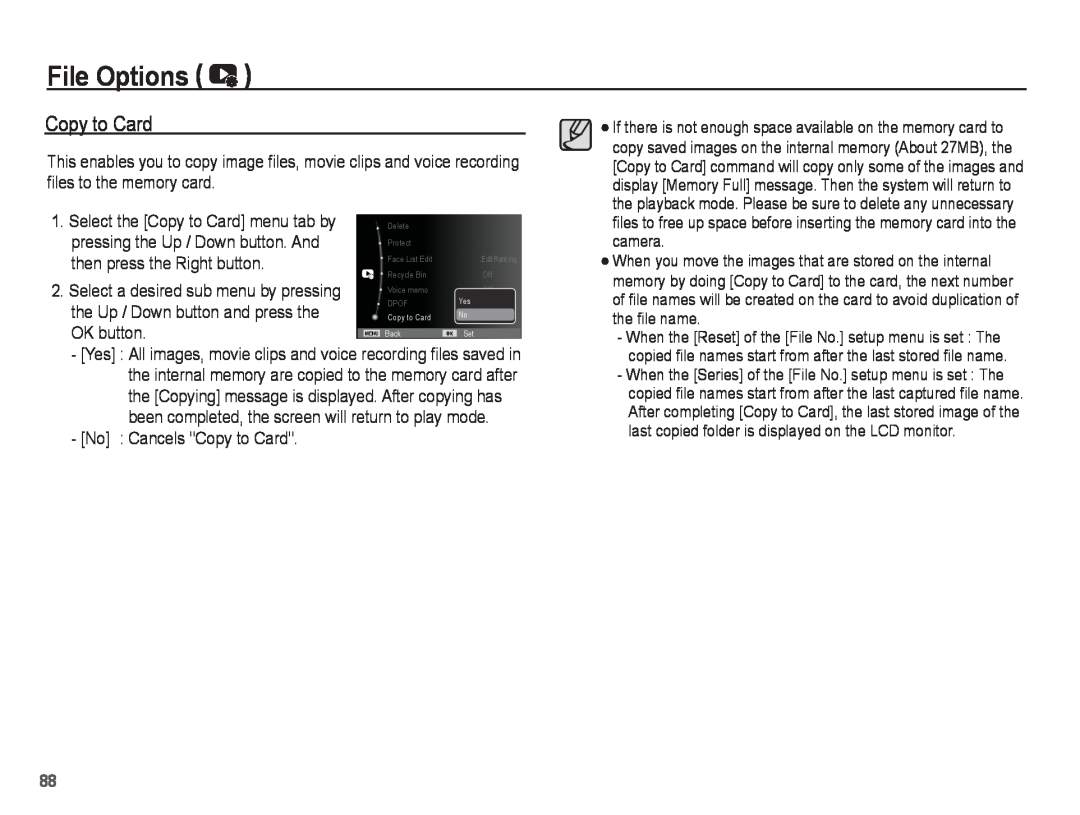File Options ( ![]() )
)
Copy to Card
This enables you to copy image files, movie clips and voice recording files to the memory card.
1. Select the [Copy to Card] menu tab by | Delete |
|
| |
pressing the Up / Down button. And | Protect |
|
| |
|
|
| ||
then press the Right button. | Face List Edit | :Edit Ranking | ||
Recycle Bin | :Off | |||
2. Select a desired sub menu by pressing | ||||
Voice memo | :Off |
| ||
DPOF | Yes |
| ||
the Up / Down button and press the |
| |||
Copy to Card | No |
| ||
OK button. |
|
|
| |
Back | Set | |||
|
|
| ||
-[Yes] : All images, movie clips and voice recording files saved in the internal memory are copied to the memory card after the [Copying] message is displayed. After copying has been completed, the screen will return to play mode.
-[No] : Cancels "Copy to Card".
If there is not enough space available on the memory card to copy saved images on the internal memory (About 27MB), the [Copy to Card] command will copy only some of the images and display [Memory Full] message. Then the system will return to the playback mode. Please be sure to delete any unnecessary files to free up space before inserting the memory card into the camera.
When you move the images that are stored on the internal memory by doing [Copy to Card] to the card, the next number of file names will be created on the card to avoid duplication of the file name.
-When the [Reset] of the [File No.] setup menu is set : The copied file names start from after the last stored file name.
-When the [Series] of the [File No.] setup menu is set : The copied file names start from after the last captured file name. After completing [Copy to Card], the last stored image of the last copied folder is displayed on the LCD monitor.
88