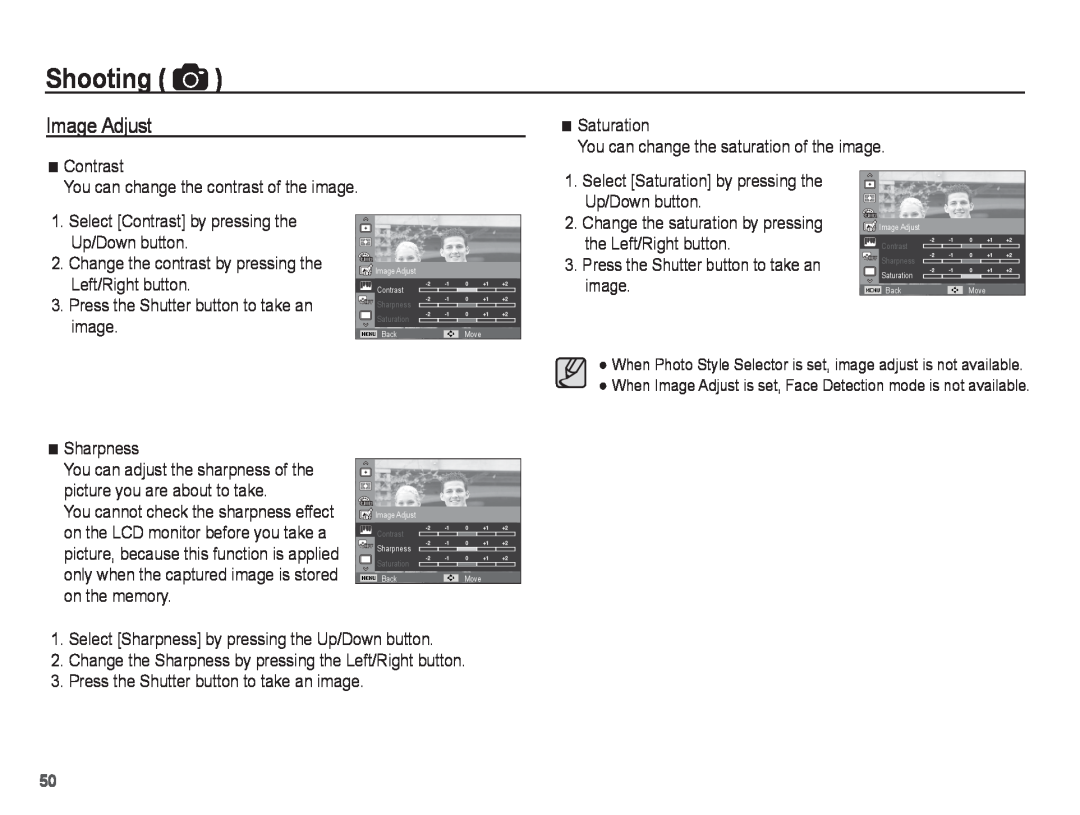Shooting ( ![]() )
)
Image Adjust
Contrast
You can change the contrast of the image.
Saturation
You can change the saturation of the image.
1. Select [Saturation] by pressing the |
Up/Down button. |
1.Select [Contrast] by pressing the Up/Down button.
2.Change the contrast by pressing the Left/Right button.
3.Press the Shutter button to take an image.
![]() Image Adjust
Image Adjust
Contrast
![]()
![]()
![]()
![]() Sharpness
Sharpness
Saturation
BackMove
2. | Change the saturation by pressing |
3. | the Left/Right button. |
Press the Shutter button to take an | |
| image. |
![]() Image Adjust
Image Adjust
Contrast
![]()
![]()
![]()
![]() Sharpness
Sharpness
Saturation
BackMove
When Photo Style Selector is set, image adjust is not available. When Image Adjust is set, Face Detection mode is not available.
Sharpness
You can adjust the sharpness of the picture you are about to take.
You cannot check the sharpness effect on the LCD monitor before you take a picture, because this function is applied only when the captured image is stored on the memory.
![]() Image Adjust
Image Adjust
Contrast
![]()
![]()
![]()
![]() Sharpness
Sharpness
Saturation
BackMove
1.Select [Sharpness] by pressing the Up/Down button.
2.Change the Sharpness by pressing the Left/Right button.
3.Press the Shutter button to take an image.
50