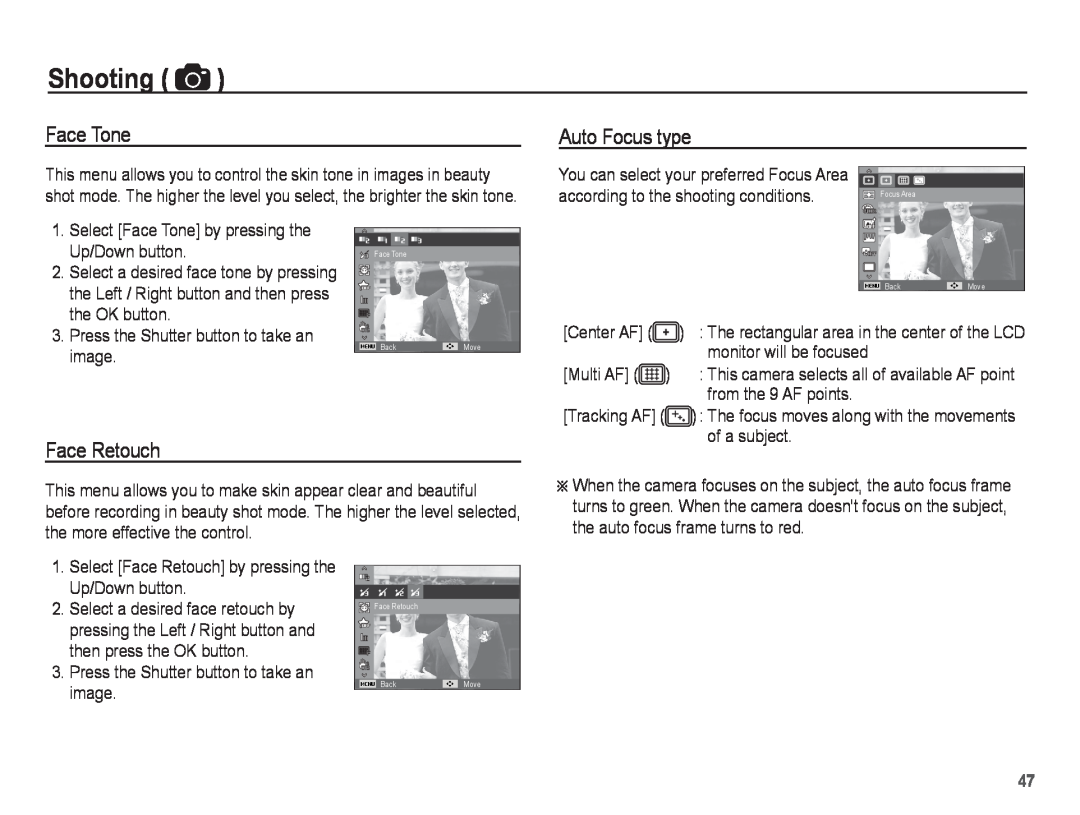Shooting ( ![]() )
)
Face Tone
This menu allows you to control the skin tone in images in beauty shot mode. The higher the level you select, the brighter the skin tone.
Auto Focus type |
|
You can select your preferred Focus Area |
|
according to the shooting conditions. | Focus Area |
|
1.Select [Face Tone] by pressing the Up/Down button.
2.Select a desired face tone by pressing the Left / Right button and then press the OK button.
3.Press the Shutter button to take an image.
Face Tone
BackMove
|
| Back | Move |
[Center AF] ( | ) : The rectangular area in the center of the LCD | ||
| monitor will be focused |
| |
[Multi AF] ( ) | : This camera selects all of available AF point | ||
| from the 9 AF points. |
| |
[Tracking AF] ( | ) : The focus moves along with the movements | ||
| of a subject. |
| |
Face Retouch
This menu allows you to make skin appear clear and beautiful before recording in beauty shot mode. The higher the level selected, the more effective the control.
ÄWhen the camera focuses on the subject, the auto focus frame turns to green. When the camera doesn't focus on the subject, the auto focus frame turns to red.
1.Select [Face Retouch] by pressing the Up/Down button.
2.Select a desired face retouch by pressing the Left / Right button and then press the OK button.
3.Press the Shutter button to take an image.
![]()
![]() Face Retouch
Face Retouch
BackMove
47