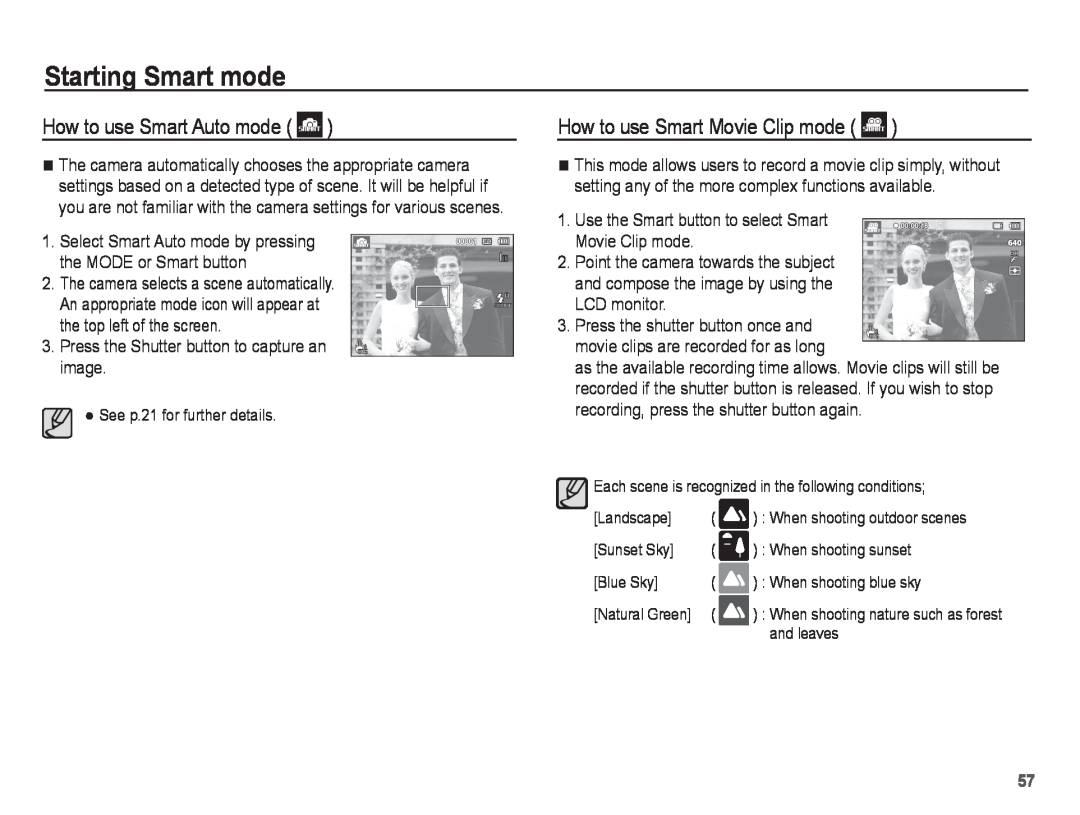Starting Smart mode
How to use Smart Auto mode ( ![]() )
)
The camera automatically chooses the appropriate camera settings based on a detected type of scene. It will be helpful if you are not familiar with the camera settings for various scenes.
1. Select Smart Auto mode by pressing the MODE or Smart button
2. The camera selects a scene automatically. An appropriate mode icon will appear at the top left of the screen.
3. Press the Shutter button to capture an image.
See p.21 for further details.
How to use Smart Movie Clip mode ( 

 )
)
This mode allows users to record a movie clip simply, without setting any of the more complex functions available.
1. | Use the Smart button to select Smart |
| Movie Clip mode. |
2. | Point the camera towards the subject |
| and compose the image by using the |
| LCD monitor. |
3. | Press the shutter button once and |
| movie clips are recorded for as long |
| as the available recording time allows. Movie clips will still be |
| recorded if the shutter button is released. If you wish to stop |
| recording, press the shutter button again. |
| Each scene is recognized in the following conditions; |
[Landscape] | ( | ) : When shooting outdoor scenes |
[Sunset Sky] | ( | ) : When shooting sunset |
[Blue Sky] | ( | ) : When shooting blue sky |
[Natural Green] | ( | ) : When shooting nature such as forest |
|
| and leaves |
57