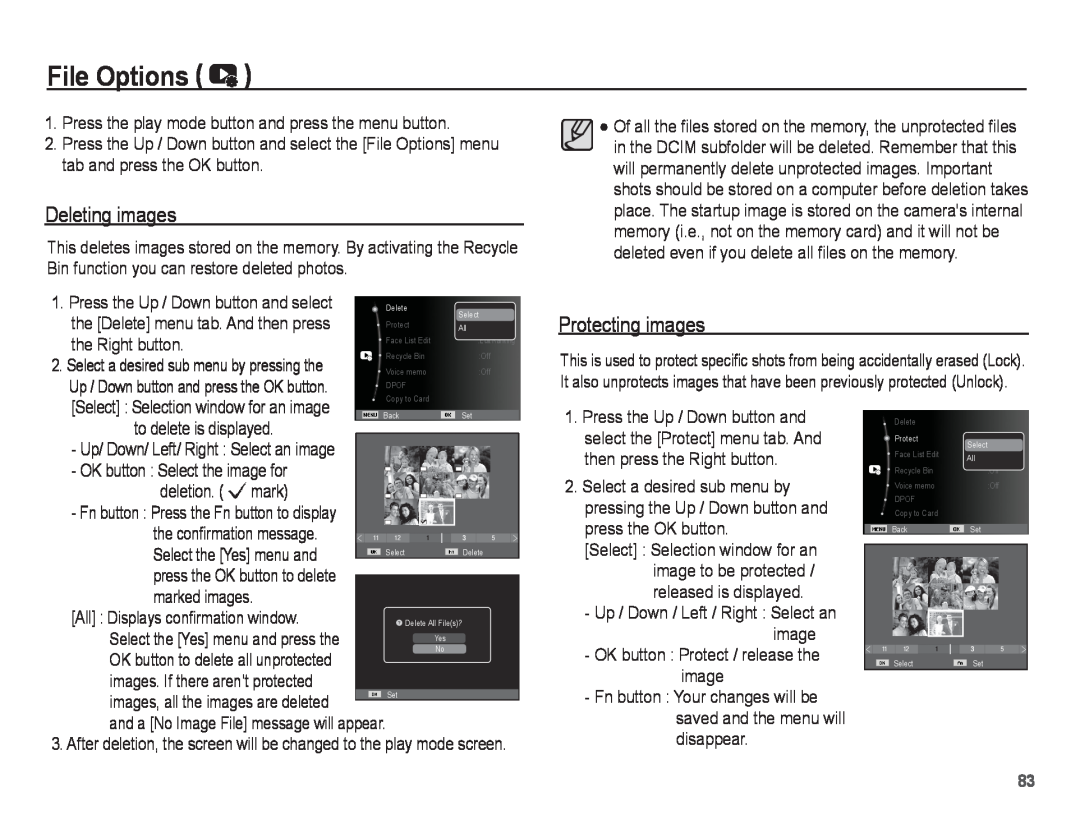File Options (  )
)
1.Press the play mode button and press the menu button.
2.Press the Up / Down button and select the [File Options] menu tab and press the OK button.
Deleting images
This deletes images stored on the memory. By activating the Recycle Bin function you can restore deleted photos.
Of all the files stored on the memory, the unprotected files in the DCIM subfolder will be deleted. Remember that this will permanently delete unprotected images. Important shots should be stored on a computer before deletion takes place. The startup image is stored on the camera's internal memory (i.e., not on the memory card) and it will not be deleted even if you delete all files on the memory.
1. Press the Up / Down button and select | Delete | Select | |
the [Delete] menu tab. And then press | Protect | ||
All | |||
the Right button. | Face List Edit | :Edit Ranking | |
Recycle Bin | :Off | ||
2. Select a desired sub menu by pressing the | |||
Voice memo | :Off | ||
Up / Down button and press the OK button. | DPOF |
| |
Copy to Card |
| ||
[Select] : Selection window for an image |
| ||
|
|
Protecting images
This is used to protect specific shots from being accidentally erased (Lock). It also unprotects images that have been previously protected (Unlock).
to delete is displayed. |
| Back |
| Set |
| ||
|
|
|
|
|
|
| |
- Up/ Down/ Left/ Right : Select an image |
|
|
|
|
|
|
|
- OK button : Select the image for |
|
|
|
|
|
|
|
deletion. ( Ëmark) |
|
|
|
|
|
|
|
- Fn button : Press the Fn button to display |
|
|
|
|
|
|
|
the confirmation message. |
|
|
|
|
|
|
|
| 11 | 12 | 1 | 3 |
| 5 | |
Select the [Yes] menu and |
| Select |
| Delete |
| ||
|
|
|
|
|
|
| |
press the OK button to delete marked images.
[All] : Displays confirmation window.
Select the [Yes] menu and press the OK button to delete all unprotected
images. If there aren’t protected
images, all the images are deleted ![]() and a [No Image File] message will appear.
and a [No Image File] message will appear.
3. After deletion, the screen will be changed to the play mode screen.
1.Press the Up / Down button and select the [Protect] menu tab. And then press the Right button.
2.Select a desired sub menu by pressing the Up / Down button and press the OK button.
[Select] : Selection window for an image to be protected / released is displayed.
-Up / Down / Left / Right : Select an image
-OK button : Protect / release the image
-Fn button : Your changes will be saved and the menu will disappear.
Delete |
|
| |
Protect | Select | ||
Face List Edit | |||
All | :Edit Ranking | ||
|
| ||
Recycle Bin |
| :Off | |
Voice memo |
| :Off | |
DPOF
Copy to Card
| Back |
| Set |
|
11 | 12 | 1 | 3 | 5 |
| Select |
| Set |
|
83