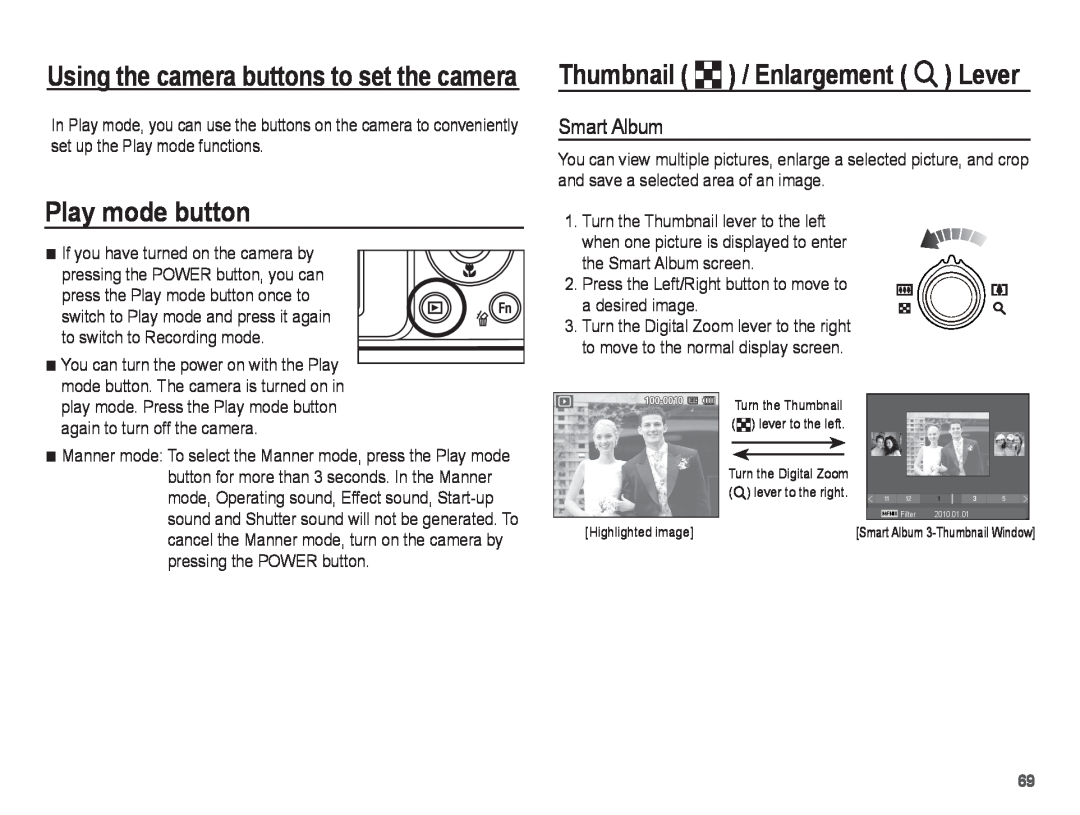Using the camera buttons to set the camera
In Play mode, you can use the buttons on the camera to conveniently set up the Play mode functions.
Play mode button
If you have turned on the camera by pressing the POWER button, you can press the Play mode button once to
switch to Play mode and press it again to switch to Recording mode.
You can turn the power on with the Play mode button. The camera is turned on in play mode. Press the Play mode button again to turn off the camera.
Manner mode: To select the Manner mode, press the Play mode button for more than 3 seconds. In the Manner mode, Operating sound, Effect sound,
Thumbnail ( º) / Enlargement ( í) Lever
Smart Album
You can view multiple pictures, enlarge a selected picture, and crop and save a selected area of an image.
1. Turn the Thumbnail lever to the left when one picture is displayed to enter the Smart Album screen.
2. Press the Left/Right button to move to a desired image.
3.Turn the Digital Zoom lever to the right to move to the normal display screen.
Turn the Thumbnail |
|
|
|
|
|
(º) lever to the left. |
|
|
|
|
|
Turn the Digital Zoom |
|
|
|
|
|
(í) lever to the right. | 11 | 12 | 1 | 3 | 5 |
|
| Filter | 2010.01.01 |
|
|
[Highlighted image] | [Smart Album | ||||
69