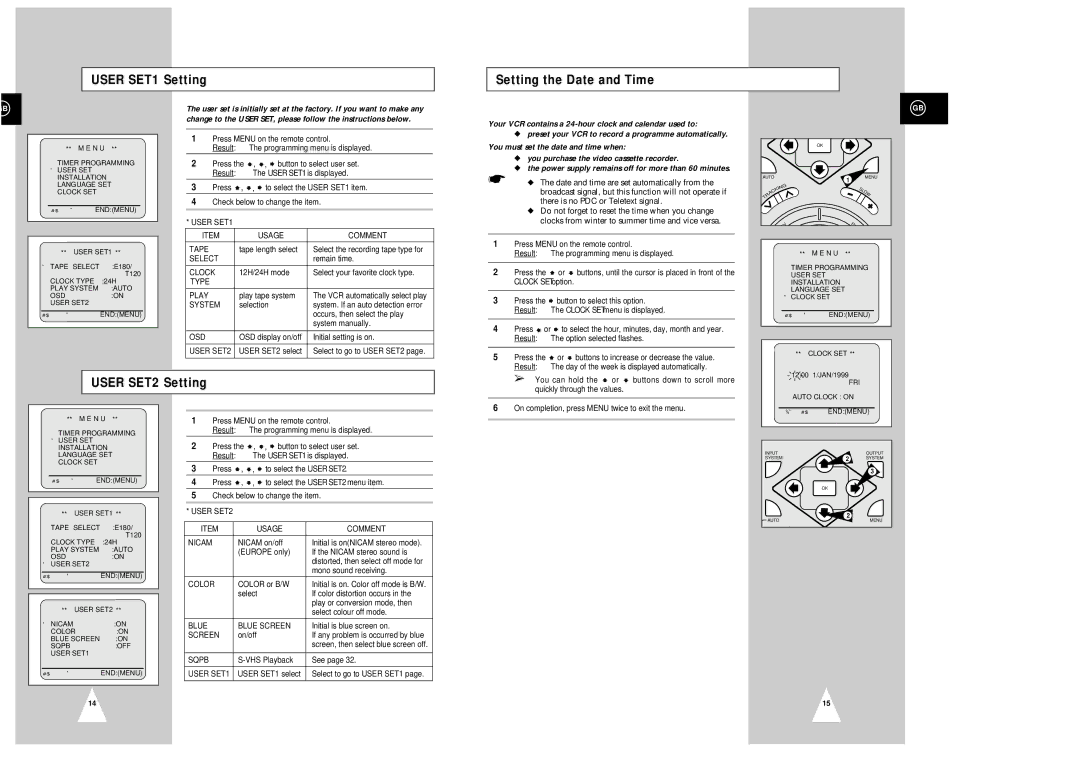USER SET1 Setting
Setting the Date and Time
B
| ** M E N U ** | |
TIMER PROGRAMMING | ||
❿ USER SET |
| |
INSTALLATION | ||
LANGUAGE SET | ||
CLOCK SET |
| |
#❷ | ❿ | END:(MENU) |
| ** USER SET1 ** | |
❿ TAPE SELECT | :E180/ | |
|
| T120 |
CLOCK TYPE | :24H | |
PLAY SYSTEM | :AUTO | |
OSD | :ON | |
USER SET2 |
| |
#❷ | ❿ | END:(MENU) |
The user set is initially set at the factory. If you want to make any change to the USER SET, please follow the instructions below.
1Press MENU on the remote control.
Result: The programming menu is displayed.
2Press the ![]() ,
, ![]() ,
, ![]() button to select user set.
button to select user set.
Result: The USER SET1 is displayed.
3Press ![]() ,
, ![]() ,
, ![]() to select the USER SET1 item.
to select the USER SET1 item.
4Check below to change the item.
*USER SET1
ITEM | USAGE | COMMENT |
|
|
|
TAPE | tape length select | Select the recording tape type for |
SELECT |
| remain time. |
|
|
|
CLOCK | 12H/24H mode | Select your favorite clock type. |
TYPE |
|
|
|
|
|
PLAY | play tape system | The VCR automatically select play |
SYSTEM | selection | system. If an auto detection error |
|
| occurs, then select the play |
|
| system manually. |
|
|
|
OSD | OSD display on/off | Initial setting is on. |
|
|
|
USER SET2 | USER SET2 select | Select to go to USER SET2 page. |
|
|
|
Your VCR contains a
◆preset your VCR to record a programme automatically. You must set the date and time when:
◆you purchase the video cassette recorder.
◆the power supply remains off for more than 60 minutes.
☛◆ The date and time are set automatically from the broadcast signal, but this function will not operate if there is no PDC or Teletext signal.
◆Do not forget to reset the time when you change clocks from winter to summer time and vice versa.
1 | Press MENU on the remote control. | ||
| Result: | The programming menu is displayed. | |
|
|
|
|
2 | Press the | or | buttons, until the cursor is placed in front of the |
| CLOCK SET option. |
| |
|
|
| |
3 | Press the | button to select this option. | |
| Result: | The CLOCK SET menu is displayed. | |
|
|
| |
4 | Press or | to select the hour, minutes, day, month and year. | |
| Result: | The option selected flashes. | |
|
|
|
|
5 | Press the | or | buttons to increase or decrease the value. |
| Result: | The day of the week is displayed automatically. | |
| ➢ |
|
|
GB
| OK |
|
|
AUTO | 1 |
| MENU |
|
|
| |
G |
|
|
|
IN |
| SL |
|
K |
|
| |
C |
| O | |
A |
|
| W |
R |
|
|
|
T |
|
|
|
V |
| FW |
| ** M E N U ** | |
TIMER PROGRAMMING | ||
USER SET |
| |
INSTALLATION | ||
LANGUAGE SET | ||
❿ CLOCK SET |
| |
#❷ | ❿ | END:(MENU) |
** CLOCK SET ** | |
12:00 | 1/JAN/1999 |
USER SET2 Setting
You can hold the | or | buttons down to scroll more |
quickly through the values. |
| |
|
|
|
FRI |
AUTO CLOCK : ON |
| ** M E N U ** | |
TIMER PROGRAMMING | ||
❿ USER SET |
| |
INSTALLATION | ||
LANGUAGE SET | ||
CLOCK SET |
| |
#❷ | ❿ | END:(MENU) |
** USER SET1 ** | ||
TAPE SELECT :E180/
T120
CLOCK TYPE | :24H |
PLAY SYSTEM | :AUTO |
OSD | :ON |
❿USER SET2
#❷ | ❿ | END:(MENU) |
| ** USER SET2 ** | |
❿ NICAM | :ON | |
COLOR | :ON | |
BLUE SCREEN | :ON | |
SQPB | :OFF | |
USER SET1 |
| |
#❷ | ❿ | END:(MENU) |
| 14 |
|
1Press MENU on the remote control.
Result: The programming menu is displayed.
2Press the ![]() ,
, ![]() ,
, ![]() button to select user set.
button to select user set.
Result: The USER SET1 is displayed.
3Press ![]() ,
, ![]() ,
, ![]() to select the USER SET2.
to select the USER SET2.
4Press ![]() ,
, ![]() ,
, ![]() to select the USER SET2 menu item.
to select the USER SET2 menu item.
5Check below to change the item.
*USER SET2
ITEM | USAGE | COMMENT |
|
|
|
NICAM | NICAM on/off | Initial is on(NICAM stereo mode). |
| (EUROPE only) | If the NICAM stereo sound is |
|
| distorted, then select off mode for |
|
| mono sound receiving. |
COLOR | COLOR or B/W | Initial is on. Color off mode is B/W. |
| select | If color distortion occurs in the |
|
| play or conversion mode, then |
|
| select colour off mode. |
|
|
|
BLUE | BLUE SCREEN | Initial is blue screen on. |
SCREEN | on/off | If any problem is occurred by blue |
|
| screen, then select blue screen off. |
|
|
|
SQPB | See page 32. | |
USER SET1 | USER SET1 select | Select to go to USER SET1 page. |
|
|
|
6 | On completion, press MENU twice to exit the menu. |
|
|
➛❿ #❷ | END:(MENU) |
INPUT | 2 | OUTPUT |
SYSTEM | SYSTEM | |
|
| 3 |
| OK |
|
AUTO | 2 | MENU |
|
15