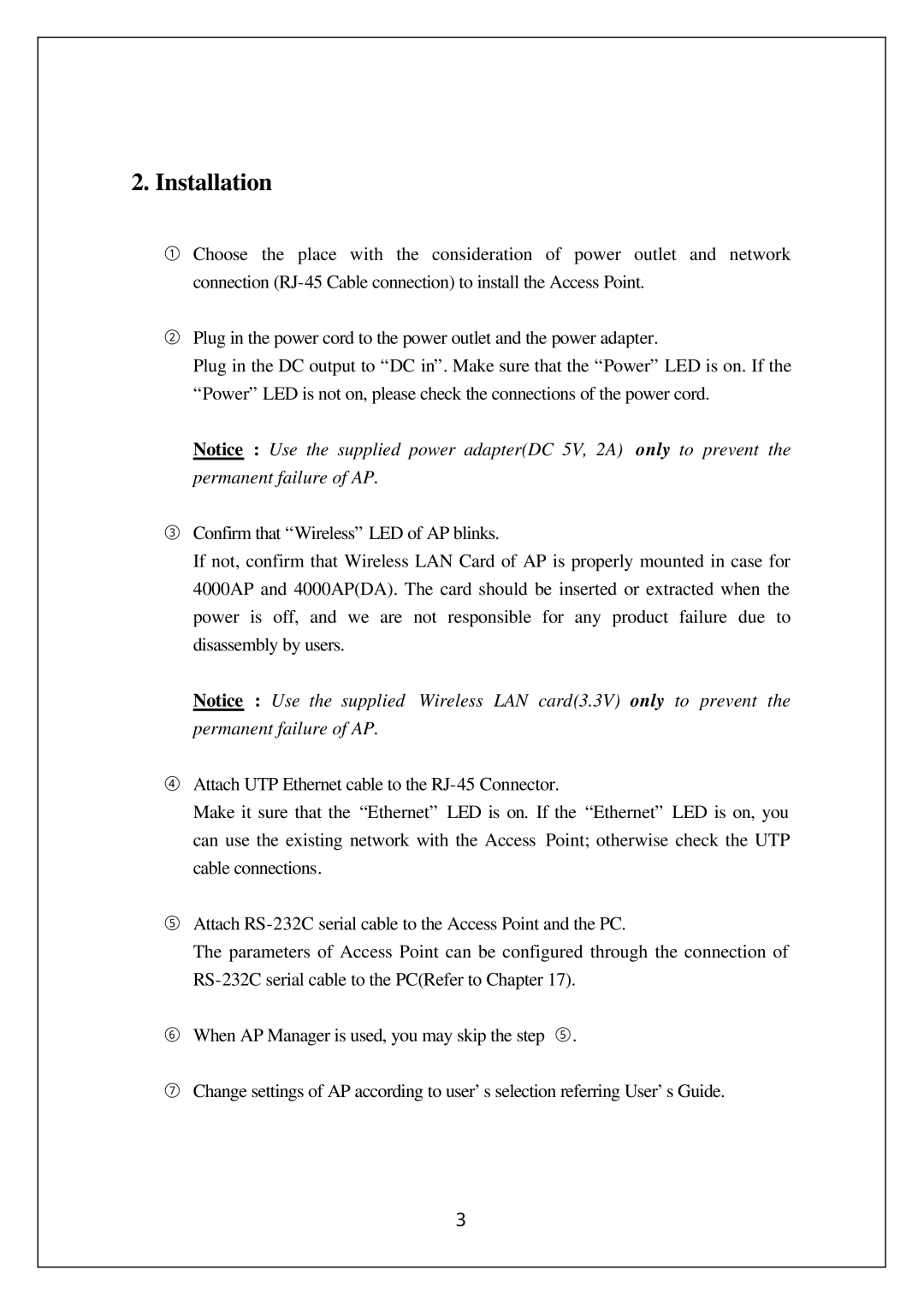2. Installation
①Choose the place with the consideration of power outlet and network connection
②Plug in the power cord to the power outlet and the power adapter.
Plug in the DC output to “DC in”. Make sure that the “Power” LED is on. If the “Power” LED is not on, please check the connections of the power cord.
Notice : Use the supplied power adapter(DC 5V, 2A) only to prevent the permanent failure of AP.
③Confirm that “Wireless” LED of AP blinks.
If not, confirm that Wireless LAN Card of AP is properly mounted in case for 4000AP and 4000AP(DA). The card should be inserted or extracted when the power is off, and we are not responsible for any product failure due to disassembly by users.
Notice : Use the supplied Wireless LAN card(3.3V) only to prevent the permanent failure of AP.
④Attach UTP Ethernet cable to the
Make it sure that the “Ethernet” LED is on. If the “Ethernet” LED is on, you can use the existing network with the Access Point; otherwise check the UTP cable connections.
⑤Attach
The parameters of Access Point can be configured through the connection of
⑥When AP Manager is used, you may skip the step ⑤.
⑦Change settings of AP according to user’ s selection referring User’ s Guide.
3