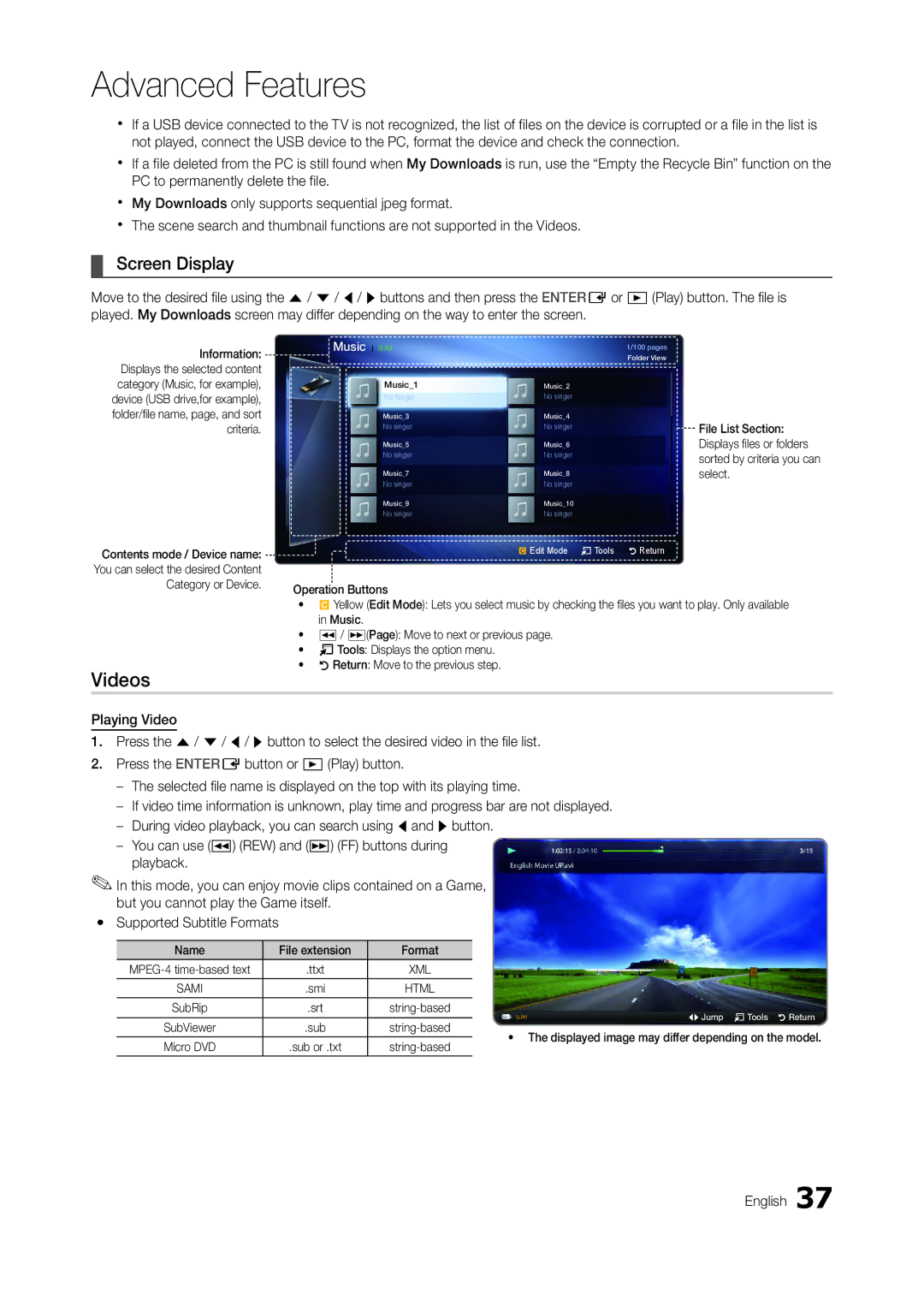Advanced Features
xx If a USB device connected to the TV is not recognized, the list of files on the device is corrupted or a file in the list is not played, connect the USB device to the PC, format the device and check the connection.
xx If a file deleted from the PC is still found when My Downloads is run, use the “Empty the Recycle Bin” function on the PC to permanently delete the file.
xx My Downloads only supports sequential jpeg format.
xx The scene search and thumbnail functions are not supported in the Videos.
¦¦ Screen Display
Move to the desired file using the u/ d/ l/ rbuttons and then press the ENTEREor �(Play) button. The file is played. My Downloads screen may differ depending on the way to enter the screen.
Information: Displays the selected content category (Music, for example), device (USB drive,for example), folder/file name, page, and sort
criteria.
Contents mode / Device name: You can select the desired Content
Music SUM | 1/100 pages |
| Folder View |
Music_1 | Music_2 |
No Singer | No singer |
Music_3 | Music_4 |
No singer | No singer |
Music_5 | Music_6 |
No singer | No singer |
Music_7 | Music_8 |
No singer | No singer |
Music_9 | Music_10 |
No singer | No singer |
| { Edit Mode T Tools R Return |
File List Section: Displays files or folders sorted by criteria you can select.
Category or Device.
Videos
Operation Buttons
•{ Yellow (Edit Mode): Lets you select music by checking the files you want to play. Only available in Music.
•�/ μ(Page): Move to next or previous page.
•TTools: Displays the option menu.
•RReturn: Move to the previous step.
Playing Video
1.Press the u/ d/ l/ rbutton to select the desired video in the file list.
2.Press the ENTEREbutton or �(Play) button.
––If video time information is unknown, play time and progress bar are not displayed.
––During video playback, you can search using land rbutton.
––You can use (�) (REW) and (μ) (FF) buttons during playback.
✎✎In this mode, you can enjoy movie clips contained on a Game, but you cannot play the Game itself.
yy Supported Subtitle Formats
Name | File extension | Format |
| |
.ttxt | XML |
| ||
SAMI | .smi | HTML |
| |
|
|
|
| |
SubRip | .srt | L Jump T Tools R Return | ||
|
|
| ||
SubViewer | .sub | |||
• The displayed image may differ depending on the model. | ||||
|
|
| ||
Micro DVD | .sub or .txt | |||
| ||||
|
|
|
|