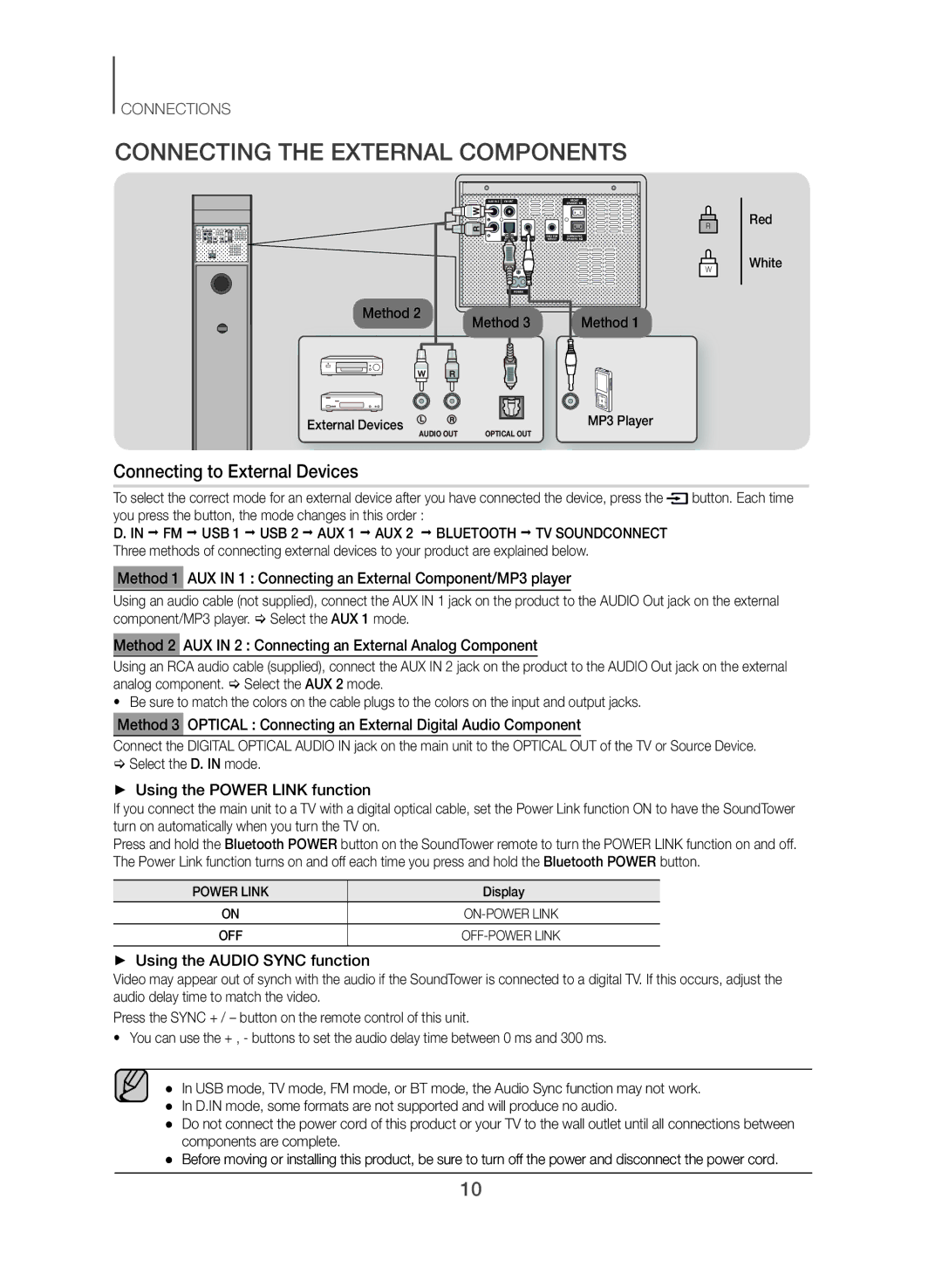CONNECTIONS
CONNECTING THE EXTERNAL COMPONENTS
Method 2 | Method 3 | Method 1 |
|
External Devices | AUDIO OUT | MP3 Player | |
OPTICAL OUT | |||
|
Connecting to External Devices
R
W
Red
White
To select the correct mode for an external device after you have connected the device, press the ![]() button. Each time you press the button, the mode changes in this order :
button. Each time you press the button, the mode changes in this order :
D. IN ; FM ; USB 1 ; USB 2 ; AUX 1 ; AUX 2 ; BLUETOOTH ; TV SOUNDCONNECT Three methods of connecting external devices to your product are explained below.
Method 1 AUX IN 1 : Connecting an External Component/MP3 player
Using an audio cable (not supplied), connect the AUX IN 1 jack on the product to the AUDIO Out jack on the external component/MP3 player. Select the AUX 1 mode.
Method 2 AUX IN 2 : Connecting an External Analog Component
Using an RCA audio cable (supplied), connect the AUX IN 2 jack on the product to the AUDIO Out jack on the external analog component. Select the AUX 2 mode.
•Be sure to match the colors on the cable plugs to the colors on the input and output jacks. Method 3 OPTICAL : Connecting an External Digital Audio Component
Connect the DIGITAL OPTICAL AUDIO IN jack on the main unit to the OPTICAL OUT of the TV or Source Device.
Select the D. IN mode.
++ Using the POWER LINK function
If you connect the main unit to a TV with a digital optical cable, set the Power Link function ON to have the SoundTower turn on automatically when you turn the TV on.
Press and hold the Bluetooth POWER button on the SoundTower remote to turn the POWER LINK function on and off. The Power Link function turns on and off each time you press and hold the Bluetooth POWER button.
POWER LINK | Display |
|
|
ON | |
|
|
OFF |
++ Using the AUDIO SYNC function
Video may appear out of synch with the audio if the SoundTower is connected to a digital TV. If this occurs, adjust the audio delay time to match the video.
Press the SYNC + / – button on the remote control of this unit.
•You can use the + , - buttons to set the audio delay time between 0 ms and 300 ms.
●● In USB mode, TV mode, FM mode, or BT mode, the Audio Sync function may not work. ●● In D.IN mode, some formats are not supported and will produce no audio.
●● Do not connect the power cord of this product or your TV to the wall outlet until all connections between components are complete.
●● Before moving or installing this product, be sure to turn off the power and disconnect the power cord.
10