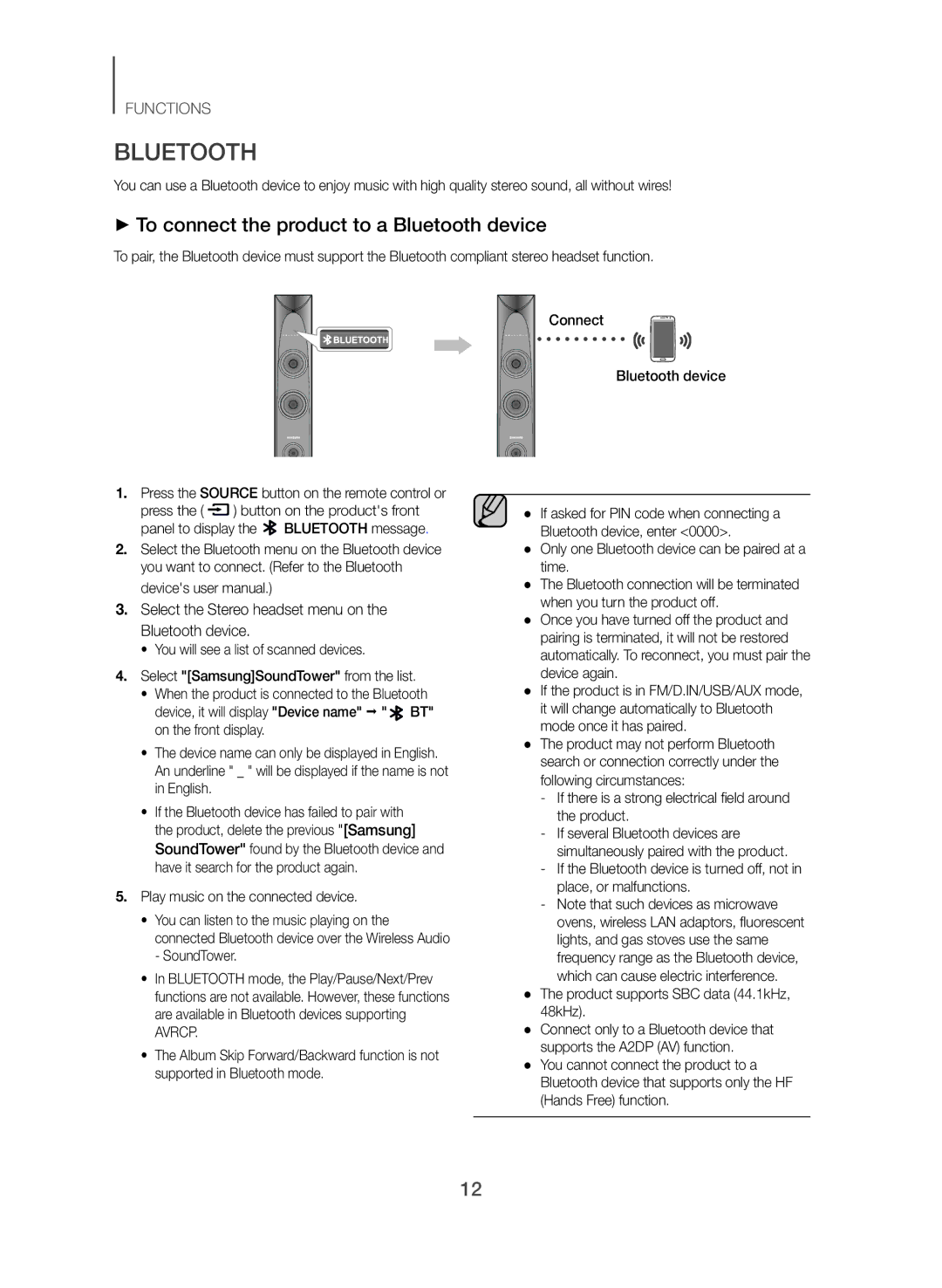FUNCTIONS
BLUETOOTH
You can use a Bluetooth device to enjoy music with high quality stereo sound, all without wires!
++To connect the product to a Bluetooth device
To pair, the Bluetooth device must support the Bluetooth compliant stereo headset function.
1.Press the SOURCE button on the remote control or press the ( ![]() ) button on the product's front panel to display the
) button on the product's front panel to display the ![]() BLUETOOTH message.
BLUETOOTH message.
2.Select the Bluetooth menu on the Bluetooth device you want to connect. (Refer to the Bluetooth device's user manual.)
3.Select the Stereo headset menu on the Bluetooth device.
•You will see a list of scanned devices.
4.Select "[Samsung]SoundTower" from the list.
•When the product is connected to the Bluetooth
device, it will display "Device name" ; " ![]() BT" on the front display.
BT" on the front display.
•The device name can only be displayed in English. An underline " _ " will be displayed if the name is not in English.
•If the Bluetooth device has failed to pair with the product, delete the previous "[Samsung] SoundTower" found by the Bluetooth device and have it search for the product again.
5.Play music on the connected device.
•You can listen to the music playing on the connected Bluetooth device over the Wireless Audio - SoundTower.
•In BLUETOOTH mode, the Play/Pause/Next/Prev functions are not available. However, these functions are available in Bluetooth devices supporting
AVRCP.
•The Album Skip Forward/Backward function is not supported in Bluetooth mode.
Connect
Bluetooth device
●● If asked for PIN code when connecting a Bluetooth device, enter <0000>.
●● Only one Bluetooth device can be paired at a time.
●● The Bluetooth connection will be terminated when you turn the product off.
●● Once you have turned off the product and pairing is terminated, it will not be restored automatically. To reconnect, you must pair the device again.
●● If the product is in FM/D.IN/USB/AUX mode, it will change automatically to Bluetooth mode once it has paired.
●● The product may not perform Bluetooth search or connection correctly under the following circumstances:
●● The product supports SBC data (44.1kHz, 48kHz).
●● Connect only to a Bluetooth device that supports the A2DP (AV) function.
●● You cannot connect the product to a Bluetooth device that supports only the HF (Hands Free) function.
12