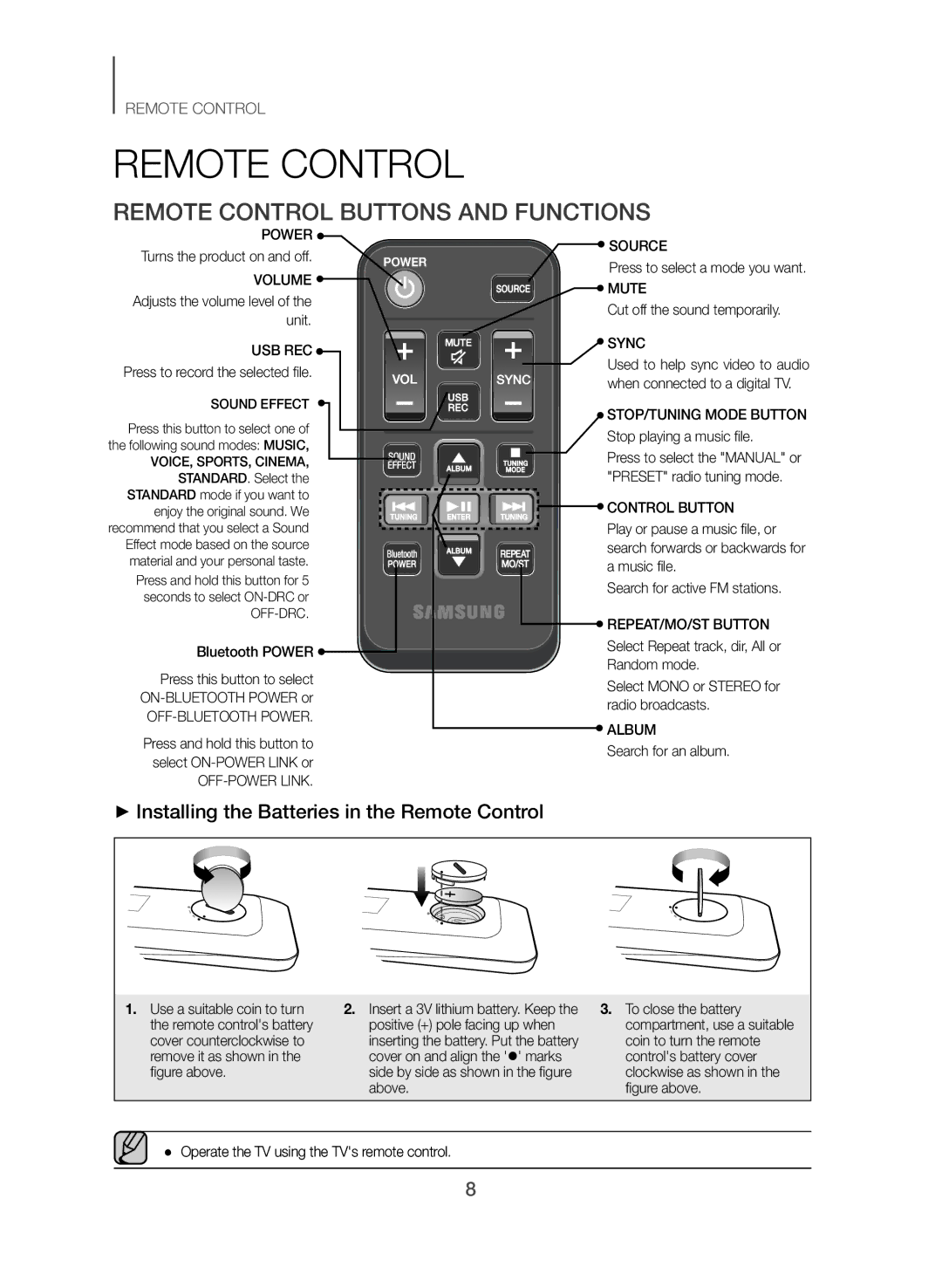REMOTE CONTROL
REMOTE CONTROL
REMOTE CONTROL BUTTONS AND FUNCTIONS
POWER ![]()
Turns the product on and off.
VOLUME ![]()
Adjusts the volume level of the unit.
![]() SOURCE
SOURCE
Press to select a mode you want.
![]() MUTE
MUTE
Cut off the sound temporarily.
USB REC 
Press to record the selected file.
SOUND EFFECT 
Press this button to select one of the following sound modes: MUSIC, VOICE, SPORTS, CINEMA, STANDARD. Select the STANDARD mode if you want to enjoy the original sound. We recommend that you select a Sound Effect mode based on the source material and your personal taste.
Press and hold this button for 5 seconds to select
Bluetooth POWER ![]()
Press this button to select
Press and hold this button to select
![]() SYNC
SYNC
Used to help sync video to audio when connected to a digital TV.
![]() STOP/TUNING MODE BUTTON
STOP/TUNING MODE BUTTON
Stop playing a music file.
Press to select the "MANUAL" or "PRESET" radio tuning mode.
 CONTROL BUTTON
CONTROL BUTTON
Play or pause a music file, or search forwards or backwards for a music file.
Search for active FM stations.
![]() REPEAT/MO/ST BUTTON
REPEAT/MO/ST BUTTON
Select Repeat track, dir, All or Random mode.
Select MONO or STEREO for radio broadcasts.
![]() ALBUM
ALBUM
Search for an album.
++Installing the Batteries in the Remote Control
1.Use a suitable coin to turn the remote control's battery cover counterclockwise to remove it as shown in the figure above.
2.Insert a 3V lithium battery. Keep the positive (+) pole facing up when inserting the battery. Put the battery cover on and align the '•' marks side by side as shown in the figure above.
3.To close the battery compartment, use a suitable coin to turn the remote control's battery cover clockwise as shown in the figure above.
●● Operate the TV using the TV's remote control.
8