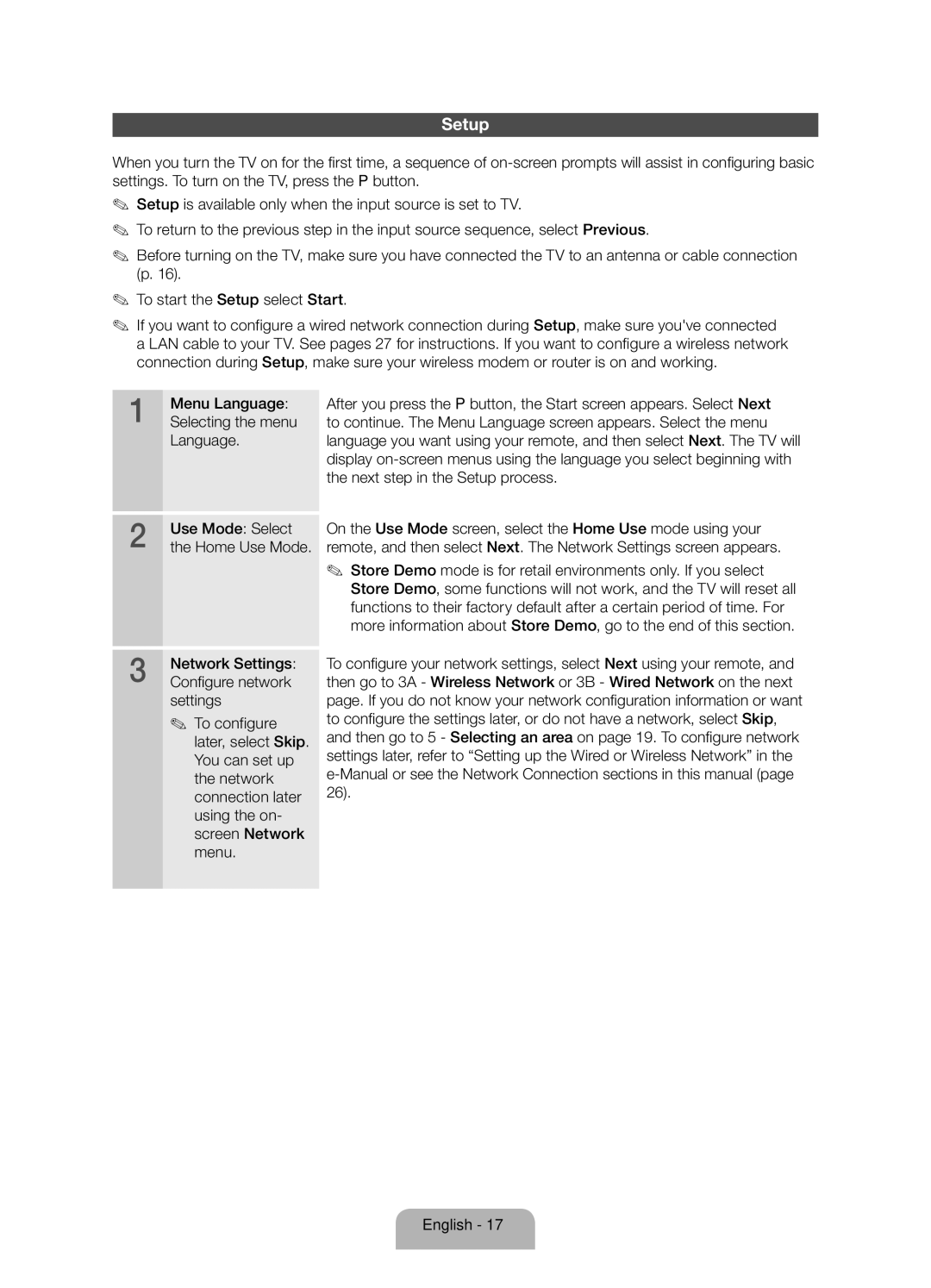Setup
When you turn the TV on for the first time, a sequence of
✎✎ Setup is available only when the input source is set to TV.
✎✎ To return to the previous step in the input source sequence, select Previous.
✎✎ Before turning on the TV, make sure you have connected the TV to an antenna or cable connection (p. 16).
✎✎ To start the Setup select Start.
✎✎ If you want to configure a wired network connection during Setup, make sure you've connected a LAN cable to your TV. See pages 27 for instructions. If you want to configure a wireless network connection during Setup, make sure your wireless modem or router is on and working.
1 | Menu Language: | After you press the P button, the Start screen appears. Select Next |
Selecting the menu | to continue. The Menu Language screen appears. Select the menu | |
| Language. | language you want using your remote, and then select Next. The TV will |
|
| display |
|
| the next step in the Setup process. |
2 | Use Mode: Select |
the Home Use Mode. |
3 | Network Settings: |
Configure network |
settings
✎✎ To configure later, select Skip. You can set up the network connection later using the on- screen Network menu.
On the Use Mode screen, select the Home Use mode using your remote, and then select Next. The Network Settings screen appears.
✎✎ Store Demo mode is for retail environments only. If you select Store Demo, some functions will not work, and the TV will reset all functions to their factory default after a certain period of time. For more information about Store Demo, go to the end of this section.
To configure your network settings, select Next using your remote, and then go to 3A - Wireless Network or 3B - Wired Network on the next page. If you do not know your network configuration information or want to configure the settings later, or do not have a network, select Skip, and then go to 5 - Selecting an area on page 19. To configure network settings later, refer to “Setting up the Wired or Wireless Network” in the