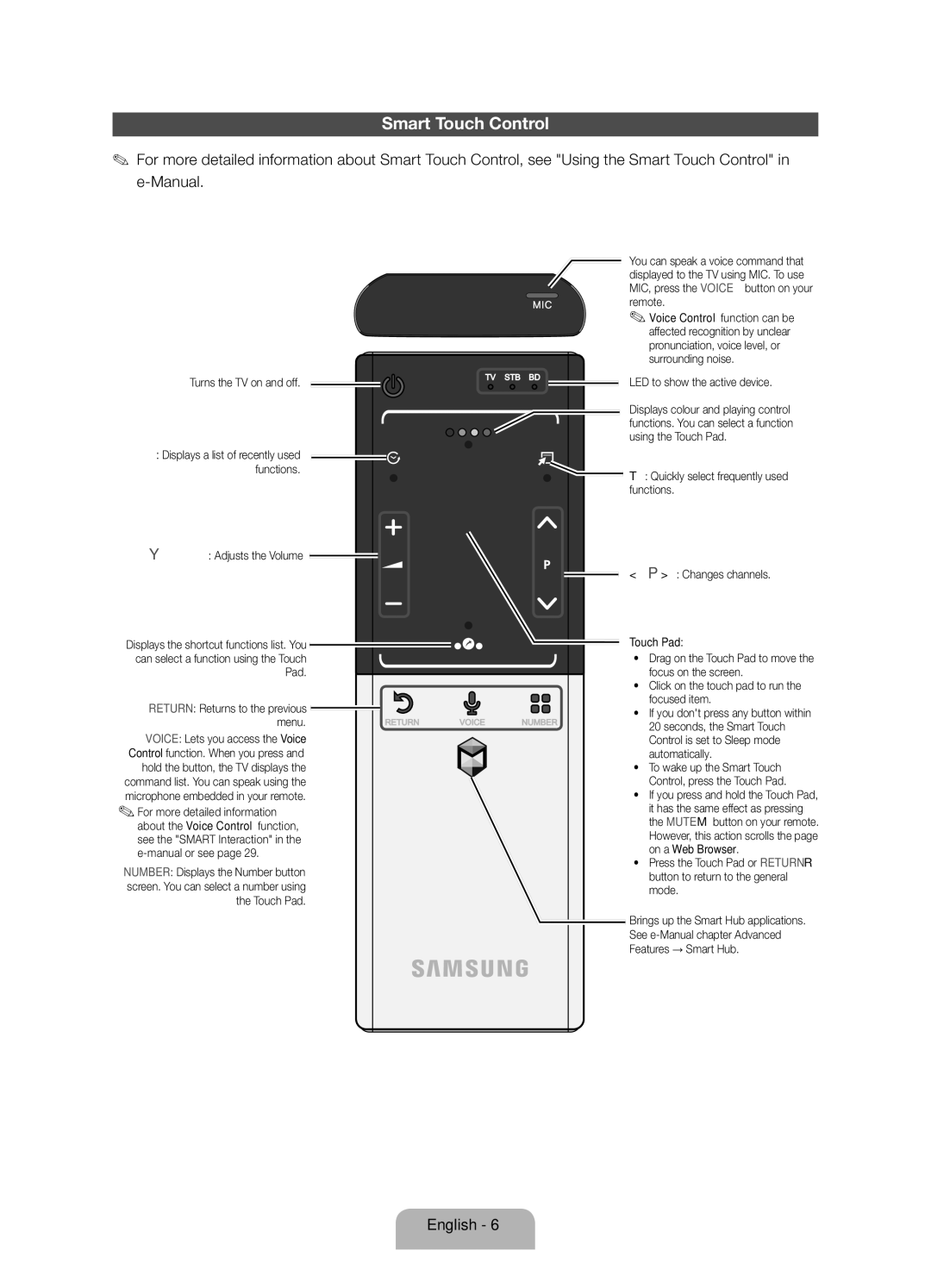Smart Touch Control
✎✎ For more detailed information about Smart Touch Control, see "Using the Smart Touch Control" in
Turns the TV on and off.
Š: Displays a list of recently used functions.
Y: Adjusts the Volume
Displays the shortcut functions list. You can select a function using the Touch Pad.
RETURN: Returns to the previous |
|
menu. | RETURN |
VOICE: Lets you access the Voice Control function. When you press and hold the button, the TV displays the command list. You can speak using the microphone embedded in your remote.
✎✎For more detailed information about the Voice Control function, see the "SMART Interaction" in the
NUMBER: Displays the Number button screen. You can select a number using the Touch Pad.
You can speak a voice command that displayed to the TV using MIC. To use MIC, press the VOICE˜ button on your remote.
✎✎Voice Control function can be affected recognition by unclear pronunciation, voice level, or surrounding noise.
TV STB BD | LED to show the active device. |
|
Displays colour and playing control functions. You can select a function using the Touch Pad.
![]() T: Quickly select frequently used functions.
T: Quickly select frequently used functions.
< P >: Changes channels.
Touch Pad:
•Drag on the Touch Pad to move the focus on the screen.
•Click on the touch pad to run the
|
| focused item. |
VOICE | NUMBER | • If you don't press any button within |
20 seconds, the Smart Touch | ||
|
| Control is set to Sleep mode |
|
| automatically. |
|
| • To wake up the Smart Touch |
|
| Control, press the Touch Pad. |
•If you press and hold the Touch Pad, it has the same effect as pressing the MUTEM button on your remote. However, this action scrolls the page on a Web Browser.
•Press the Touch Pad or RETURNR button to return to the general mode.
Brings up the Smart Hub applications.
See
Features → Smart Hub.